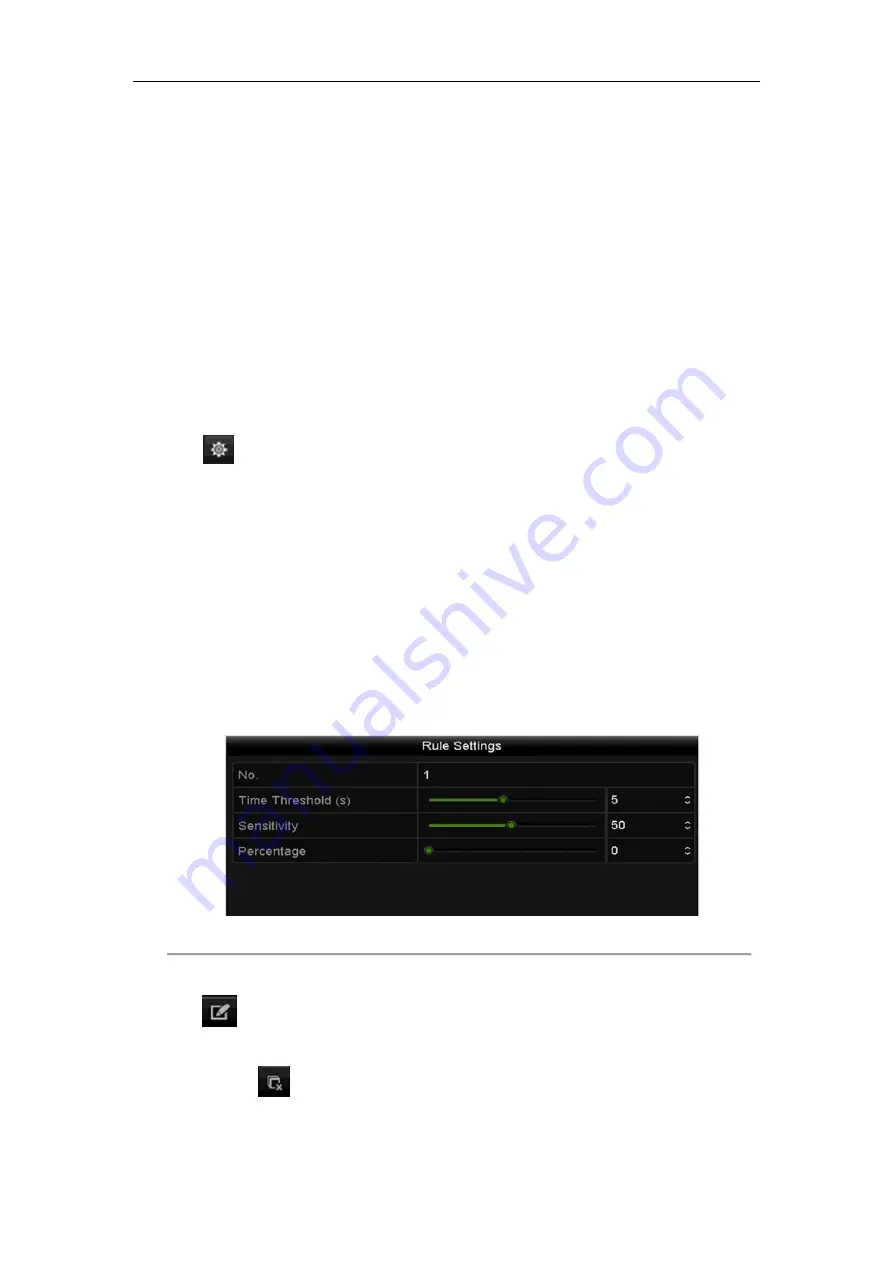
Network Video Recorder User Manual
149
9.5
Intrusion Detection
Purpose:
Intrusion detection function detects people, vehicle or other objects which enter and loiter in a pre-defined virtual
region, and some certain actions can be taken when the alarm is triggered.
Steps:
1.
Enter the VCA settings interface.
Menu> Camera> VCA
2.
Select the camera to configure the VCA.
You can click the checkbox of
Save VCA Picture
to save the captured pictures of VCA detection.
3.
Select the VCA detection type to
Intrusion Detection
.
4.
Check the
Enable
checkbox to enable this function.
5.
Click
to configure the trigger channel, arming schedule and linkage actions for the line crossing
detection alarm.
6.
Click the
Rule Settings
button to set the intrusion detection rules. Set the following parameters.
1)
Threshold:
Range [1s-10s], the threshold for the time of the object loitering in the region. When the
duration of the object in the defined detection area is longer than the set time, the alarm will be
triggered.
2)
Click-and-drag the slider to set the detection sensitivity.
Sensitivity:
Range [1-100]. The value of the sensitivity defines the size of the object which can trigger
the alarm. The higher the value is, the more easily the detection alarm can be triggered.
3)
Percentage:
Range [1-100]. Percentage defines the ratio of the in-region part of the object which can
trigger the alarm. For example, if the percentage is set as 50%, when the object enters the region and
occupies half of the whole region, the alarm is triggered.
Figure 9. 8
Set Intrusion Crossing Detection Rules
4)
Click-
OK
to save the rule settings and back to the line crossing detection settings interface.
7.
Click
and draw a quadrilateral in the preview window by specifying four vertexes of the detection
region, and right click to complete drawing. Only one region can be configured.
You can use the
to clear the existing virtual line and re-draw it.
Summary of Contents for DS-7608NI-I2
Page 1: ...Network Video Recorder User Manual UD01081B ...
Page 15: ...Network Video Recorder User Manual 14 Chapter 1 Introduction ...
Page 30: ...Network Video Recorder User Manual 29 Chapter 2 Getting Started ...
Page 53: ...Network Video Recorder User Manual 52 Figure 2 41 Edit IP Camera Interface Manual ...
Page 54: ...Network Video Recorder User Manual 53 Chapter 3 Live View ...
Page 65: ...Network Video Recorder User Manual 64 Chapter 4 PTZ Controls ...
Page 75: ...Network Video Recorder User Manual 74 Chapter 5 Recording and Capture Settings ...
Page 83: ...Network Video Recorder User Manual 82 Figure 5 12 Copy Schedule to Other Channels ...
Page 98: ...Network Video Recorder User Manual 97 Chapter 6 Playback ...
Page 117: ...Network Video Recorder User Manual 116 storage device ...
Page 118: ...Network Video Recorder User Manual 117 Chapter 7 Backup ...
Page 129: ...Network Video Recorder User Manual 128 Figure 7 19 Synchronizing ...
Page 130: ...Network Video Recorder User Manual 129 Chapter 8 Alarm Settings ...
Page 144: ...Network Video Recorder User Manual 143 Chapter 9 VCA Alarm ...
Page 157: ...Network Video Recorder User Manual 156 Chapter 10 VCA Search ...
Page 165: ...Network Video Recorder User Manual 164 Chapter 11 Network Settings ...
Page 188: ...Network Video Recorder User Manual 187 Chapter 12 RAID ...
Page 199: ...Network Video Recorder User Manual 198 Chapter 13 HDD Management ...
Page 213: ...Network Video Recorder User Manual 212 Figure 13 26 View HDD Status 2 ...
Page 217: ...Network Video Recorder User Manual 216 Chapter 14 Camera Settings ...
Page 221: ...Network Video Recorder User Manual 220 Chapter 15 NVR Management and Maintenance ...
Page 230: ...Network Video Recorder User Manual 229 Chapter 16 Others ...
Page 242: ...Network Video Recorder User Manual 241 Chapter 17 Appendix ...
















































