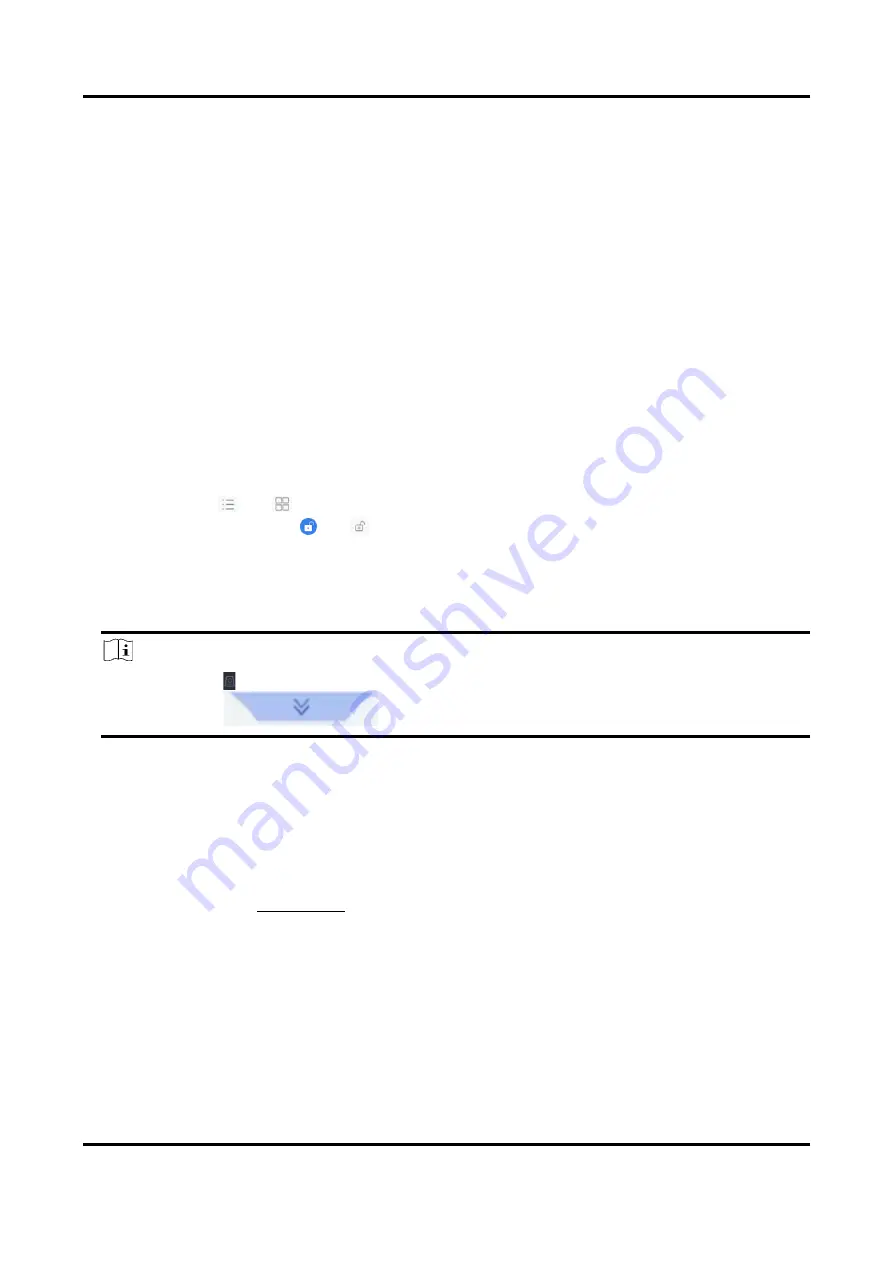
Network Video Recorder User Manual
126
Chapter 8 File Management
8.1 Search Files
Specify detailed conditions to search videos, audios and pictures.
Steps
1. Go to File Management → Video, File Management → Picture, or File Management → Audio
as your desire.
2. Select a search method. For example, Search by Appearance, or Search by Time.
3. Specify detailed conditions, including time, camera, etc.
4. Click Start Search.
5. Click Channel to select a channel as your desire. It will display the searching results of the
selected channel.
6. Optional: Click
or
to switch view mode.
7. Optional: For videos, click
or
in different view mode to lock a video. The locked video
will not be overwritten.
8. Optional: Export searching results.
1) Select result file(s) from the search result interface, or check Select All to select all files.
2) Click Export to export the selected file(s) to a backup device.
Note
●
You can click to view export progress.
●
You can click
to return to search interface.
8.2 Export Files
Export files for backup purposes to a USB device, or eSATA HDD.
Steps
1. Search files. Refer to Search Files for details.
2. Select files.
3. Click Export.
4. Optional: For vehicle files, check Backup License Plate Statistics Info to export license plate
statistics information later.
5. Select the file to export as Video and log and click OK.
6. Select the backup device and folder path.
7. Click OK.
Summary of Contents for DS-7600NXI-8P/S Series
Page 1: ...Network Video Recorder User Manual ...
Page 209: ...UD31306B ...






























