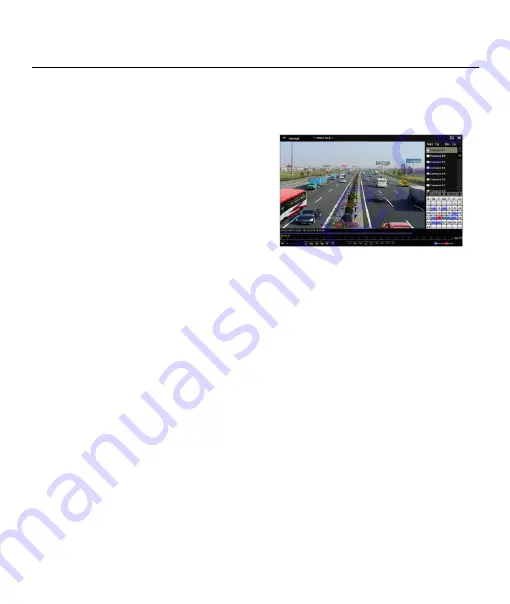
Digital Video Recorder Quick Start Guide
14
3.12 Playback
Purpose
The recorded video files and pictures on the hard disk can be played back in the following modes: instant
playback, all-day playback for the specified channel, and playback by normal/event/smart/tag/system
logs/sub-periods/external file search/picture.
Step 1
Go to
Menu > Playback
.
Step 2
Check the channel(s) in the channel list for
playback.
Step 3
Double click a date on the calendar.
Step 4
(Optional) Use the toolbar in the bottom
part of Playback interface to control the
playing progress.
Step 5
(Optional) Select the channel(s) to execute
simultaneous playback of multiple
channels.
Figure 3-17
Playback
















