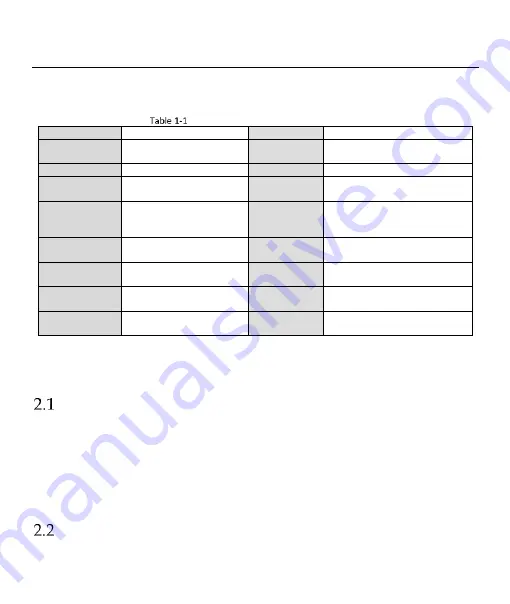
Digital Video Recorder Quick Start Guide
5
Chapter 1 Rear Panel Interfaces Description
The rear panel interfaces vary with different models. Refer to Table 1-1 for the common interfaces description
of rear panels.
Common Interfaces Description of Rear Panels
Chapter 2 Installation and Connections
DVR Installation
During installation of the DVR:
Use brackets for rack mounting.
Ensure ample room for audio and video cables.
When routing cables, ensure the bend radius of the cables are no less than five times of its diameter.
Allow at least 2 cm (≈0.75 inch) of space among racks mounted devices.
Ensure the DVR is grounded.
Environmental temperature should be within the range of -10 °C to 55 °C (14 °F to 131 °F).
Environmental humidity should be within the range of 10% to 90%.
HDD Installation
For DVR that has not been pre-installed HDD, it requires to install HDD for storage.
Item
Description
Item
Description
VIDEO IN
BNC interface for Turbo HD
and analog video input
VIDEO OUT
BNC connector for video output
AUDIO IN
RCA connector
AUDIO OUT
RCA connector
LINE IN
Connector for two-way
audio input
USB Interface
Universal Serial Bus (USB) port
for additional devices
VGA
DB15 connector for VGA
output. Displays local video
output and menu.
HDMI
HDMI video output connector
RS-485 Interface
Connector for RS-485
devices
RS-232
Interface
Connector for RS-232 devices
LAN
Connector for network
eSATA
Storage and expansion interface
for record or backup
ALARM IN/OUT
Connector for alarm
input/output
GND
Ground
Power Switch
Switch for turning on/off
the device
Power Supply
100 to 240 VAC, 48 VDC, or 12
VDC for different models
















