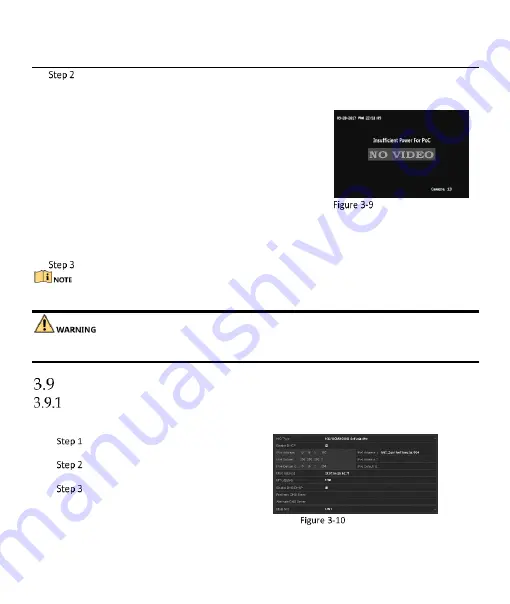
Digital Video Recorder Quick Start Guide
12
Check the status of connected PoC camera. You can click the channels in Poc Channel to turn on/off
the PoC power supply as desired.
If the power consumption of
the DVR is higher than that of
the AT camera, when AF or AT
camera is connected, it is
powered on normally.
If the power consumption of
the DVR is lower than that of
AF camera, when AF or AT
camera is connected, there is
no video and “Insufficient
Power for PoC” is overlaid on
the live view image.
If the power consumption of
the DVR is higher than that
of the AF camera and lower
than that of the AT camera,
when AF camera is
connected, it is powered on
normally; when AT camera is
connected, it is powered on
and then powered off, and
there is no video and
“Insufficient Power for PoC”
is overlaid on the live view
image.
Note on Live View Image
Check the connected AF or AT camera number and the connectable camera number.
Only Hikvision PoC camera is supported.
The maximum connectable AT/AF camera number varies with different models.
Please turn off the PoC function if the camera does not support PoC, or the camera is not produced by
Hikvision. Otherwise, it may result in permanent damage to the camera or DVR.
Network Settings
Configuring General Settings
Purpose
Network settings must be properly configured before you operate DVR over network.
Go to
Menu > Configuration >
Network > General.
Configure the general parameters
of network.
Click Apply to save the settings.
Network Settings
















