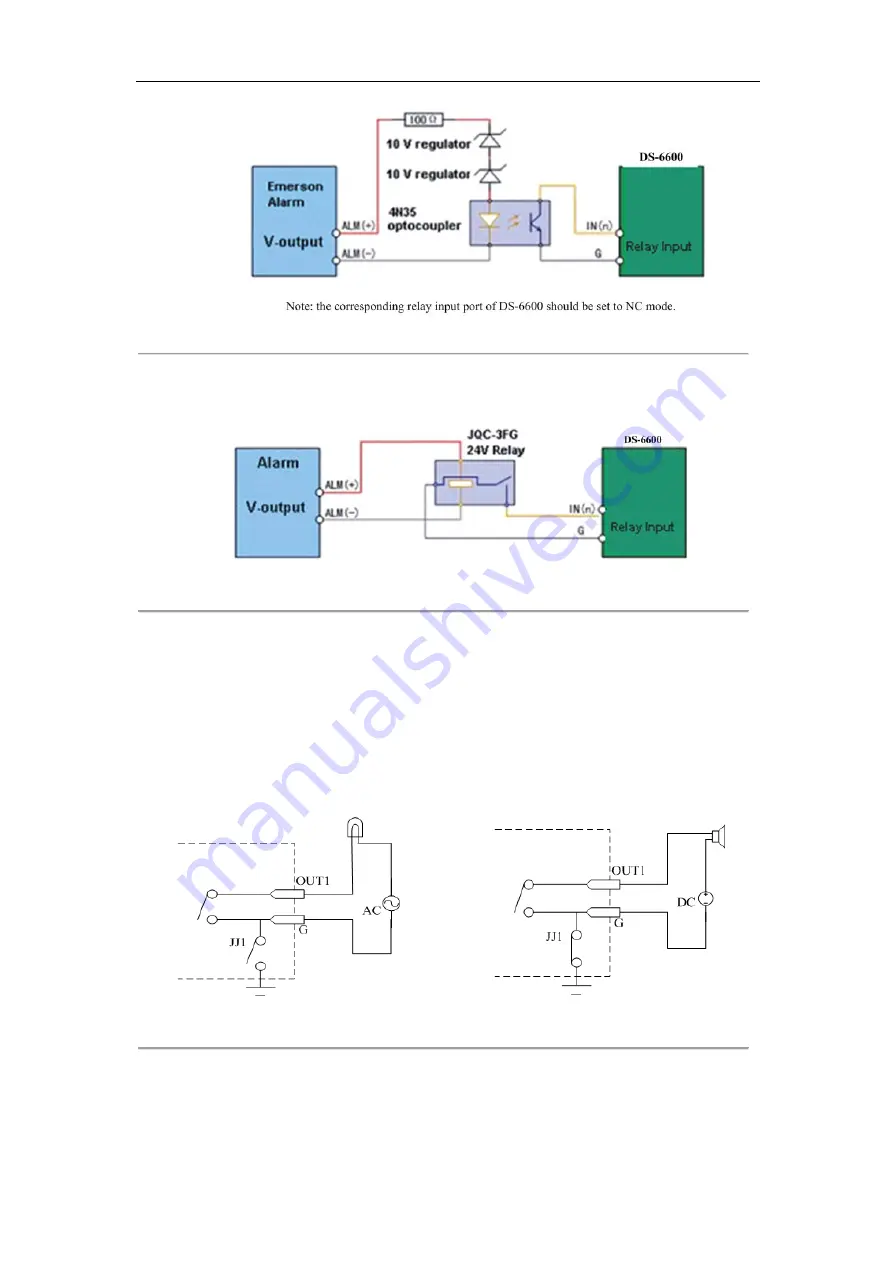
User Manual of DS-6600 Audio/Video Encoder
17
Figure 2.7 Alarm Input Connections for Emerson Alarm
Alarm input connections for Normal Alarm:
Figure 2.8 Alarm Input Connections for Normal Alarm
2.3.2 Alarm Output Connections
DS-6600 supports the open/close relay input as the alarm output mode. The alarm input can be selected to
NO
or
NC
. Different alarm output connection methods are applied to the AC or DC load. Please refer to the following
diagram:
Alarm output connections diagram:
Figure 2.9 Alarm Output Connections
Please note the different connections of JJ1 shown above.
For DC load, JJ1can be safely used both in
NC
and
NO
methods, and it is recommended to use within the limit of
12V/1A. For external AC input, JJ1 must be open. The motherboard provides two jumpers, each corresponding to
one alarm output. And both of two jumpers are factory set to be connected.
















































