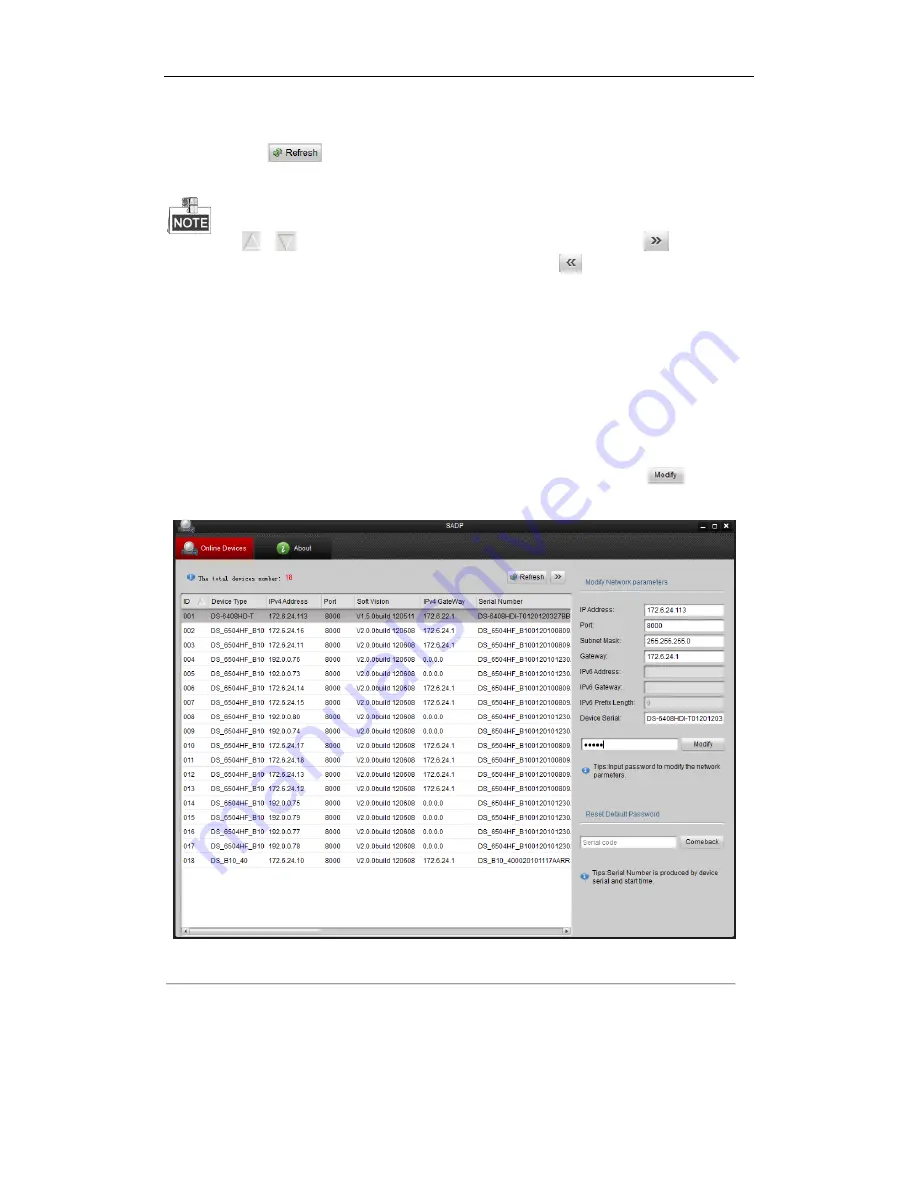
DS-6400HDI-T Decoder User Manual
16
list in 45 seconds after it went offline.
Search online devices manually
You can also click
to refresh the online device list manually. The newly searched devices will be
added to the list.
You can click
or
on each column heading to order the information; you can click
to expand the
device table and hide the network parameter panel on the right side, or click
to show the network parameter
panel.
3.2
Modifying Network Parameters
Steps:
1.
Select the device to be modified in the device list and the network parameters of the device will be
displayed in the
Modify Network Parameters
panel on the right side.
2.
Edit the modifiable network parameters, e.g., IP address, port number and gateway.
3.
Enter the password of the admin account of the device in the
Password
field and click
to save the
changes.
Figure 3.2 Add Searched Online Device
Lo-Call 1890 866 900
www.cctvireland.ie






























