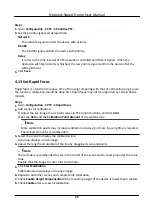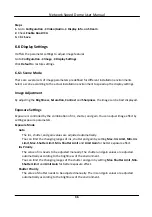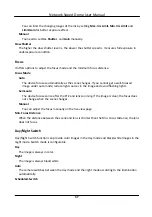6.4 ROI
ROI (Region of Interest) encoding helps to discriminate the ROI and background information in
video compression. The technology assigns more encoding resource to the region of interest, thus
to increase the quality of the ROI whereas the background information is less focused.
6.4.1 Set ROI
ROI (Region of Interest) encoding helps to assign more encoding resource to the region of interest,
thus to increase the quality of the ROI whereas the background information is less focused.
Before You Start
Please check the video coding type. ROI is supported when the video coding type is H.264 or H.
265.
Steps
1. Go to Configuration → Video/Audio → ROI .
2. Check Enable.
3. Select Stream Type.
4. Select Region No. in Fixed Region to draw ROI region.
1) Click Draw Area.
2) Click and drag the mouse on the view screen to draw the fixed region.
3) Click Stop Drawing.
Note
Select the fixed region that needs to be adjusted and drag the mouse to adjust its position.
5. Input the Region Name and ROI Level.
6. Click Save.
Note
The higher the ROI level is, the clearer the image of the detected region is.
7. Optional: Select other region No. and repeat the above steps if you need to draw multiple fixed
regions.
6.5 Display Info. on Stream
The information of the objects (e.g. human, vehicle, etc.) is marked in the video stream. You can
set rules on the connected rear-end device or client software to detect the events including line
crossing, intrusion, etc.
Before You Start
This function is supported in smart events. Go to the VCA Resource page to enable Smart Event.
Network Speed Dome User Manual
35
Summary of Contents for DS-2DE7A232IW-AEB
Page 1: ...Network Speed Dome User Manual ...
Page 36: ...9 Click Save Network Speed Dome User Manual 24 ...
Page 111: ...UD23863B A ...