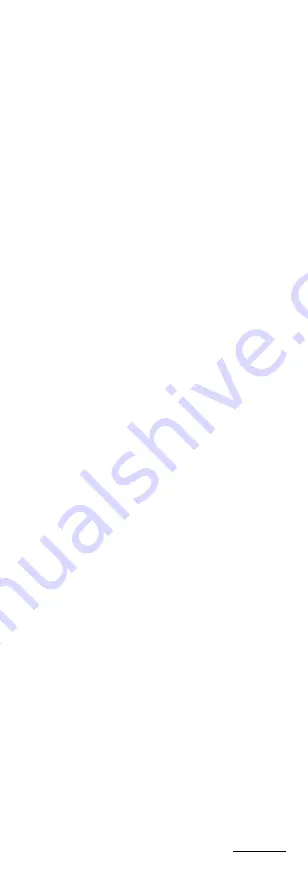
conditions, and deliver more accurate and sharp image
quality. You can set the DNR value from 1 to 10.
Mirror
Off, H, V, and HV are selectable for mirror.
Off: The mirror function is disabled.
H: The image flips 180° horizontally.
V: The image flips 180° vertically.
HV: The image flips 180° both horizontally and
vertically.
Defog
It is used in special environments such as the foggy or
rainy weather or in high illumination conditions, in
which the dynamic range is lower than that in the
ordinary environment and the image appears hazy.
Enable the defog function can enhance the subtle
details to display clear images.
3.4.5
Facroty Default
Click Iris+ to enter the submenu, and click OK to reset
all the settings to the factory default. Click Cancel to
give up the reset settings.
3.4.6
Save & Exit
Click Iris+ to enter the submenu, and click OK to reset
all the settings to the factory default. Click Cancel to
give up the reset settings.
UD07478B

































