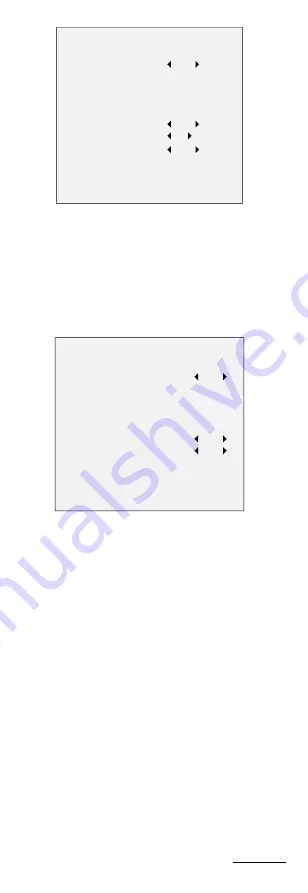
MOTION DET
MODE
AREA 0
AREA 1
AREA 2
AREA 3
COLOR
SENSITIVITY
TRANSPARENCY
BACK
EXIT
SAVE & EXIT
OFF
RED
5
OFF
Figure 3-8
MOTION
Sele t a
MOTION
a ea. Set the
MODE
as
ON
. Cli k the
up/do /left/ ight utto to defi e the positio , a d the
size of the a ea. Set the
SENSITIVITY
f o to .
PRIVACY
The p i a ask allo s ou to o e e tai a eas
hi h ou do ’t a t to e ie ed, o e o ded. Up to
p i a a eas a e o figu a le.
PRIVACY
MODE
AREA 0
AREA 1
AREA 2
AREA 3
COLOR
TRANSPARENCY
BACK
EXIT
SAVE & EXIT
ON
RED
OFF
Figure 3-9
PRIVACY
Select a
PRIVACY
area. Set the
MODE
as
ON
. Click
up/down/left/right button to define the position, and the
size of the area.
3.6
FACTORY DEFAULT
Mo e the u so to
FACTORY
DEFAULT
a d li k
Iris+
to
eset all the setti gs to the fa to default.
3.7
EXIT
Mo e the u so to
EXIT
a d li k
Iris+
to e it the e u
ithout sa i g.
3.8
SAVE & EXIT
Mo e the u so to
SAVE & EXIT
a d li k
Iris+
to sa e
the setti gs, a d e it the e u.
UD
5B















