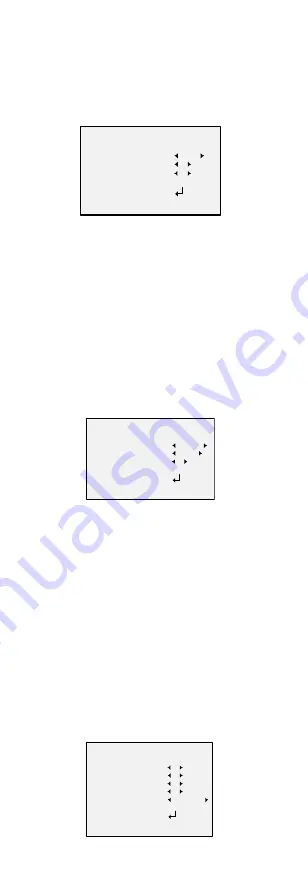
ATW
In
ATW
mode, white balance is being adjusted
automatically according to the color temperature of the
scene illumination.
MWB
You can set the
R GAIN
/
B GAIN
value from 0 to 255 to
adjust the shades of red/blue color of the image.
WB
MODE
R GAIN
B GAIN
RETURN
MWB
5
5
Figure 3-3
MWB Mode
3.2.4
DAY-NIGHT
Color
,
B/W
, and
SMART
are selectable for DAY and
NIGHT switches.
COLOR
The image is colored in day mode all the time.
B/W
The image is black and white all the time, and the IR
LED turns on in the low-light conditions.
SMART
You can select to turn on/off the
INFRARED
and set the
value of SMART IR in this menu.
DAY/NIGHT
MODE
INFRARED
SMART IR
RETURN
SMART
OPEN
1
Figure 3-4
Day & Night
INFRARED
You can select to turn on/off the IR LED to response to
the requirements of different circumstances.
SMART IR
The
Smart IR
function is used to adjust the light to its
most suitable intensity, and to prevent the image from
over exposure. The
SMART IR
value can be adjusted
from 0 to 3. The higher the value is, the more obvious
effects are, and it is disabled when the value is 0.
3.2.5
VIDEO SETTING
Move the cursor to
VIDEO SETTING
and press the
confirm button to enter the submenu.
CONTRAST
,
SHARPNESS
,
COLOR GAIN
,
DNR
and
MIRROR
are
adjustable.
VIDEO SET TING
CONTRAST
SHARPNESS
COLOR GAIN
DNR
MIRROR
RETURN
5
5
5
5
DEFAULT
Figure 3-5
Video Setting











