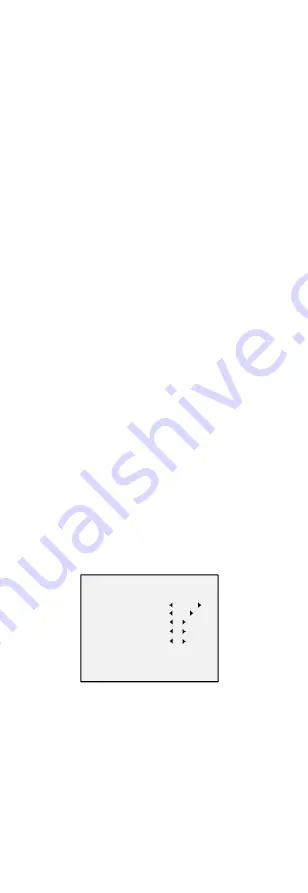
the over-exposure of the background where the light is
strong.
HLC (Highlight Compensation)
HLC stands for highlight compensation. The camera
detects the strong spots (the over-exposure portion of
image), then reduce the brightness of the strong spots
to improve the overall images.
DWDR (Digital Wide Dynamic Range)
The digital wide dynamic range helps the camera
provide clear images even under backlight
circumstances. WDR balances the brightness level of
the whole image and provides clear images with details.
AGC (Auto Gain Control)
It optimizes the clarity of the image in poor light
conditions. The AGC level can be set as HIGH, MEDIUM,
or LOW.
Note:
The noise will be amplified when the AGC is on.
3.3
DAY/NIGHT
COLOR, B&W (Black White), and AUTO are selectable
for DAY and NIGHT switches.
COLOR
The image is colored in day mode all the time.
B/W
The image is black and white all the time, and it is
better to turn the IR LIGHT on in poor light conditions.
IR LIGHT
You can turn on/off the IR LIGHT to meet the
requirements of different circumstances.
SMART IR
The Smart IR function is used to adjust the light to its
most suitable intensity, and prevent the image from
over exposure. The SMART IR value can be adjusted
from 0 to 3. The greater the value is, the more obvious
effects are
.
AUTO
You can turn on/off the IR LIGHT, and set the value of
SMART IR in this menu.
DAY/NIGHT
MODE
IR LIGHT
SMART IR
D-N THRESHOLD
N-D THRESHOLD
BACK
EXIT
SAVE&EXIT
AU TO
O N
2
2
7
Figure 3-3
DAY NIGHT
IR LIGHT
You can turn on/off the infrared to meet the
requirements of different circumstances.
SMART IR
The Smart IR function is used to adjust the light to its
most suitable intensity, and prevent the image from
over exposure. The SMART IR value can be adjusted
from 0 to 3. The greater the value is, the more obvious
effects are.
D-N THRESHOLD (Day to Night Threshold)
Day to Night Threshold is used to control the sensitivity
of switching the day mode to the night mode. You can

































