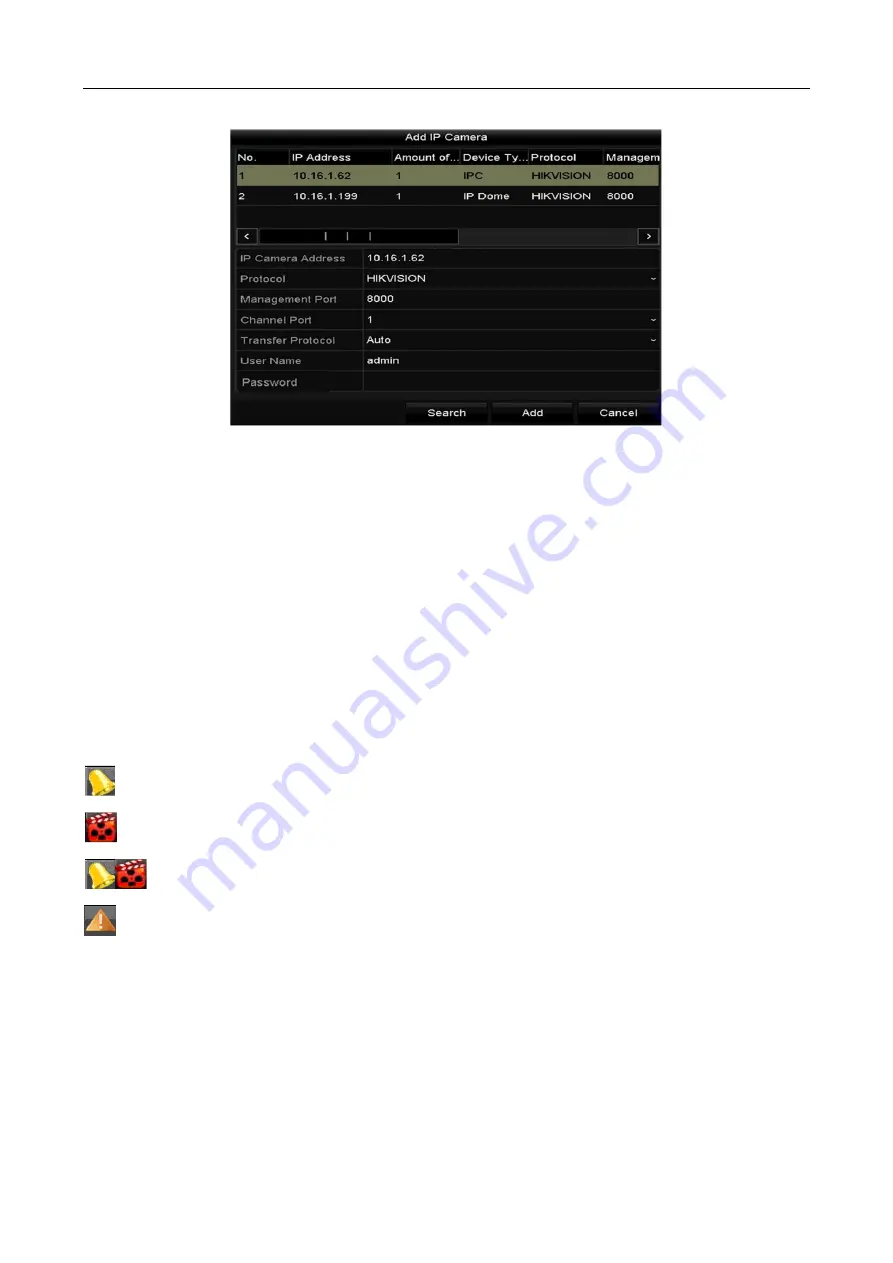
Network Video Recorder Quick Start Guide
18
Figure 3-9
Add IP Camera
Step 3
Select the detected IP camera and click Add to add it directly, and you can click Search to
refresh the online IP camera manually.
Or you can choose to custom add the IP camera by editing the parameters in the
corresponding text field and then click Add to add it.
3.8 Live View
Icons are provided on screen in Live View mode to indicate camera status. These icons include:
Live View Icons
In the live view mode, there are icons at the upper-right corner of the screen for each channel,
showing the status of the record and alarm in the channel for quick reference.
Alarm (video loss, tampering, motion detection, VCA or sensor alarm)
Record (manual record, continuous record, motion detection, VCA or alarm triggered record)
Alarm and Record
Event/Exception (event and exception information, appears at the lower-left corner of the
screen.)
3.9 Recording Settings
Before you start:
Make sure that the disk has already been installed. If not, please install a disk and initialize it. You
may refer to the user manual for detailed information.




















