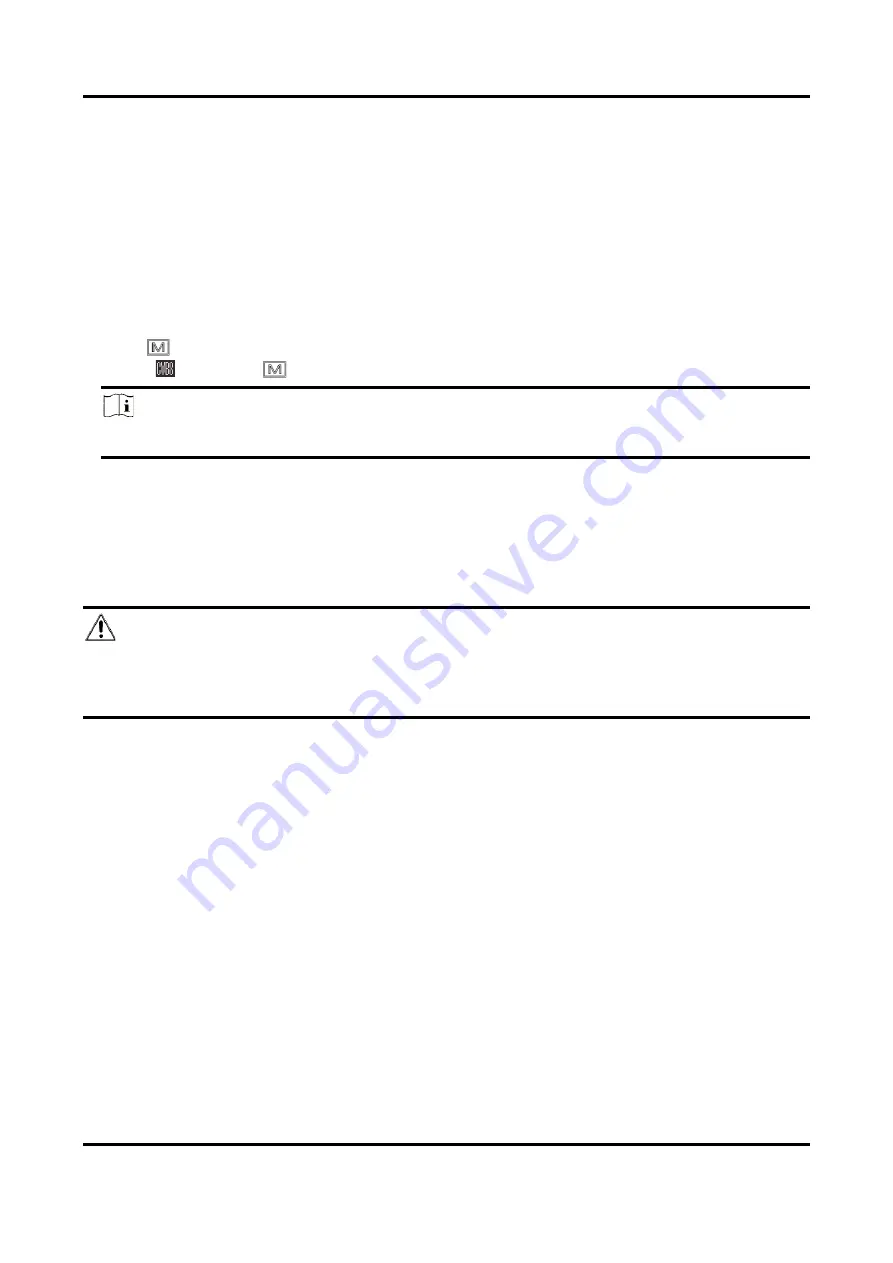
Handheld Thermal Monocular Camera User Manual
20
Chapter 9 CVBS Output
View the device image on the display unit for details.
Before You Start
Connect the device to the display unit via CVBS interface of the aviation plug. Refer to Section
Cable Connection.
Steps
1. Hold
to show the menu.
2. Select
, and press
to switch on CVBS.
Note
The CVBS cable is not included in the package, please purchase it by yourself.
9.1 Cable Connection
Connect the device with the aviation cable, and you can connect the device to your PC via USB
interface or the monitor via the BNC interface.
Caution
●
DO NOT drag the cables when you do the connecting, or when it is connected to the device.
●
To plug in/out the cable, hold the cable end and then plug in/out it. DO NOT twist the cables, or
the pins inside may be damaged.




















