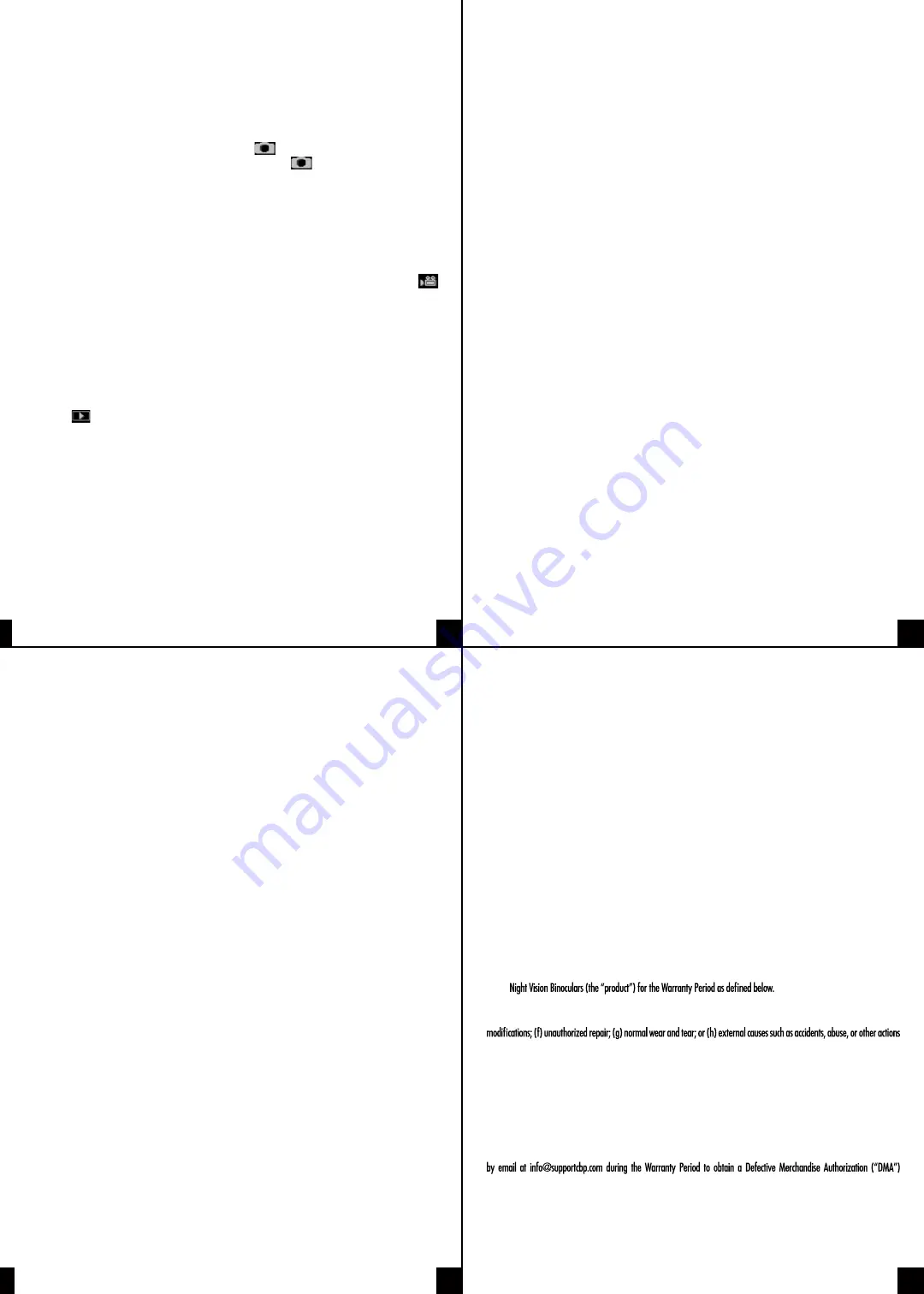
1
3
TROUBLESHOOTING
Binoculars won’t power on.
Check to make sure you have installed fresh AA alkaline batteries in the proper
configuration indicated by the + and — symbols.
Poor image quality.
• If you normally wear glasses for vision correction, please leave them on
while using binoculars.
• For daytime use, make sure the daytime use lens is in position, covering the
main lens.
• For night use, make sure the daytime use lens has been removed to expose
the main lens.
• Use the focus wheel by turning it slowly back and forth to adjust the clarity.
“Please insert SD card” error message when an SD card has been inserted.
• The SD card must be inserted while the power is off. Try turning off the
power, removing and re-inserting the card, and turning the power back on.
• If the issue persists, try using another type of SD card. Some cards may not
be compatible with your binoculars.
SPECIFICATIONS
Viewfinder:
EVF mode
Aspect ratio:
4:3
Aperture:
F1.4 with adjustable aperture day and night dual mode
Operation:
preview/ photo playback
Visual distance:
400 m (437.4 yards) for day and 100 m (110 yards) for night
Object lens focus:
manually adjust
Visual angle:
10°
Luminance:
IR LED / total 2 W
Power supply:
alkaline AA battery x 8, 6 hours operation time
Power consumption:
2.5 W with IR LED fully on
Size:
7.28" x 5.7" x 2.16" (approx.) / 18.5 cm x 14.5 cm x 5.5 cm (approx.)
Weight:
1.33 lbs / 603 g (approx.)
Color:
black
3. To remove the card, push the card in until it releases. Once it is partially
ejected, continue pulling it the rest of the way out.
4. If the “Memory Full” message appears on your LCD screen, then your card
is full. Please save the files to your computer and then delete them from the
card so that you can use it again.
Taking photos:
1. When you power on your binoculars, you will automatically start in Photo
Mode. You should see the camera icon in the upper left corner of your
LCD screen. If you do not see the camera icon , press the Mode button
until it appears.
2. Following the instructions in the “Getting started” section, adjust the
sharpness by turning the focus wheel, and for nighttime use, adjust the
brightness by pushing the IR button.
3. Press the Photo/Video button to capture the image.
Taking video:
1. With the power on, press the Mode button until you see the video icon
in the upper left corner of your screen.
2. Following the instructions in the “Getting started” section, adjust the
sharpness by turning the focus wheel, and for nighttime use, adjust the
brightness by pushing the IR button.
3. Press the Photo/Video button to capture the image.
Using Playback mode:
1. With the power on, press the Mode button until you see the playback
icon in the upper left corner of your screen.
2. The last file that has been saved will be displayed on the LCD screen. If it
is a photo, the file suffix JPG will appear in the lower left corner of the
screen. For a video, the file suffix AVI will appear in the lower left corner
of the screen.
3. Use the Zoom and IR buttons to navigate through the saved files on your
SD card.
4. Press the Photo/Video button to enter the menu of choices to Play, Delete,
Delete All, or Exit. Use the IR button to navigate the choices and press the
Photo/Video button to make your selection.
GUIDE TO MENUS AND SETTINGS
1. With the power on, press the Mode button until you see the menu.
2. Use the IR and Zoom buttons to navigate through the menu.
3. Use the Photo/Video button to select your choice and enter its submenu.
4. Once you have made your desired changes in the submenu, press the
Photo/Video button to save your changes.
5. Press the Mode button to exit back to the main menu. Then press the Mode
button again to re-enter Photo Mode.
Menu Options and Submenus
Format SD
(Deletes all files on SD card)
• YES: deletes files
• NO: cancels deletion of files
Power Save
(Set up auto-off)
• OFF: No auto-off (default)
• 5 min: Auto-off after 5 minutes of inactivity
• 10 min: Auto-off after 10 minutes of inactivity
• 15 min: Auto-off after 15 minutes of inactivity
• 30 min: Auto-off after 30 minutes of inactivity
Date
(Set the date)
• Press the Photo/Video button to enter the menu. This will allow you to
adjust the date.
• Use the IR and Zoom buttons to navigate.
• Once you have set the date, press the Photo/Video button to save.
Time
(Set the time)
• Press the Photo/Video button to enter the menu. This will allow you to
adjust the time.
• Use the IR and Zoom buttons to navigate.
• Once you have set the time, press the Photo/Video button to save.
Flicker
(Controls flicker rate)
• 50 Hz: Default setting for EU
• 60 Hz: Default setting for US and Japan
LCD Backlight
(Select the brightness of the LCD screen)
• Slide bar allows you to select levels 0-15.
• Default level is 10.
Date/Time Tag
(Shows date and time on photos)
• OFF (default)
• ON
Version
(Displays version of the firmware. For reference only.)
5
4
7
6
HIKE CREW is a trademark of C&A IP Holdings, LLC in the US, Canada, China and the EU.
All other products, brand names, company names, and logos are trademarks of their respective owners, used merely
to identify their respective products, and are not meant to connote any sponsorship, endorsement or approval.
Distributed by C&A Marketing, Inc., 114 Tived Lane East, Edison, NJ 08837. Made in China.
© 2019. C&A IP Holdings, LLC. All Rights Reserved.
WARRANTY INFORMATION
LIMITED WARRANTY ON HIKE CREW
™
NIGHT VISION BINOCULARS
THIS LIMITED WARRANTY GIVES YOU SPECIFIC LEGAL RIGHTS AND YOU MAY ALSO HAVE OTHER RIGHTS, WHICH VARY FROM
STATE TO STATE.
WE WARRANT THAT DURING THE WARRANTY PERIOD, THE PRODUCT WILL BE FREE FROM DEFECTS IN MATERIALS AND
WORKMANSHIP.
LIMITATION OF LIABILITY
TO THE EXTENT NOT PROHIBITED BY LAW, THIS WARRANTY IS EXCLUSIVE AND IN LIEU OF ALL OTHER WARRANTIES, ORAL,
WRITTEN, STATUTORY, EXPRESS OR IMPLIED. EXCEPT FOR THE EXPRESS WARRANTIES CONTAINED IN THIS LIMITED WARRANTY
STATEMENT AND TO THE EXTENT NOT PROHIBITED BY LAW, WE DISCLAIM ALL OTHER WARRANTIES, EXPRESSED OR IMPLIED,
STATUTORY OR OTHERWISE, INCLUDING WITHOUT LIMITATION, THE WARRANTIES OF MERCHANTABILITY AND FITNESS FOR A
PARTICULAR PURPOSE. SOME STATES DO NOT ALLOW DISCLAIMERS OF IMPLIED WARRANTIES, SO THIS DISCLAIMER MAY NOT
APPLY TO YOU. TO THE EXTENT SUCH WARRANTIES CANNOT BE DISCLAIMED UNDER THE LAWS OF YOUR JURISDICTION, WE
LIMIT THE DURATION AND REMEDIES OF SUCH WARRANTIES TO THE DURATION OF THIS EXPRESS LIMITED WARRANTY.
OUR RESPONSIBILITY FOR DEFECTIVE GOODS IS LIMITED TO REPAIR, REPLACEMENT OR REFUND AS DESCRIBED BELOW IN THIS
WARRANTY STATEMENT.
WHO MAY USE THIS WARRANTY?
C&A Marketing, Inc. located at 114 Tived Lane East, Edison, NJ (“we”) extend this
limited warranty only to the consumer who originally purchased the product (“you”). It does not extend to any subsequent owner
or other transferee of the product.
WHAT DOES THIS WARRANTY COVER?
This limited warranty covers defects in materials and workmanship of the Hike
Crew
™
WHAT DOES THIS WARRANTY NOT COVER?
This limited warranty does not cover any damage due to: (a) transporta-
tion; (b) storage; (c) improper use; (d) failure to follow the product instructions or to perform any preventive maintenance; (e)
or events beyond our reasonable control.
WHAT IS THE PERIOD OF COVERAGE?
This limited warranty starts on the date of your purchase and lasts for one year
(the “Warranty Period”). The Warranty Period is not extended if we repair or replace the product. We may change the availability
of this limited warranty at our discretion, but any changes will not be retroactive.
WHAT ARE YOUR REMEDIES UNDER THIS WARRANTY?
With respect to any defective product during the Warranty
Period, we will, at our sole discretion, either: (a) repair or replace such product (or the defective part) free of charge or (b) refund
the purchase price of such product if an exchange unit cannot be provided.
HOW DO YOU OBTAIN WARRANTY SERVICE?
To obtain warranty service, you must contact us at 1-833-665-2122 or
number. No warranty service will be provided without a DMA number and return shipping costs to our facilities shall be assumed
by you, the purchaser. Shipping costs of the replacement unit to you shall be assumed by us.
GET IN TOUCH!
[email protected] | 1-833-665-2122











