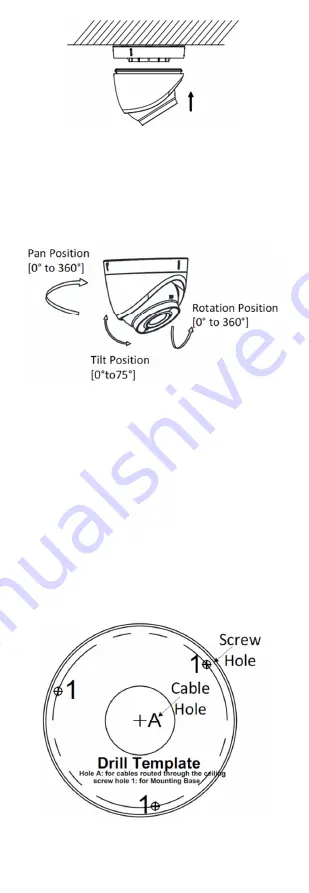
UM DS-2CExxU8T-xxxx 042318NA
7
Figure 6 Secure the Camera
7.
Connect the corresponding cables such as power
cord and video cable.
8.
Power on the camera to check if the image on
the monitor is at an optimum angle. If not, adjust
the camera according to the figure below to get
an optimum angle.
Figure 7 3-axis Adjustment
1).
Hold the camera body and rotate the
enclosure to adjust the pan position [0° to
360°].
2).
Move the camera body up and down to
adjust the tilt position [0° to 75°].
3).
Rotate the camera body to adjust the
rotation position [0° to 360°].
3.2
Type II Camera Ceiling Mounting
Steps
1.
Paste the drill template to the ceiling.
2.
Drill the screw holes and cable hole (optional) in
the ceiling according to the drill template.
Figure 8 Drill Template














