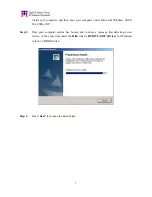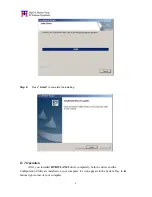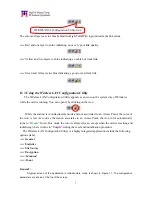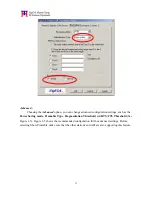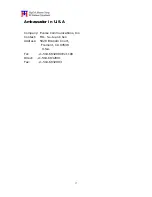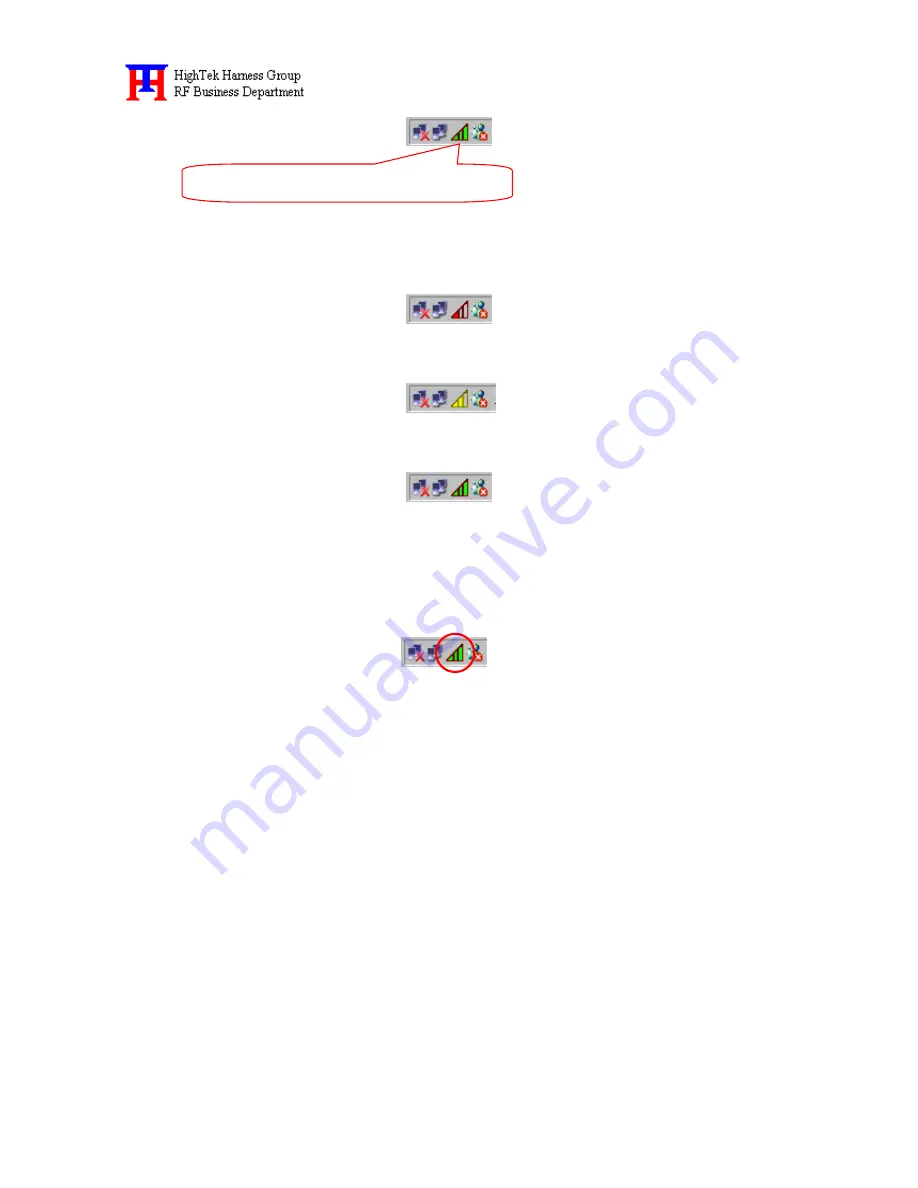
7
The color and layers are to shine behind the High-Tek(HTK) logo indicates the link status.
??
Red and one layer to shine indicating no or very poor link quality.
??
Yellow and two layers to shine indicating a usable but weak link.
??
Green and all layers to shine indicating a good or excellent link.
D. 3 Using the Wireless LAN Configuration Utility
The Wireless LAN Configuration Utility appears as an icon on the system tray of Windows
while the card is running. You can open it by clicking on the icon.
While the station is in infrastructure mode and not associated to an Access Point, the color of
the icon is red. As soon as the station associates to an Access Point, the icon color automatically
turns to “
Green”
. In Ad-Hoc mode the color is always Green, except when the card is resetting and
initializing where it turns to
“Purple”
during the reset and initialization procedure.
The Wireless LAN Configuration Utility is a highly integrated application include the following
options (tabs),
??
General
??
Statistics
??
Site Survey
??
Encryption
??
Advanced
??
About
General
:
A typical screen of the application in Infrastructure mode is shown in Figure 1-1. The configuration
parameters are shown at the top of the screen.
HTKWLAN02 Configuration Utility Icon