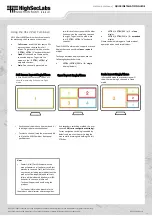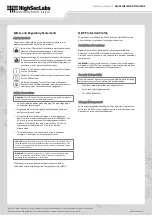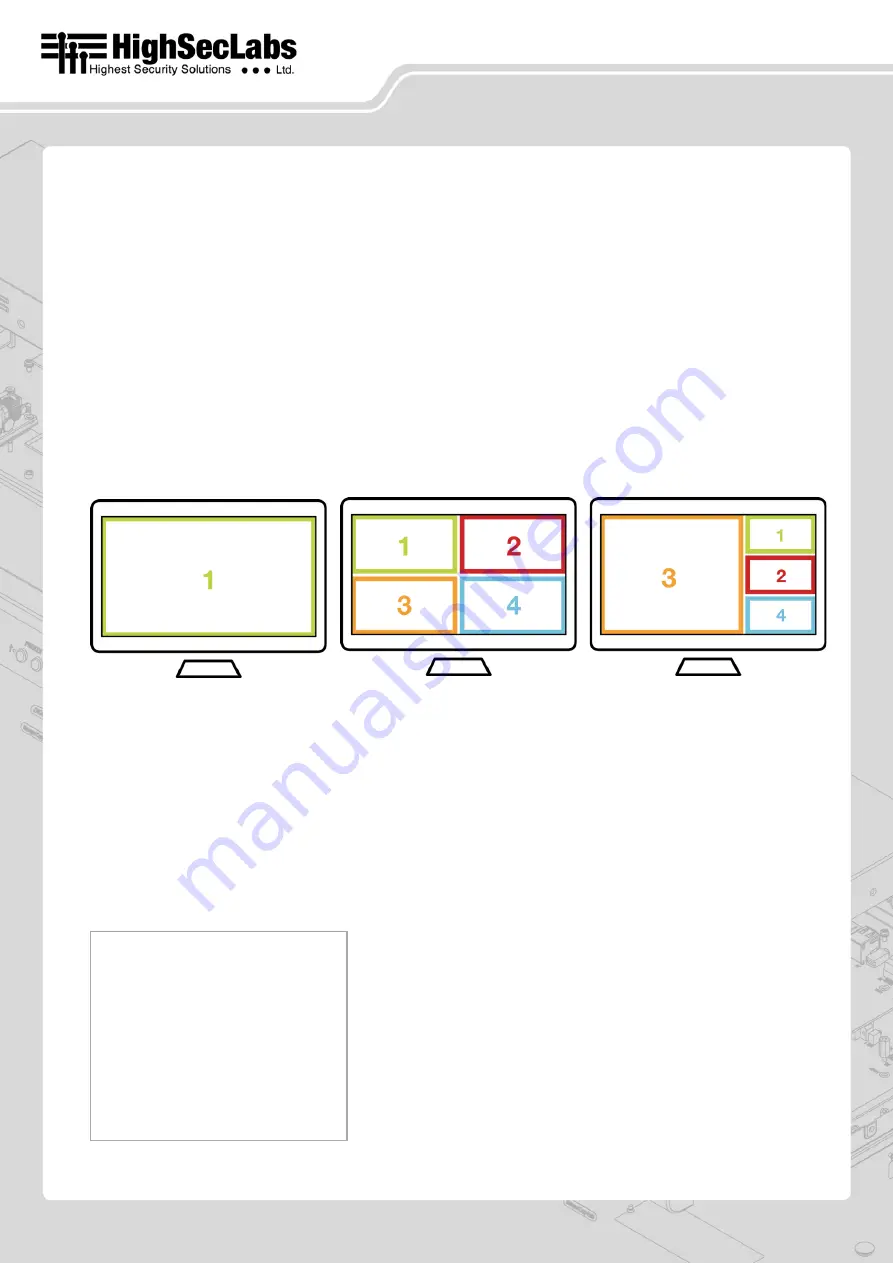
SC42PHU-4
SC42DHU-4
|
QUICK INSTALLATION GUIDE
©2019 All rights reserved. HSL logo and product names are trademarks or service trademarks of HighSecLabs Ltd (HSL).
All other marks are the property of their respective owners. Images for demonstration purposes only.
HDC20601 Rev.1.0
Using the HSL 4 Port Combiner:
HSL’s 4 Ports KVM Combiner has three layouts
for presenting the 4 sources on the screen :
•
Full screen
–
one of the four source PCs
is presented on the display in full
screen. To get into this mode, use the:
“
L CTRL
|
L CTRL
|
f
” keyboard shortcut.
•
Quad
: All channels are shown on the
connected display. To get into this
mode, use the: ”
L CTRL
|
L CTRL
|
q
”
keyboard shortcut.
•
Scale
: One channel is presented on
two-thirds of the screen with the other
3 channels on the remaining space on
the right. To get into this mode, use
the: “
L CTRL
|
L CTRL
|
s
” keyboard
shortcut.
The HSL KVM Combiner also supports a second
display that can be used in
clone
or
extend
modes.
To change between display modes, use the
following keyboard shortcuts:
•
L CTRL
|
L CTRL |F11
|
s
|
0
–
single
display (default)
•
L CTRL
|
L CTRL
|
F11
|
s
|
1
–
clone
display
•
L CTRL
|
L CTRL
|
F11
|
s
|
2
–
extended
display
Please see below a diagram of each mode of
operation on one and two displays:
Full Screen layout Single/Clone
in Extended mode the second screen will
show the remaining 3 channels in Quad
mode
Quad layout Single/Clone
Scale layout Single/Clone
in Extended mode the second screen will
show the remaining 3 channels in Quad
mode
•
Each channel shown has a frame around it
to distinguish between the channel.
•
To select a channel (map the mouse and KB
to it) use the KVM Combiner front panel
push buttons.
•
As a secondary switching method, the user
can use
CNS (cursor navigation switching).
Cursor navigation switching is enabled by
default and requires the user to drag the
mouse while pressing and holding the left
CTRL key.
Notes
•
Power ON Self-Test Procedure: As the
product powers-up it performs a self-test
procedure. In case of self- test failure for
any reason, including jammed buttons, the
product will be Inoperable and self-test
failure will be indicated by abnormal LED
behavior. In this case, please call
Technical Support and avoid using the
product.
For further information please refer to
the product administrator and setup guides.