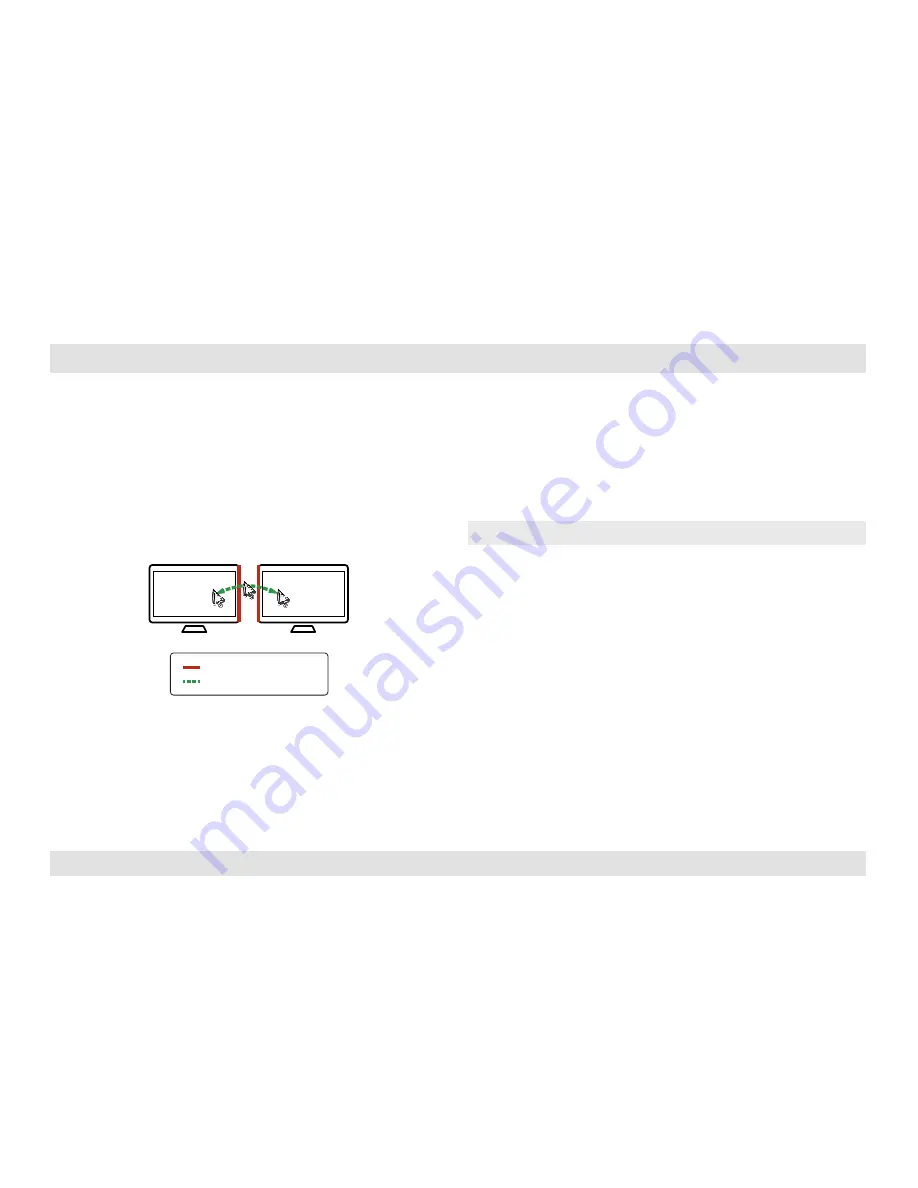
9
HSL Mini-Matrix Quick Setup Guide
oPERaTIon
SECTIONS
Table of Contents
1
2
3
Switch between computers in KM mode:
•
Press the front panel buttons to manually switch control from one
computer to another.
•
Use cursor navigation switching (VDT) to automatically switch
between computers by dragging the mouse cursor over the
computer’s display border. once the mouse is passing the display
border, shared peripherals (Keyboard, audio, USb) switch to the
next computer without having to press any buttons.
PC #1
PC #2
Screen border
Mouse cursor movement path
To change from KM to KVM mode:
•
Connect a Display to the KVM Console Port.
•
Connect each computer to its corresponding KVM Computer
Video Port.
•
Change the mouse mode to Relative by typing
L CTRL | L CTRL
| F11 | b
Note:
Resetting the product to factory defaults, disables the KM mode.












