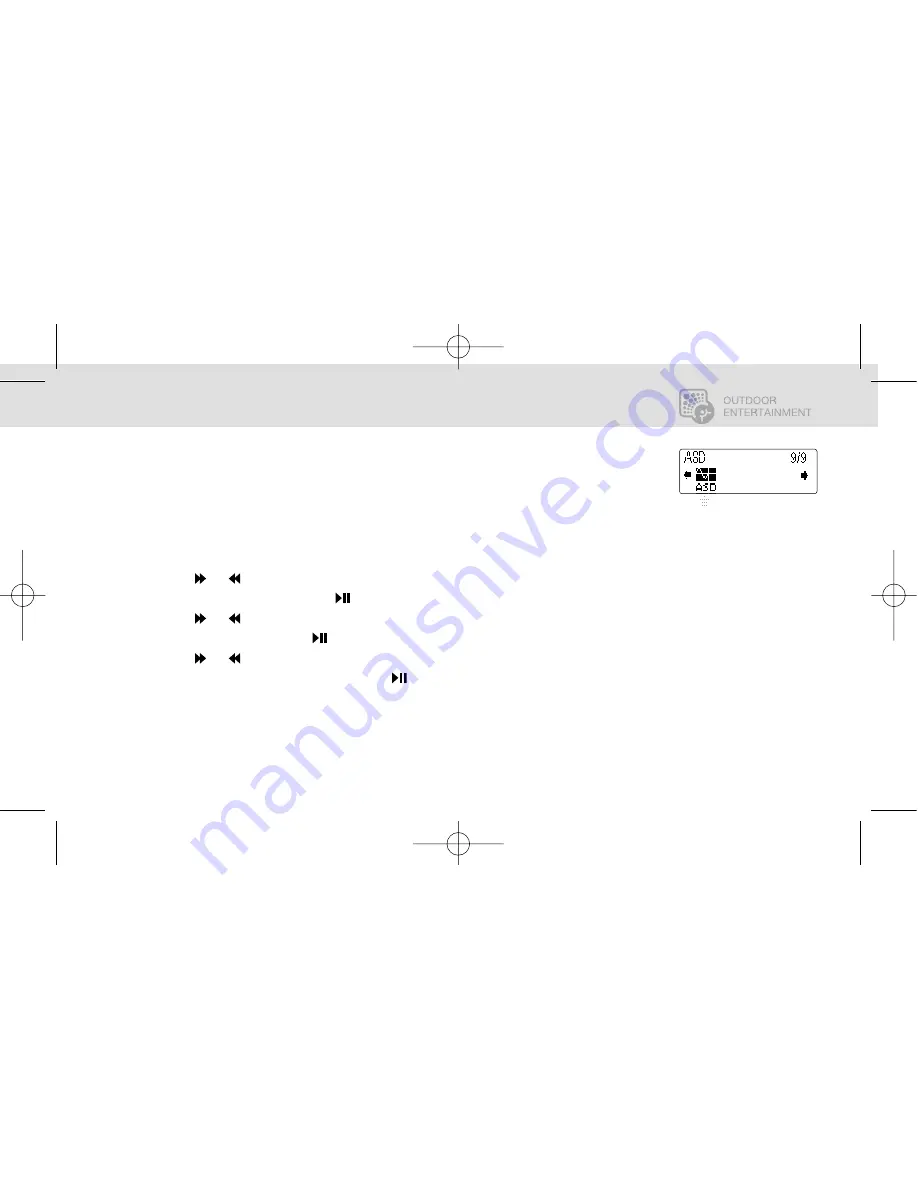
T R A I L
A U D I O
Digital Outdoor Audio
MUSIC AND FM RADIO MODES - SYSTEM SETTINGS
28
english
fran
çais espa
ñol japan china
AUTOMATIC SILENCE DETECTION (ASD)
This feature allows you to choose the amount of silence at the end of a recording using the Line-In
feature allowing you to set the time gap between recorded files. The options are:
OFF
, 1sec, 2sec
or 3sec.
1.
Press the
MENU
Key.
2.
Use the or keys to advance to
SETTING.
3.
Select
SETTING
by pressing the key.
4.
Use the or keys to scroll to
ASD
.
5.
Select
ASD
by pressing the key.
6.
Use the or keys to scroll through the setting options.
7.
Select the desired option by pressing the key.
HGTrailAudio_man 4/14/05 11:50 AM Page 31










































