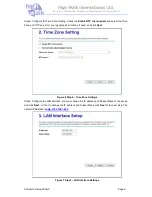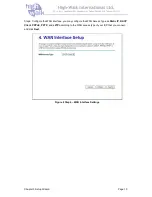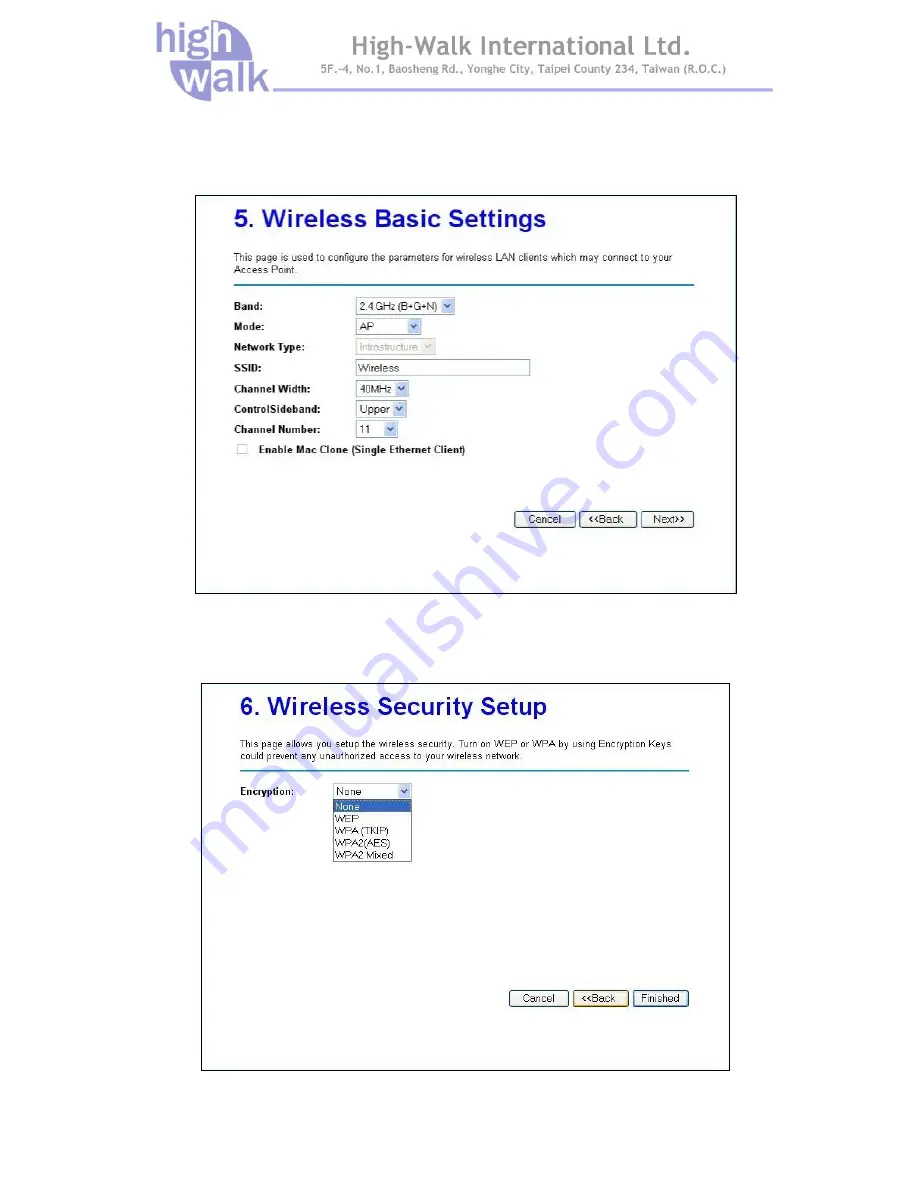
Chapter 3 Setup Wizard Page 11
Step5. Configure the Wireless Basic Setting, you may configure the Wireless Basic Settings include
Band
,
Mode
,
Network Type
,
SSID
,
Channel Width
,
Control Sideband
, and
Channel Number
, and
click
Next
.
Figure 9 Step5 – Wireless Basic Settings
Step6. Configure Wireless Security; you may configure the wireless security setting to WEP, WPA
(TKIP), WPA2 (AES) or WPA2 Mixed, and click
Finish
to complete the setup wizard.
Figure 10 Step6 – Wireless Security Settings