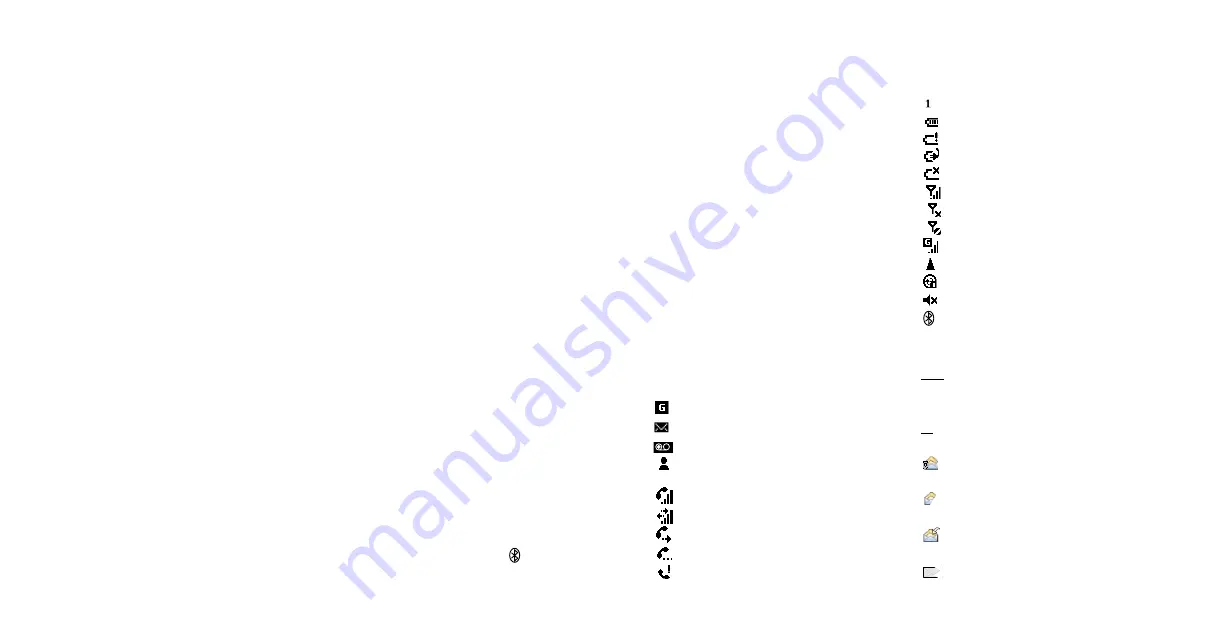
85
84
Note
: Another device cannot pair with your
SPV C500 without your permission. Whenever
another device attempts to pair, you will receive a
notification message.
Note
: In some countries there may be restrictions
on using Bluetooth
®
devices. Check with your local
service provider.
symbols
Symbols are displayed along the very top of your
SPV C500’s display.
Shown below are common symbols and their
meanings.
GPRS available
New e-mail or SMS
New message in your Orange Box
New message from Instant Messenger
when you are in another application
Voice call active
Data call active
Call forwarding
Call on hold
Missed call
Line 1
Battery level
Low battery
Battery charging
No battery
Signal strength
Radio off
No signal
GPRS in use
Roaming
Sync error
Ringer off
Bluetooth
®
active
abc
Conventional text input, lower case
ABC
Conventional text input, upper case
ABC
Conventional text input, caps lock
t9
Predictive text input, lower case
T9
Predictive text input, upper case
T9
Predictive text input, caps lock
123
Numeric input mode
An e-mail attachment which has been
downloaded
An e-mail attachment which has not
been downloaded
An e-mail attachment awaiting
download
Message has not downloaded
additional features
To
pair your phone with another
Bluetooth
®
device
:
1
Make sure that Bluetooth
®
is active or
discoverable on the other device.
2
To activate Bluetooth
®
on your phone, press
Start and select Settings. Scroll to and select
Bluetooth
®
.
3
Select Bluetooth
®
again, then press Menu.
Bonded Devices is selected. Press the Action
key.
4
You’ll see a list of devices currently paired with
your phone. A paired device is not necessarily
connected to your phone, but can be
connected because a paired relationship has
been set up between the two devices.
5
If there are no devices on the list, or to add a
device, press Menu and select New.
6
Your phone will search for any active
Bluetooth
®
devices in the area. When it has
found them, they will be displayed in a list.
Scroll to the one that you want to create a
partnership with, and press Add.
7
Enter a PIN; this number is only for the specific
relationship between your SPV C500 and the
device. The device might already have a PIN
(printed in the user guide, for example) that you will
need to use. Otherwise, make up your own
number and enter it into your SPV C500.
8
If you have made up a PIN, the other device will
prompt you to enter the same PIN.
9
You can now give the device a name on your
SPV C500; this is the name that will appear in
your Bonded Devices list. The other device will
also ask for a name for your SPV C500.
10
Your phone will now be paired with the new
device, and the device will appear in the
Bonded Devices list. The next time you wish to
connect to it, simply scroll to it in the list and
press the Action key.
Sometimes, another device may wish to pair with
your SPV C500. In order for this to happen, your
phone must be in
Discoverable mode
:
1
Press Start and select Settings. Scroll to and
select Bluetooth
®
.
2
Select Bluetooth
®
again.
3
In the box shown on the screen, scroll to
Discoverable, then press Done. Other devices
will now be able to see you and initiate
partnerships.
When Bluetooth
®
is active, you will see
in the
Home screen.
additional features
Summary of Contents for Orange SPV C500
Page 1: ...guide to using your SPV C500 ...
Page 5: ...9 getting started ...
Page 21: ...40 2 manage your calls ...
Page 24: ...46 3 SMS and e mail ...
Page 35: ...68 5 Orange multimedia services ...
Page 45: ...88 7 personalise your phone ...
Page 59: ...header 116 11 International Roaming ...
Page 62: ...122 contact ...
















































