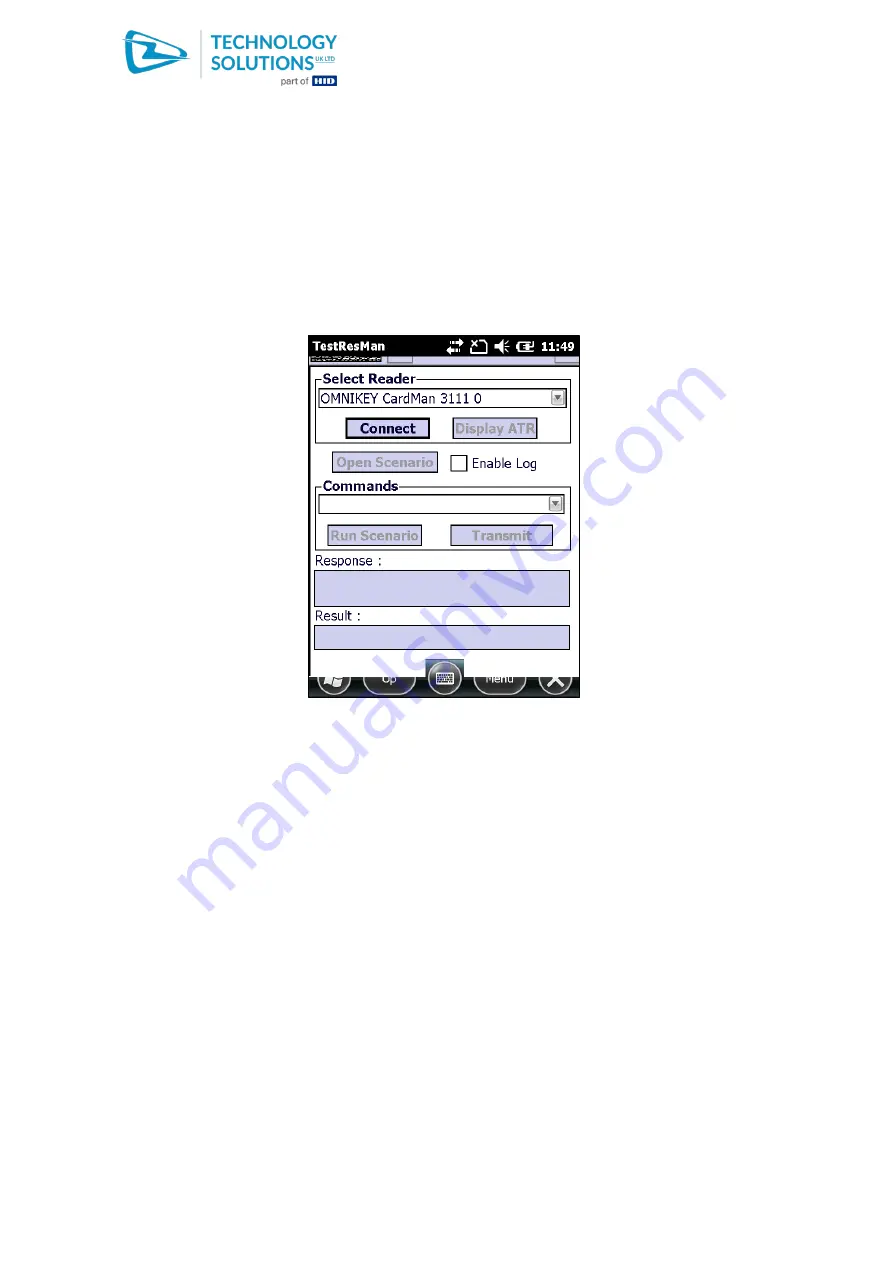
1060
Technology Solutions (UK) Limited reserves the right to change its products, specifications and services at any time without notice.
Page 11 of 22
1060 Smartcard Reader User Guide V1.0 .pdf
www.tsl.com
Copyright © 2021 Technology Solutions (UK) Ltd
If required, a quick test that the driver is installed and the reader is operating can be
performed using TestResMan.This application is copied to a convenient location on the
Mobile Computer and does not require installing.
Launch TestResMan by navigating to the file using File Explorer and tapping on it. If
TestResMan launches and then immediately closes the driver has not deployed successfully.
Consult the Troubleshooting Section (11.2).
Assuming TestResman launches the list of installed smartcard drivers will be shown in the
dropdown list towards the top of the screen. This should be only ‘OMNIKEY CardMan 3111 0’
(1060B) or ‘SCR131 Serial Smart Card Reader [1]’ (Original 1060).
Figure 6 : TestResMan main screen
Insert a smartcard, tap on ‘Connect’ and select ‘Protocol T0|T1’ (unless the card protocol is
known). The ‘Result’ at the bottom of the screen should show ‘Card is in the reader.’ Tap
‘Display ATR’ to return the Answer to Reset from the inserted smartcard.






















