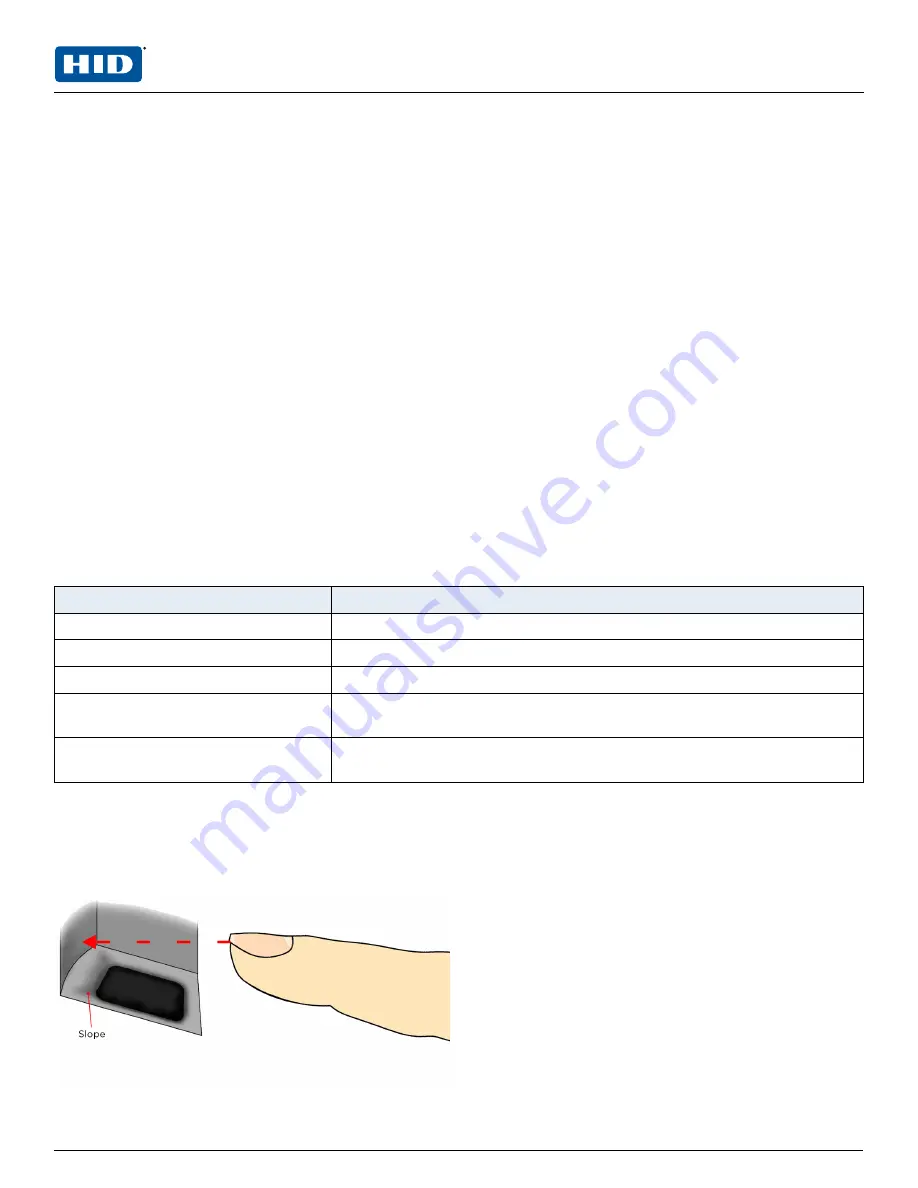
Sensor cleaning
The fingerprint sensor can become soiled by user’s fingers, dust, or other sources. This contamination may
affect image quality, degrading authentication performance. It is therefore recommended that you
periodically clean the Signo 25B sensor.
In order to avoid scratching the senor surface use soft lint-free material (or a cotton swab), with gently
movements to clean the capture area.
Note:
Optical cleaning products that are used for glasses or cell phone glass surfaces can be used to
clean the sensor area.
Caution:
Do not use acidic liquids or abrasive materials to clean the sensor.
Disinfecting the sensor
To disinfect the sensor, use Ethanol or Isopropanol in a concentration of up to 70% on a soft, lint-free cloth
or a cotton swab and gently wipe the capture area.
If a haze is left on the fingerprint sensor, gently dab the area with a soft cloth, dampened with a mild
ammonia-based glass cleaner. Do
NOT
wipe the area.
Caution:
Do not pour cleaning fluid directly on the fingerprint capture area.
Caution:
Do not submerge the sensor in liquid.
Caution:
Do not rub the fingerprint capture area with any abrasive material, including paper.
Note:
To minimize the spread of germs, it is recommended to wash or sanitize your hands before and after
using the fingerprint reader.
Common reasons for enrollment failure
Problem
Solution
Finger is too dry or dirty
Rub the finger in the palm of your hand to moisten/clean it
Finger applied too lightly
Place finger firmly and flat onto the sensor surface
Finger positioned incorrectly
Your finger must cover most of the sensor window
Finger removed or moved during the
scan process
Hold your finger still and do not slide it on the sensor window until the scanning
process is complete
Injury or wear has changed the
fingerprint pattern
Contact the administrator as you may need to enroll another finger
2.2 Fingerprint enrollment best practices for Signo 25B
1. Insert your finger into the Signo 25B sensor area so the finger tip touches the back wall and rests
softly on the sensor slope.
PLT-04900, B.1
12
March 2021
Powering
Trusted Identities
HID® Signo™ Biometric Reader 25B
User Guide


















