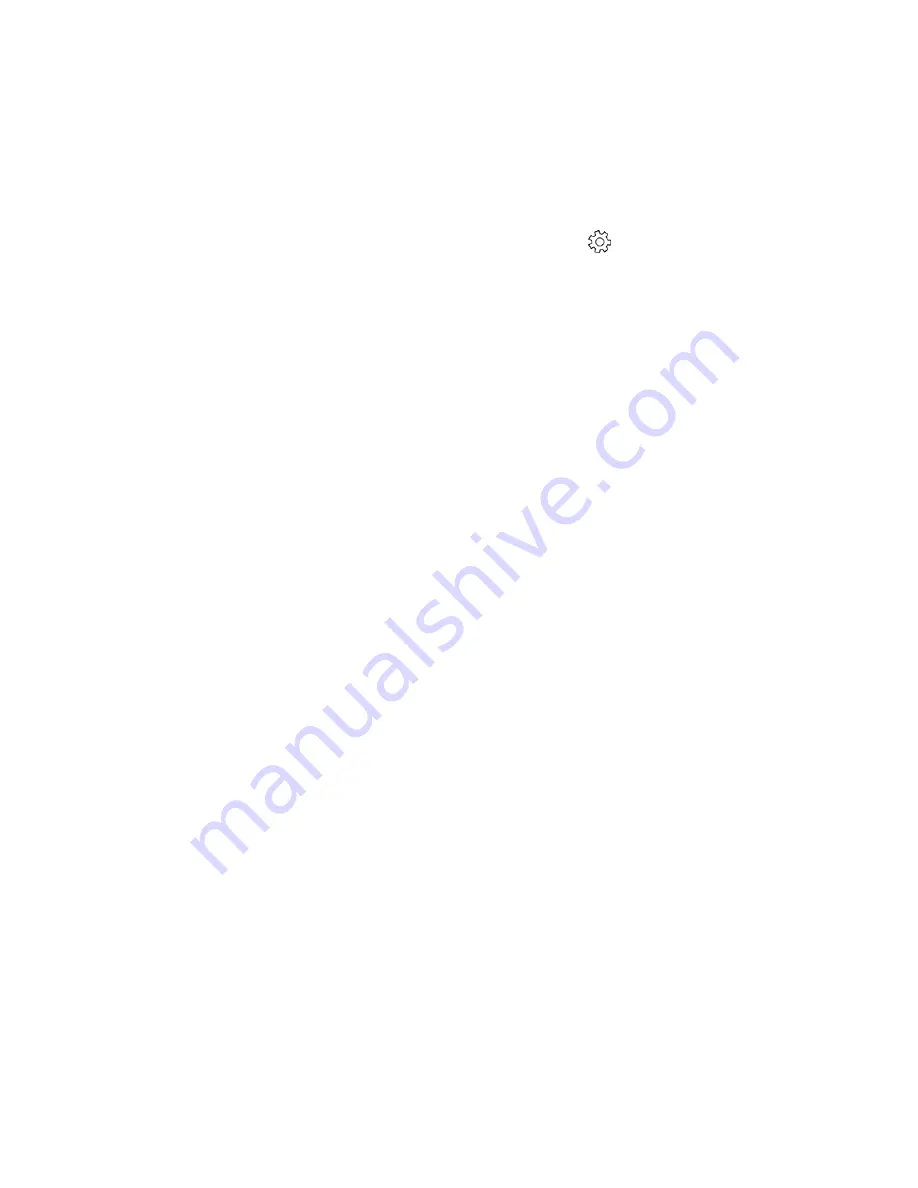
HI-TEC ACTV Lite Product Manual Version 1.0
Resetting your HI-TEC ACTV Lite
If you are experiencing issues, such as syncing or become non-responsive, one easy way
to fix it is to perform a reset. Your HI-TEC ACTV
Lite has three levels of reset, a “Restart”, a
“PIN Reset” and a “Factory Reset”.
A "Restart" is found on your ACTV Lite, under apps > settings (
), and will simply power
your ACTV Lite off and back on. This fixes the majority of issues.
To do a "Pin Reset," place your ACTV Lite back into its charging cradle. Flip it over and use
the end of a paperclip, not a drawing pin, to hold down the tiny button marked "Reset" on
the back of the charging cradle. This is essentially another method to restart your ACTV
band.
"Factory Reset" is found on your ACTV Lite, under apps > settings (small gear icon), and will
delete all the recorded data on your ACTV Lite (data already synced to your phone will
remain linked to your account) and restore it to factory settings. Your ACTV Lite will display
a 4 digit pairing code as it did coming out of the retail box. After doing a Factory Reset,
you'll have to re-pair your ACTV Lite to your phone.
Update your HI-TEC ACTV Lite
At HI-TEC we are continually looking at ways to improve the ACTV range of wearable
devices. As such there may be free updates to improve the product and enhance your
experience.
When a software update is available, your ACTV Lite will automatically start downloading it
the next time it syncs with the app. Your ACTV Lite will need enough battery to complete
the update, so it's always a good idea to have your ACTV Lite plugged into the charging cradle
before you attempt the update. Make sure your phone/tablet is connected to a reliable
internet connection
when attempting to update the ACTV Lite.
If your update is having trouble completing, it is possible that your ACTV Lite has some stray
files saved on it, causing the update to stall. But not to worry! There are a few things you
can do to reformat your ACTV Lite to successfully accept the update.
First, force quit the app and do a factory reset on your ACTV Lite. Make sure you have
synced your current steps with the app, otherwise you will lose your current progress. You
will then need to re-pair your device with the app. Once you do that, you should see the
update prompt.





















