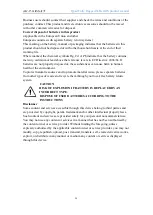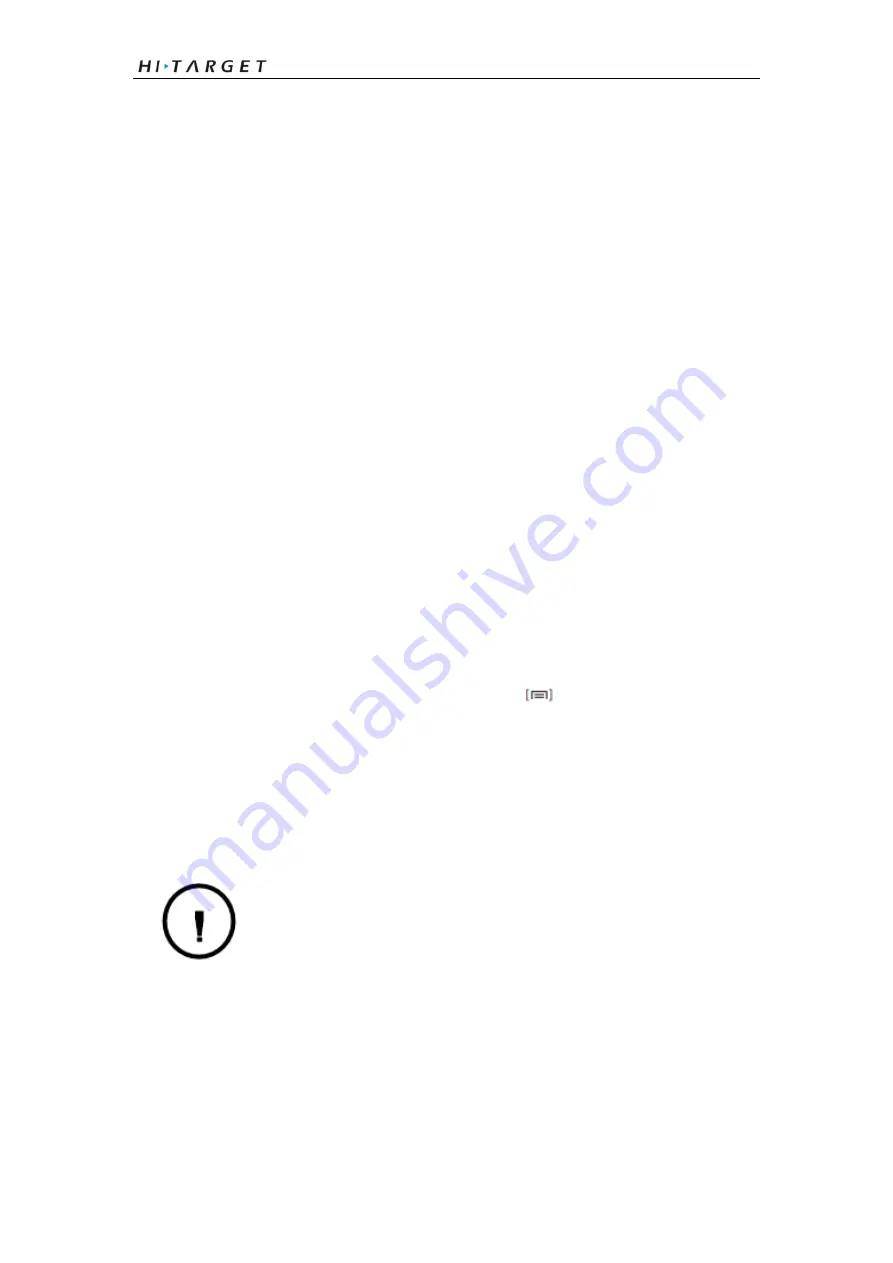
Qpad Fully Rugged Tablet GIS product manual
18
◎
Require pattern: Set the device to require the unlock pattern you have set each time
you turn it on. By doing this, you can prevent unauthorised people from unlocking the
device.
◎
Use visible pattern: Set the unlock pattern to be visible or invisible as you draw it.
◎
Use tactile feedback: Set the device to vibrate when you touch and draw the unlock
pattern.
◎
Visible passwords: By default, the device displays your password as ·
for security.
Set the device to display your password as you enter.
◎
Use secure credentials: Use certificates and credentials to ensure secure use of
various applications.
◎
Install encrypted certificates: Install encrypted certificates that are stored on a
memory card.
◎
Set password: Create and confirm a password for accessing credentials.
◎
Clear storage: Erase the credential contents from the device and reset the password.
Applications
Change the settings for managing installed applications.
◎
Unknown sources: Select to download applications from any source. If you do not
select this option, you can download applications only from Android Market.
◎
Manage applications: Access the list of the applications installed on the device and
check the application information. To view the applications that are currently running
or third-party applications installed additionally, press
→Filter.
◎
Running services: View the services you are using and access them to manage.
◎
Development:
○USB debugging: Select to connect your device to a PC by using a PC data cable.
This is for application development.
○Stay awake: Set the device’s screen to stay on while charging the battery.
○Allow mock locations: Allow mock locations and service information to be sent to a
Location Manager service for testing. This is for application development.
The feature may be unavailable depending on your region or service
provider.