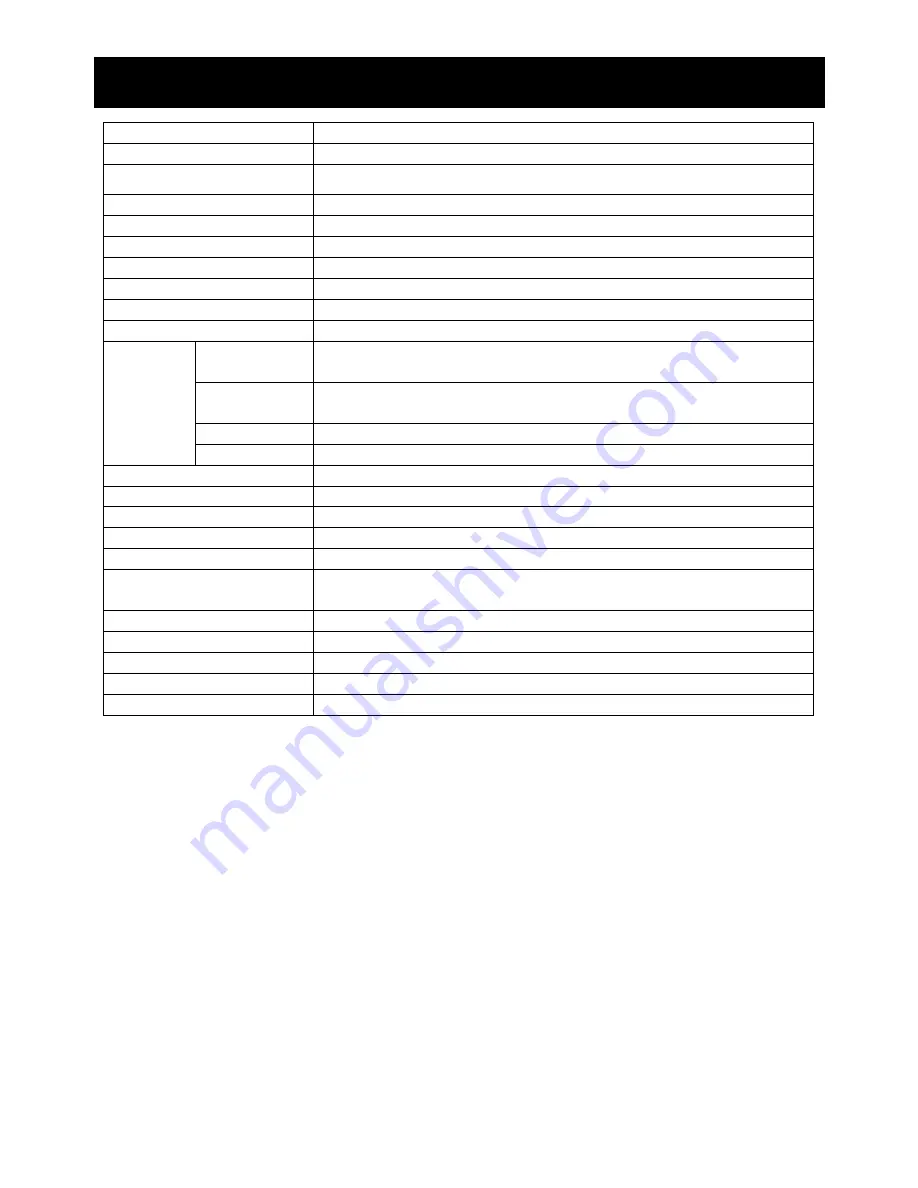
19
(
∗
1) The brightness specification is from panel specification.
Design and Specifications are subject to change without notice.
Panel Size
10.4”
Aspect Ratio
4:3
Resolution / Scan
640 x 480 @ 60
Brightness 350cd/m
2
(*1)
Contract Ratio
300:1 (*1)
Viewing Angle(H/V)
Left 70°/ Right 70° / Up 40° / Down 70° CR>10
Response Time
60ms
Sync. Format
NTSC / PAL
Frequency (Horizontal)
PC: 31.5K
Frequency (Vertical)
PC: 60Hz -75Hz, Video: 50 / 60Hz
Video
Interface
15PIN D-SUB connectorx 1, Video In x 2 (BNC), Video Out x 2
(BNC), S-Video In x 1
Audio
Interface
Audio In x 2, Audio Out x 2, PC-Audio In x 1
Input Voltage
DC 12V In
Input
Interfaces
Termination
75ohm
(Auto
Termination)
Built-in Speakers
Yes (2pcs)
Front Panel Button
Power, Source, Up, Down, Menu, Auto
OSD Language
Multi Language
VESA Mounting
VESA 75mm x 75mm
Weight (N.W./G.W.)
1.8kg / 2.9kg
External Dimensions
(WxHxD)
261(W) x 63(D) x 223(H) mm
Power
DC 12V / 5A
Power Consumption (max)
17W
Temp (Oper.)
-10°C to 50°C (14°F ~122°F)
Humidity
20% ~ 80%
Accessories
Power cord, User Manual, Remote Controller
Specification
Summary of Contents for HS-ML1002
Page 20: ...20 10 4 Dimensions...
















