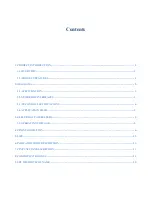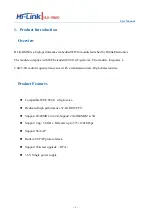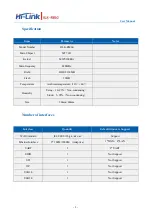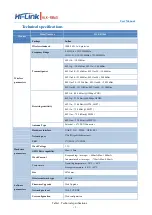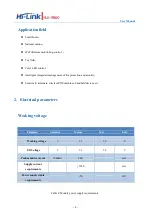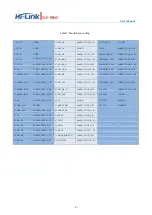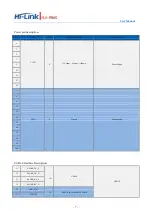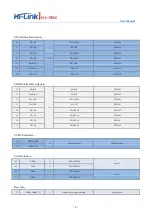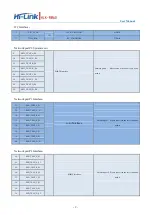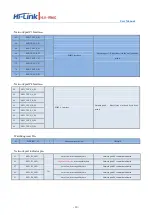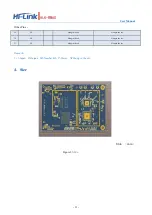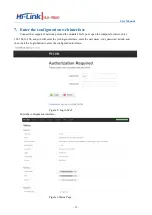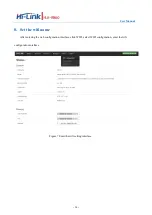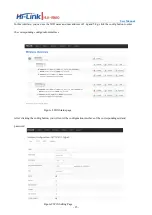Reviews:
No comments
Related manuals for HLK-RM60

E400
Brand: Cambium Networks Pages: 5

E400
Brand: Cambium Networks Pages: 44

Wireless G54 USB
Brand: Sandberg Pages: 24

iWAP300
Brand: extronics Pages: 18

iB-WAP150N
Brand: iBall Baton Pages: 71

CDD461AM
Brand: Mustek Pages: 67

AirLive WMM-3000R
Brand: Ovislink Pages: 97

ZSR1124WE
Brand: Zonet Pages: 51

Board-C1
Brand: Canon Pages: 7

Juplink RX4-1500
Brand: Vanin Pages: 2

NWAR3670
Brand: ADDON Pages: 8

ODIN-W2 Series
Brand: u-blox Pages: 36

BT-120ADS
Brand: Air Live Pages: 9

WLA-9000AP
Brand: Air Live Pages: 171

WHA-5500CPE-NT
Brand: Air Live Pages: 161

EOC1650
Brand: EnGenius Pages: 2

EAP900H
Brand: EnGenius Pages: 64

BWA18AA003
Brand: Blackweb Pages: 2