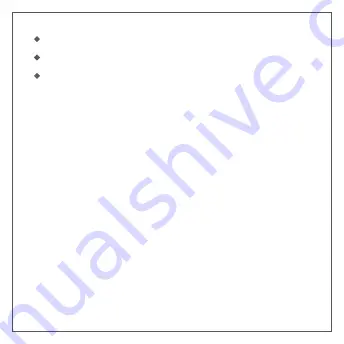
Safety Warnings & Precautions
In order to use this device correctly and safely, please read
the following contents carefully and strictly abide by before
using.
1.During storage,transportation and use of the device,
please keep the device dr y,and avoid violent collision
between the device and other objects;
2.Do not disassemble the device by yourself. If the device
fails, please contact the supplier in time;
Note: without otherwise specified, "device" refers to the
frame itself and its related accessories.
5V1A input power;
Mobile APP operation mode;
Temperature range:Working temperature 0℃~+40℃
Storage temperature -10℃~+60℃
3.Without authorization,no unit or individual may change
the device structure,safety and performance design;









