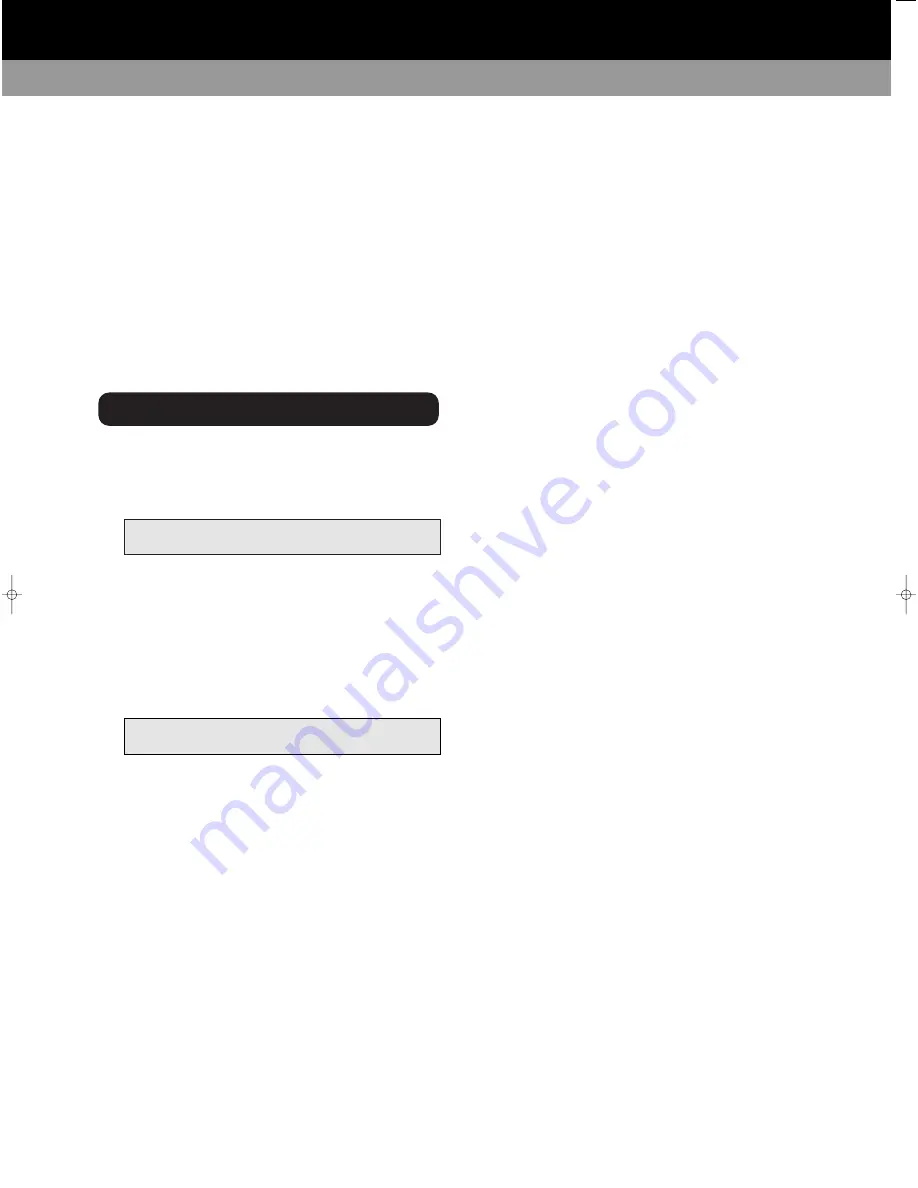
23
2. Press the
F1
button until the track number that you
want to move is displayed. Then, press the
F3
button to choose the destination track number of
the move function. In the example given in point 1,
‘TRK003’ will move to the ‘TRK002’ position.
3. Press the
F2
button to move the track.
4. Once the move function has been completed,
‘Complete!’ will be displayed.
NOTE – If you want to cancel the move operation in the
middle of the procedure, press either
F3
or the
STOP
button. You can return the moved track back to its original
position by going through move function again.
You can label each MD disc and individual tracks with
alpha-numerical characters.
1. Press the
EDIT
button until ‘NAME INPUT?’ is
recalled.
2. Press
F1
to choose the track number that you wish
to name. If you want to name the disc, rather than
a track, continue pressing
F1
until ‘DISC’ appears
on the display.
3. Press
F2
to set-up.
4. The digit furthest to the left on the display will start
blinking to indicate that the digit is ready to edit. If
the track or disc already had a title, this function
can be over-ridden with a new title.
5. Press the
F1
,
AMS
or
AMS
buttons to
scroll through available characters. Then press the
F3
,
REW
or
FF
buttons to shift the editing digit.
Pressing
PLAY
clears all the characters and the
STOP
button cancels the edit mode.
6. After you have completed entering the name, press
F2
to set-up.
The following characters (and space) are available for
naming discs and tracks:
ABCDEFGHIJKLMNOPQRSTUVWXYZ
abcdefghijklmnopqrstuvwxyz
0123456789
:;<=>?@^_`!"#$%&’()*+,-./
NOTE – Pressing
F1
in play or stop modes will display
the disc name, while pressing
F2
displays the current
track name.
NAME INPUT?
TRK001
YES
TRK002
™
CHARA ^
SET
SHIFT
▲
▲
❙
▲ ▲
❙
DISC & TRACK NAMING
PDISC_OP.QXD 6/11/00 12:44 pm Page 24
























