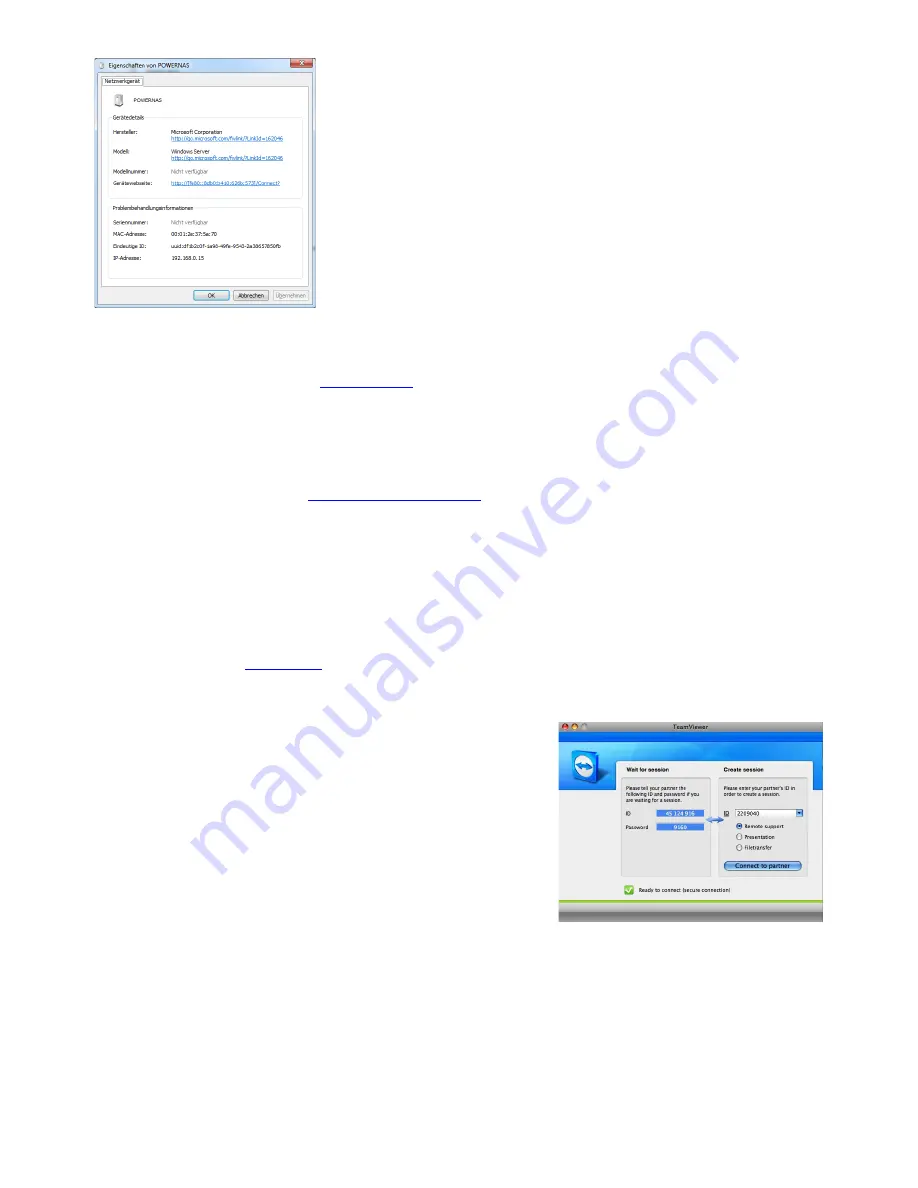
If you cannot access the PowerNAS with “Powernas”, you can
also directly use the IP address. You find the IP address of the
PowerNAS:
→ go to network neighbourhood
→ right click on the PowerNAS symbol
2.3. Accessing Files / Folders on PowerNAS
PowerNAS shares the folder
\\powernas\
it is possible to access audio tracks on PowerNAS
directly through this folder, delete, edit or copying files from your PC to PowerNAS. This
folder is password protected, it can be accessed through user:
sonos
password:
sonos
2.4. Web Browser access
Type into the web browser:
http://powernas:5800/
note that your firewall must have port
5800 allowed for the web browser and Java script be enabled. On connection type the
password as
PowerNas
and click the
Send Ctl+Alt+Del
button to log into PowerNAS as
username:
Administrator
pw:
powernas
, once connected the PowerNAS desktop is
shown, open Windows Home Server Console to access settings and view PowerNAS status.
2.5. VNC access
Type into the VNC:
powernas
username:
Administrator
pw:
powernas
3. Remote help and support
With Team Viewer you can ask any friend to logon over the
internet into the PowerNAS and help you to configure.
4. WHS Preconfigured Accounts
PowerNAS is supplied with the account preconfigured:
User: Administrator Pass: ripnas=[serial] (example
ripnas=123456
)
Where [serial] is replaced with the serial number of your machine. The full password is
shown on a label on the backpanel the PowerNAS below the WHS COA sticker. The
username and password are required when performing various actions with WHS (such as
installing Connector onto a PC, etc).
V1.2
[7]
Summary of Contents for PowerNAS 2011
Page 3: ...V1 2 3...










