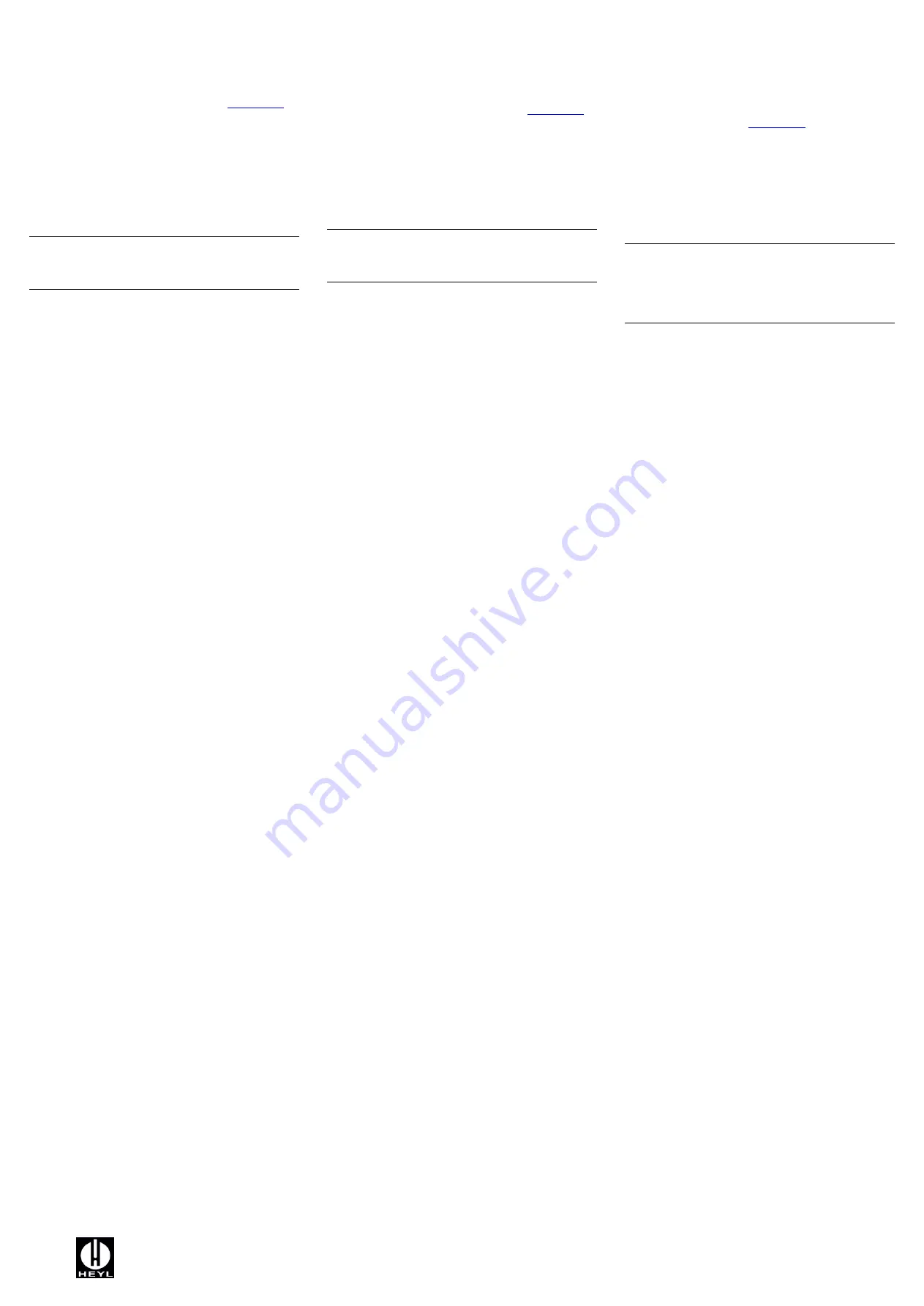
Gebrüder Heyl Analysentechnik GmbH & Co. KG
WLAN-Karte_D-GB-F_150611.doc
Orleansstraße 75b
Art.-Nr. 100491
D 31135 Hildesheim
www.heyl.de
Verwendung
Innerhalb von 30s nach Start des Testomat-Geräts öffnet die
SD-Karte ein WLAN mit den eingestellten Daten. Nachdem
die WLAN Verbindung aufgebaut wurde, ist die SD-Karte im
Browser Ihres Computers unter der Adresse
http://flashair
erreichbar.
Lesen Sie bitte zuerst die Informationen in
readme.htm
!
Die Struktur und das Format der abgelegten Daten sind
geräteabhängig. Informieren Sie sich in der
Bedienungsanleitung Ihres Computers, wo und in welchem
Format Dateien einer SD-Karte abgelegt werden.
Hinweis
: Die SD-Karte unterstützt nur Dateinamen im „8+3“-
Format mit maximal 8 Zeichen als Dateiname und 3 Zeichen
als Endung. Längere Dateinamen werden abgekürzt.
Problemlösungen
•
Welche Netzwerkeinstellungen sind für das WLAN
erforderlich?
Die Einstellungen werden automatisch beim Verbinden mit
dem WLAN gemacht. Unter Internetprotokoll sollte sowohl
„IP-Adresse automatisch beziehen“ als auch „DNS-
Serveradresse automatisch beziehen“ eingestellt sein.
•
Das WLAN ist plötzlich verschwunden.
Die SD-Karte schließt von sich aus das WLAN nach maximal
10 Minuten, wenn keine Verbindung aktiv ist. Um das WLAN
permanent eingeschaltet zu lassen, setzen Sie die Karte in
einen Rechner mit SD-Kartenleser ein und verfahren Sie wie
unter „Einrichtung“ Punkt 4 – 6 beschrieben.
•
Keine Verbindung zum WLAN möglich, obwohl es
angezeigt wird.
Prüfen Sie, ob die WLAN Netzwerkkarte die WPA2
Verschlüsselung unterstützen. Dies ist insbesondere bei
älteren Rechnern nicht der Fall, wenn Windows XP
verwendet wird und aktuelle ServicePacks nicht installiert
wurden. Ein Update von Microsoft ist unter KB893357
verfügbar. Sehr alte WLAN-Netzwerkkarten (vor 2006, z.B.
Lucent/Proxim Orinoco PCMCIA Karten) unterstützen jedoch
die WPA2 Verschlüsselung nicht.
•
Die Karte wurde formatiert. Nun funktioniert das WLAN
nicht mehr, alle Ordner auf der Karte sind
verschwunden.
Mit dem FlashAirTool kann der Karteninhalt wieder
hergestellt werden. Sollte es nicht auf dem Rechner
installiert sein, laden Sie das Programm von Toshiba (Link
siehe unten) herunter und installieren Sie es.
Starten Sie das Toshiba FlashAirTool und wählen Sie
„Initialisieren der Karte“. Damit wird das gesamte
Dateisystem mit Werkseinstellungen auf der Karte wieder
hergestellt. Danach muss eine Neueinrichtung erfolgen!
•
Die SD-Karte wird vom Rechner nicht erkannt
Die Toshiba FlashAir ist eine SDHC Karte mit einer
Kapazität von 8GByte. Sie kann nur in einem Kartenleser
verwendet werden, der SDHC Karten dieser Kapazität lesen
kann.
Referenz / Unterstützung
•
Webseite von Toshiba mit Anleitungen und Software:
http://www.toshiba-components.com/FlashAir/tools.html
•
Webseite von Heyl mit diesem Dokument und
zugehöriger Software:
http://www.heyl.de
Use
Within 30 seconds of starting the Testomat appliance the SD
Card establishes a WLAN with the setup data. After the
WLAN connection has been established, the SD Card in
your computer’s browser can be accessed at
http://flashair
.
At first please read the information in
readme.htm
!
The structure and format of the stored data depend the
appliance. Consult the operating instructions of your
computer as to where and in what format SD Card files are
stored.
Note:
The SD Card only supports file names in “8+3” format
with a maximum of 8 characters as file names and 3
characters as suffixes. Longer file names will be shortened.
Problem solving
•
What network settings are required for the WLAN?
The settings are established automatically upon accessing
the WLAN. Both “Access IP address automatically” and
“Access DNS server address automatically” should be set in
the Internet protocol.
•
The WLAN has suddenly disappeared.
If no connection is active, after a maximum of 10 minutes the
SD Card itself closes the WLAN. To leave the WLAN
permanently switched on, insert the card into a computer
with an SD Card Reader and continue as described in “Set
up”, points 4 – 6.
•
Although it is being displayed, no connection can be
made with the WLAN.
Check whether the WLAN network card supports the WPA2
encryption. This is not the case particularly in older
computers, if Windows XP is used und current ServicePacks
have not been installed. A Microsoft update is available
under KB893357. However, very old WLAN network cards
(prior to 2006, e.g. Lucent/Proxim Orinoco PCMCIA Cards)
do not support the WPA2 encryption.
•
The card has been formatted. The WLAN no longer
works and all of the files on the card have disappeared.
The card’s content can be recovered using the FlashAirTool.
Should it not be installed on your computer, download the
tool from Toshiba (see below for the link) and install it.
Run the Toshiba FlashAirTool and select “Initialising the
card”. This reinstates the entire file system with works
settings on the card. Thereafter a new Set up must be
carried out!
•
The computer does not recognise the SD Card
The Toshiba FlashAir Card is an SDHC Card with a capacity
of 8GBytes. It can only be used in a card reader that can
read SHDC Cards of this capacity.
Reference / Support
•
Toshiba website with instructions and software:
http://www.toshiba-components.com/FlashAir/tools.html
•
Heyl website with this document and associated
software:
http://www.heyl.de
Utilisation
Dans les 30 secondes qui suivent le démarrage de l'appareil
Testomat, la carte SD ouvre un réseau WLAN avec les
données paramétrées. Une fois que la connexion WLAN est
établie, la carte SD est accessible dans le navigateur de
votre ordinateur à l'adresse
http://flashair
.
Lisez l’information dans le fichier «
readme.htm
» SVP!
La structure et le format des données stockées dépendent
de l'appareil. Reportez-vous aux instructions d'utilisation de
votre ordinateur pour savoir où et dans quel format les
fichiers d'une carte SD sont stockés.
Remarque
: la carte SD prend en charge uniquement les
noms de fichiers au format « 8+3 » avec 8 caractères
maximum pour le nom du fichier et 3 caractères maximum
pour l'extension. Les noms de fichiers plus longs sont
raccourcis.
Résolution des problèmes
•
Quels paramètres réseau sont nécessaires pour le
réseau WLAN ?
Les paramètres sont configurés automatiquement lors de la
connexion au réseau WLAN. Dans Protocole Internet,
« Obtenir une adresse IP automatiquement » et « Obtenir
les adresses des serveurs DNS automatiquement » doivent
tous deux être sélectionnés.
•
Le réseau WLAN a disparu soudainement.
La carte SD ferme le réseau WLAN au bout de 10 minutes
maximum lorsqu'aucune connexion n'est active. Pour laisser
le réseau WLAN activé en permanence, insérez la carte
dans un ordinateur avec lecteur de cartes SD et procédez
comme indiqué aux points 4 à 6 de la procédure
« Configuration ».
•
Impossible de se connecter au réseau WLAN, bien qu'il
soit affiché.
Vérifiez si la carte réseau WLAN prend en charge le
cryptage WPA2. Cela n'est pas le cas en particulier avec les
ordinateurs plus anciens, lorsque Windows XP est utilisé et
que les Service Packs actuels n'ont pas été installés. Une
mise à jour de Microsoft est disponible sous KB893357. Les
cartes réseau WLAN très anciennes (antérieures à 2006, par
exemple les cartes PCMCIA Lucent/Proxim Orinoco) ne
prennent cependant pas en charge le cryptage WPA2.
•
La carte a été formatée. Maintenant, le réseau WLAN
ne fonctionne plus, tous les dossiers présents sur la
carte ont disparu.
Le contenu de la carte peut être rétabli à l'aide de l'outil
FlashAirTool. S'il n'est pas installé sur l'ordinateur,
téléchargez le programme sur le site de Toshiba (voir le lien
ci-dessous) et installez-le.
Lancez Toshiba FlashAirTool et sélectionnez « Initialisation
de la carte ». Cela permet de rétablir sur la carte l'ensemble
du système de fichiers avec les paramètres d'usine. Il faut
ensuite procéder à une nouvelle configuration.
•
La carte SD n'est pas reconnue par l'ordinateur.
La carte FlashAir de Toshiba est une carte SDHC d'une
capacité de 8 Go. Elle peut être utilisée uniquement dans un
lecteur de cartes capable de lire les cartes SDHC de cette
capacité.
Référence / Support
•
Site Web de Toshiba avec les instructions et le logiciel :
http://www.toshiba-components.com/FlashAir/tools.html
•
Site Web de Heyl avec ce document et le logiciel
associé :
http://www.heyl.de




















