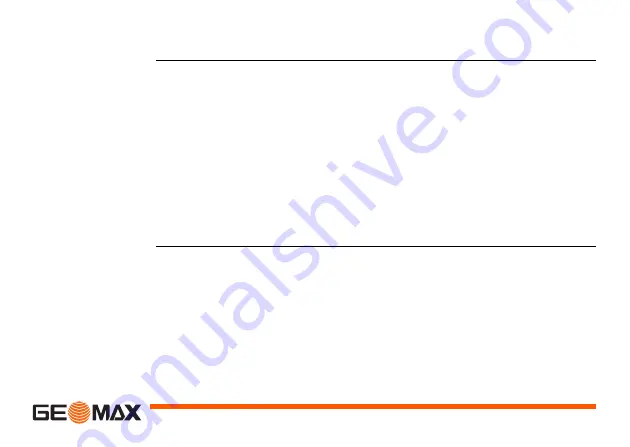
Basic Operation
2.9 Power
Installing alka-
line batteries
1. To install alkaline batteries in your ZEL400HV laser, use a coin to unscrew
the battery cap located at the bottom of the instrument.
2. Remove the battery pack.
3. Insert two alkaline batteries (D or LR20) in the pack, matching the polarity
(" +" or " -" ) as indicated at the bottom of the pack.
4. Put the battery back into its place and tighten the screw. Your ZEL400HV
is ready for use.
To replace batteries
1. When battery power is low, the laser head will stop rotating, the laser
beam will blink, and the low battery light (23) will come on.
2. Replace both batteries at the same time.






























