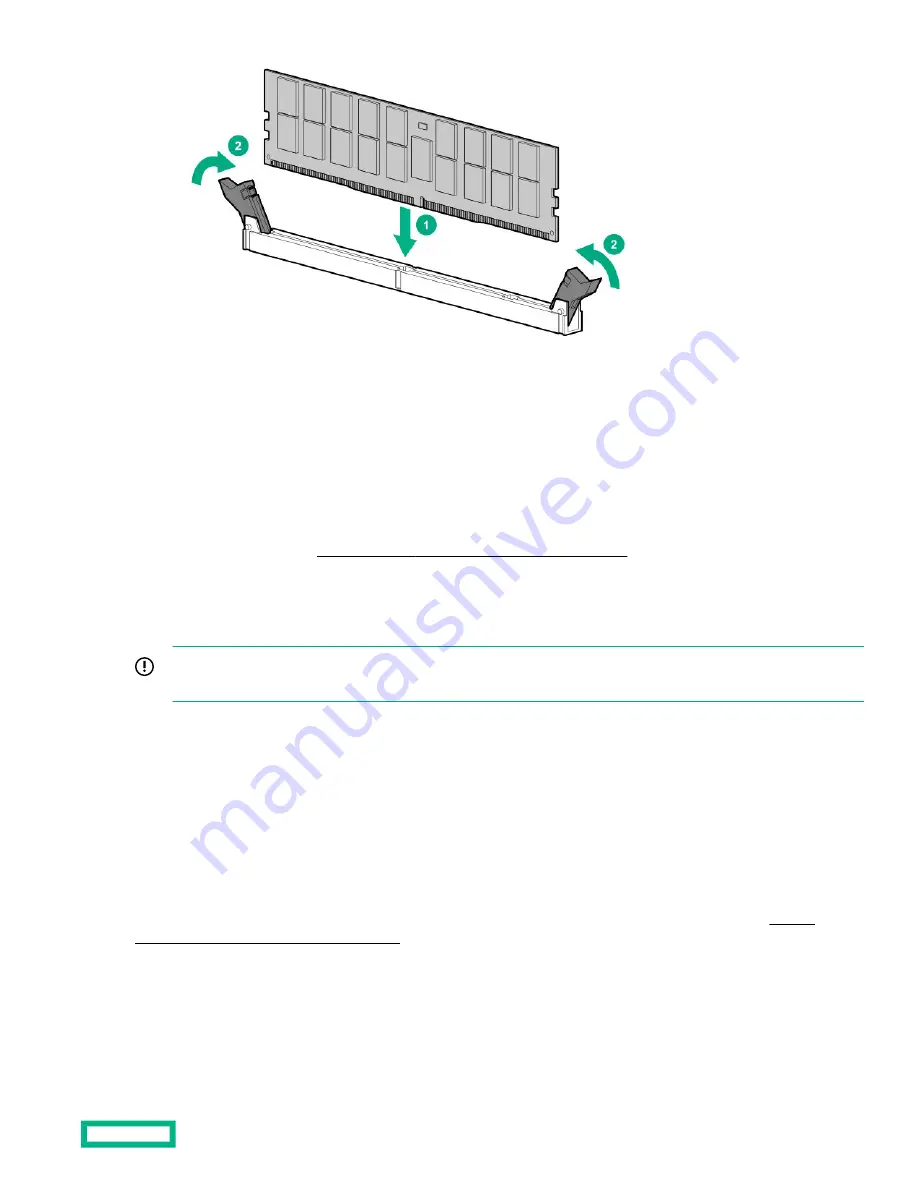
9.
Install any components removed to access the DIMM slots.
10. Install the access panel.
11. Slide or install the system into the rack.
12. If removed, reconnect all power cables.
13. Power up the system.
14. Configure the system for HPE Persistent Memory.
Configuring the system for HPE Persistent Memory.
Configuring the system for HPE Persistent Memory
After installing HPE Persistent Memory modules, configure the system for HPE Persistent Memory.
IMPORTANT: Always follow recommendations from your software application provider for high-availability best
practices to ensure maximum uptime and data protection.
A number of configuration tools are available, including:
• UEFI System Utilities—Access System Utilities through the Remote Console to configure the system by pressing the
F9 key
during POST.
• iLO RESTful API—Use the iLO RESTful API through tools such as the RESTful Interface Tool (ilorest) or other third-party
tools.
• HPE Persistent Memory Management Utility—The HPE Persistent Memory Management Utility is a desktop application
used to configure the system for HPE Persistent Memory, as well as evaluate and monitor the system memory
configuration layout.
For more information, see the HPE Persistent Memory User Guide on the Hewlett Packard Enterprise website (
www.hpe.com/info/persistentmemory-docs).
Internal USB device option
The server has one internal USB 3.0 port. You can use this port to install USB devices that are intended to be rarely removed,
such as a USB dongle for Bluetooth or Wi-Fi support.
Hardware options installation
101






























