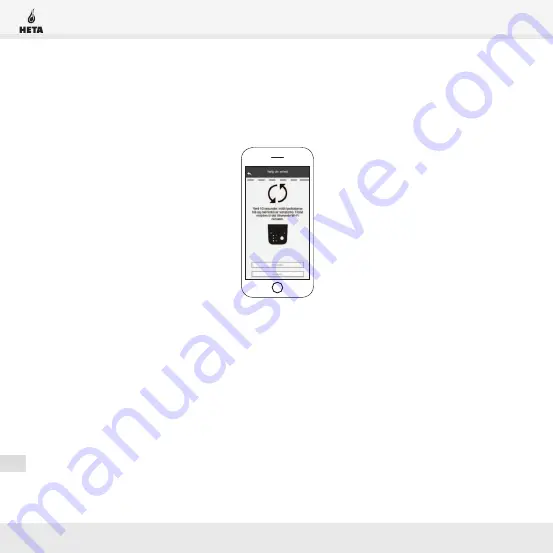
12
Climate
EN
NEW MODULE – Wi-Fi CONFIGURATION
If the configuration procedure fails, you can reconfigure HETAclimate by pressing and
holding the button for 10 seconds. (Only if all three green LEDs don’t flash) And then
press button (b) for 10 seconds�
The screens and descriptions may vary depending on the device you are configuring.
once installation of the HetAclimate device is complete, it is recommended that you
close the app and restart it�
Close the app between open windows in the background�
On Apple devices.
Summary of Contents for SCAN-LINE GREEN 300
Page 1: ...1 Climate EN EN...



























