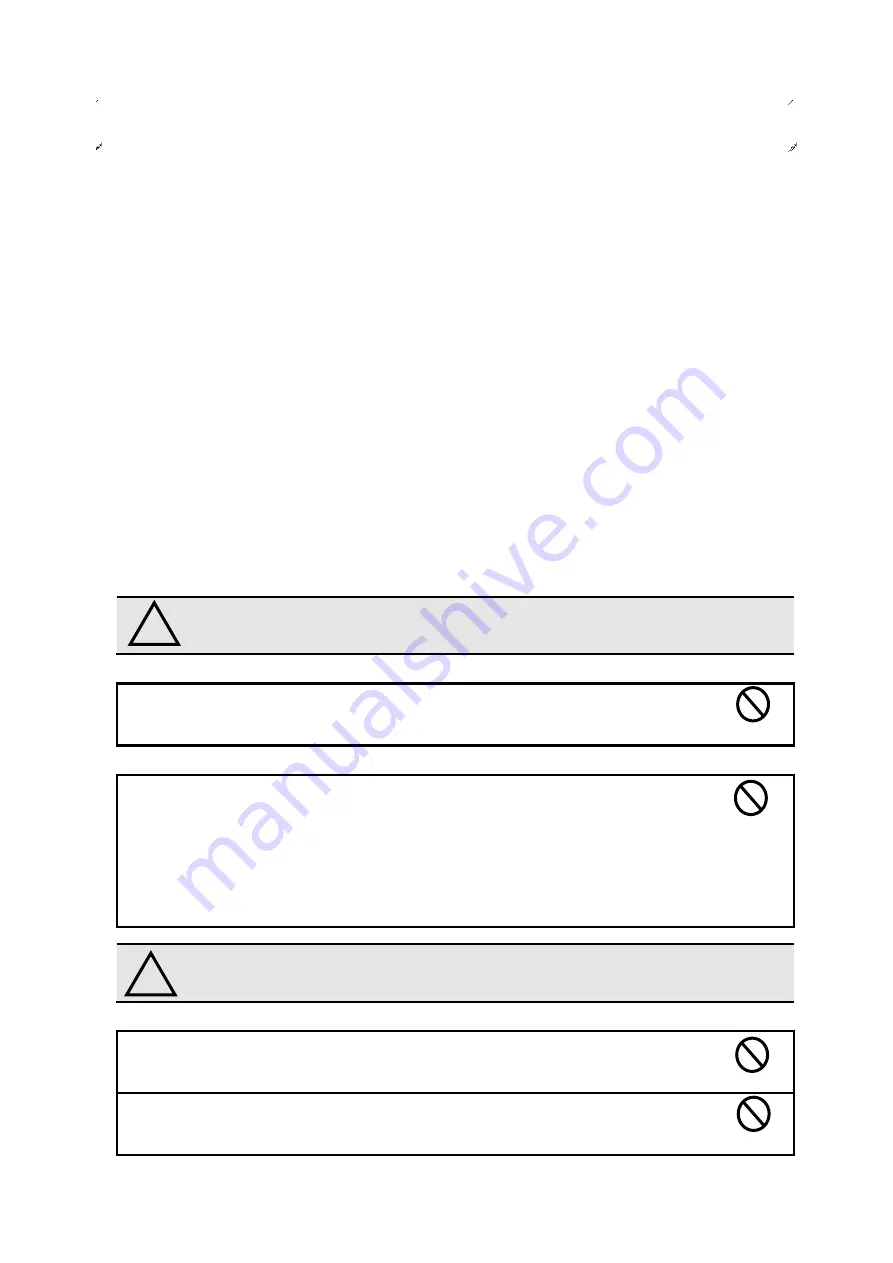
1
1-1 Introduction
This operation manual contains necessary information for using the product, such as general
description, installation, and operation of the product.
Read the manual carefully before using the product. Also, keep it at a safe place for ready
reference at anytime.
1-2 Accessories
Mounting fittings: 1 set
Nameplate stickers (Japanese): 1 set
Fixture for wire fixing:1 piece
1-3 Safety precautions (Be sure to read)
The description here highlights the precautionary matters which must be strictly observed in
order to prevent physical harm to the user or other persons and damage to the property.
The following pictorial symbols are used to classify and explain the criticality levels of harms or
damages that may result from using the product in an improper way while ignoring the
instructions.
The Caution indication means that
“failure to observe the instructions
may result in human injury, or physical damage alone.
”
For handling this machine:
This machine is a wireless communication device composed of precision parts.
Do not overhaul/remodel. It may cause an accident or a machine trouble.
For working/storage environment:
To minimize the possibility of trouble, characteristic degradation, fire, or electrical
shock, avoid using or storing the product in the following locations:
• Locations subject to direct sunlight.
• Locations where liquids, foreign objects, corrosive gas, or flammable gas may
enter the product.
• Locations exposed to high humidity, oily smoke, dust, sand, or the like.
•
Locations with less stability such as the top surface of an unsteady table or an
inclined surface.
The Warning indication means that
“failure to observe the instructions
may result in death or serious injury.
”
For handling this machine:
Do not use this product for such applications as require an extremely high level
of reliability relating to human life.
Do not use this product in locations where there is uncertainty about the
coverage of radio waves.
Chapter 1 Before Use
!
Caution
Prohibited
Prohibited
Prohibited
!
Warning
Prohibited






































