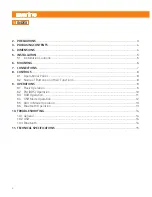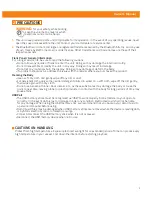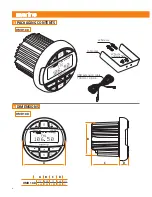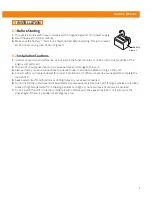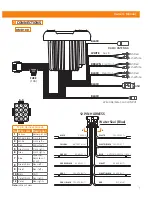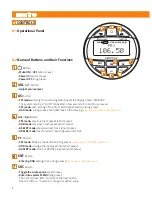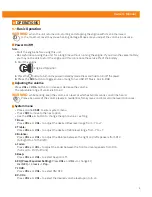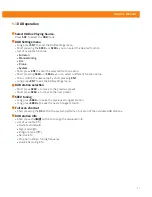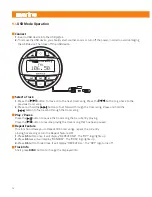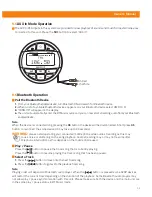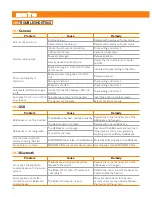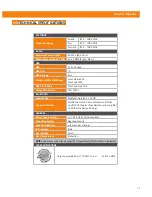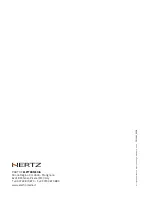9
Owner’s Manual
9.1
Basic Operation
System menu
-
Press and hold
SRC
to enter system menu.
-
Press
SRC
to move to the next option.
-
Use the
VOL +/-
button to change the option value / setting.
1 Bass:
Press
VOL +
or
VOL -
to adjust the desired Bass level range from -7 to +7.
2 Treble:
Press
VOL +
or
VOL -
to adjust the desired Treble level range from -7 to +7.
3 Balance:
Press
VOL +
or
VOL -
to adjust the Balance between the right and left speakers from R10
(full right) to L10 (full left).
4 Fader:
Press
VOL +
or
VOL -
to adjust the Fader between the front and rear speakers from R10
(full rear) to F10 (full front).
5 Beep:
Press
VOL +
or
VOL -
to select beep on/off.
6 EQ (Preset Equalizer Setting):
Press
VOL +
or
VOL -
to change EQ:
Hertz EQ -> Classic -> Pop.
7 LOUD:
Press
VOL +
or
VOL -
to select ON/OFF.
8 P-VOL:
Press
VOL +
or
VOL -
to select the desired volume level upon turn on.
9
OPERATIONS
WARNING:
when the unit is turned on, starting and stopping the engine with its volume raised
to the maximum level may cause hearing damage. Make sure you adjust the volume in advance.
WARNING:
while boating, keep the volume at a level at which external sounds can still be heard.
Please be aware of the volume levels in residential, family areas and local volume level ordinances.
Power On/Off
Note:
-
Start the engine before using this unit.
-
Be careful about using this unit for a long time without running the engine. If you drain the vessel battery,
you may not be able to start the engine and this can reduce the service life of the battery.
1.
Start the engine.
2.
Press the button to turn on the power in standby mode. Press and hold to turn off the power.
3.
Press the
SRC
button to toggle source among Tuner, USB, BT Music, Aux In, DAB.
Adjusting the volume
Press
VOL + / VOL-
button to increase or decrease the volume.
The adjustable range of volume is 0 to 40.
Engine ON position