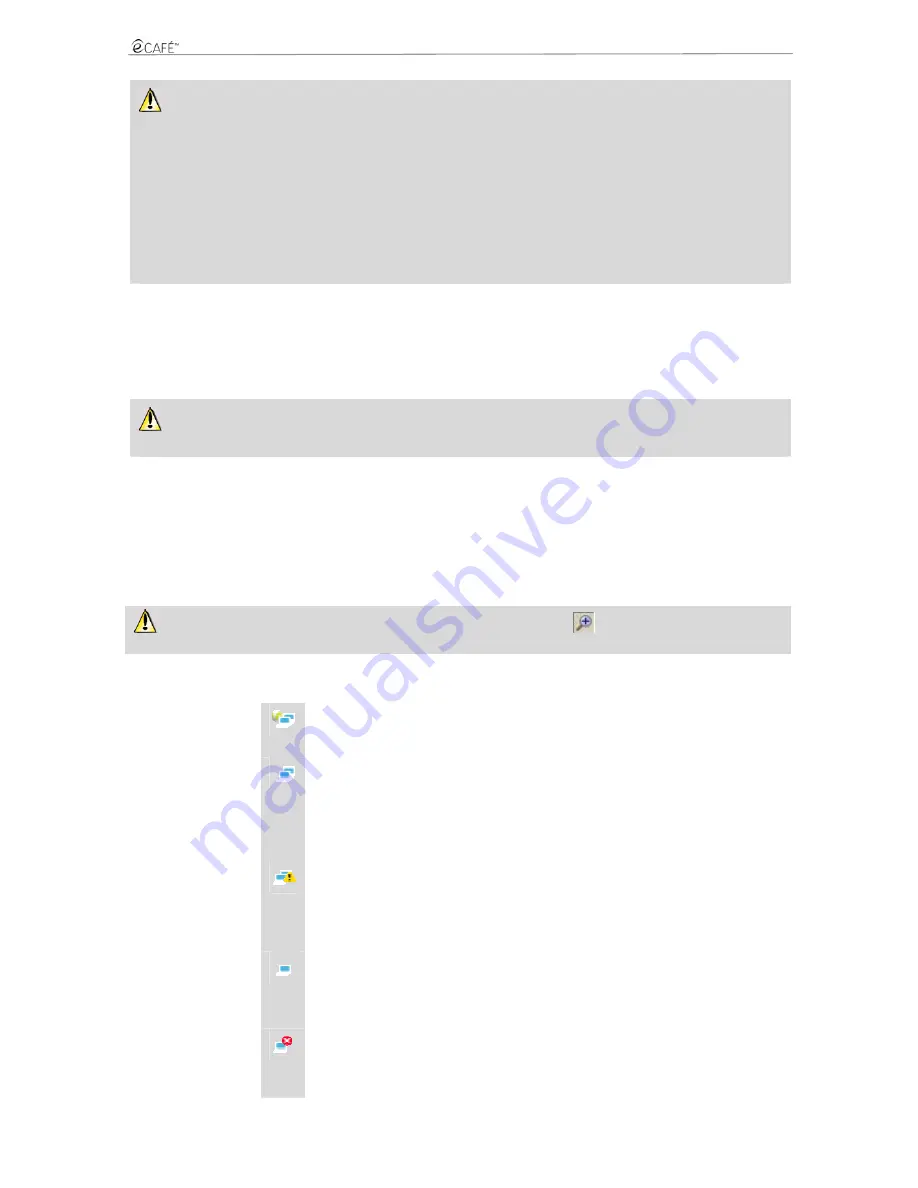
UMPC EC-900-H60G-IA
29/62 – User Manual
If the connection to the chosen network fails in the Infrastructure mode, check your router's security settings (key, MAC address
filtering etc.).
Note: The Infrastructure mode is a communication mode that consists in creating a network connecting several computers equipped with
a WiFi feature via a wireless access point such as an Internet box, a modem/router or a router connected to a modem. The Infrastructure
mode is ideal for exchanging data or playing games over a network, but also for sharing an Internet connection and/or a printer between
several computers.
The Ad hoc mode is a mode that enables several computers equipped with a WiFi feature to communicate directly with each other. This
mode is also called "Peer to Peer".
A MAC address is a unique address created by the router's vendor; it serves to identify this device on a network. The MAC address is
comprised of the organisation's (i.e. the vendor's) identifier, followed by the device's unique identifier.
To connect to a secure network (a key type appears in the Secure field):
- Select the relevant network.
- Click on Connect to the network.
- Enter the security key when asked by the WiFi Station application.
- If you wish to do so, you can add the network to your favourites by checking the Yes box; you will then be requested to provide a name for the
network.
If you wish to connect to a secure network, you must have access to the network's security key. Before the connection can be made,
the eCAFÉ™ Connect WiFi Station application will ask you to provide this key (a message will help you identify the required type of key).
To connect to a hidden network (the Network name (SSID) field is empty):
If, among the located networks, one or more networks do not have a name (i.e. the Network name (SSID) field is empty), this means that the
network is not broadcasting its name. To connect to this network, select it, then:
- Click on the Connect to the network button.
- Enter the network's name (SSID) in the window that displays.
- If this network is secure, enter the used security key.
- If you wish to do so, you can add the network to your favourites by checking the Yes box; you will then be requested to provide a name for the
network.
For greater browsing comfort, you can either use your Internet browser’s zoom function
or press the F11 key to switch between
full screen mode and window display mode.
For more information about the connection's status:
The eCAFÉ™ Connect icon appears in the notification area. It provides updated information about the connection's status:
Internet connection: an Ethernet or WiFi
peripheral is active and physically
connected; Internet access is available.
Your Internet connection is perfectly
operational.
Local connection: an Ethernet or WiFi
peripheral is active and physically
connected; no Internet access is available.
You are connected to a modem, a
router or an Internet box or to a
corporate network; however, this
device or network is not connected
to the Internet. Please check the
Internet connection settings on your
local area network or your modem.
Connection problem: an Ethernet or
WiFi peripheral is active and physically
connected; no Internet access is available.
Please check your network
connection settings (IP address,
subnet mask etc.) on your local area
network or your modem. If
necessary, contact your router's or
modem/router's vendor.
No connection: an Ethernet or WiFi
device is active but is not connected
physically.
Connect your eCAFÉ™ to a local
area network via the WiFi
connection (please refer to the
previous section) or via the Ethernet
port.
No peripheral: no Ethernet and/or WiFi
peripheral has been activated.
Activate your peripheral: to activate
your WiFi peripheral, simultaneously
press on keys [Fn] and [F1] on your
netbook
's keyboard.
Summary of Contents for UMPC EC-900-H60G-IA
Page 11: ...UMPC EC 900 H60G IA 11 62 User Manual Installing the battery Removing the battery ...
Page 19: ...UMPC EC 900 H60G IA 19 62 User Manual The Communications world The Games world ...
Page 20: ...UMPC EC 900 H60G IA 20 62 User Manual The Multimedia world The Work world ...
Page 21: ...UMPC EC 900 H60G IA 21 62 User Manual The Settings world ...
Page 34: ...UMPC EC 900 H60G IA 34 62 User Manual Email ...
Page 37: ...UMPC EC 900 H60G IA 37 62 User Manual Pidgin ...
Page 39: ...UMPC EC 900 H60G IA 39 62 User Manual 6 MULTIMEDIA Access the Multimedia world ...
Page 43: ...UMPC EC 900 H60G IA 43 62 User Manual ...
Page 48: ...UMPC EC 900 H60G IA 48 62 User Manual ...
Page 52: ...UMPC EC 900 H60G IA 52 62 User Manual ...






























