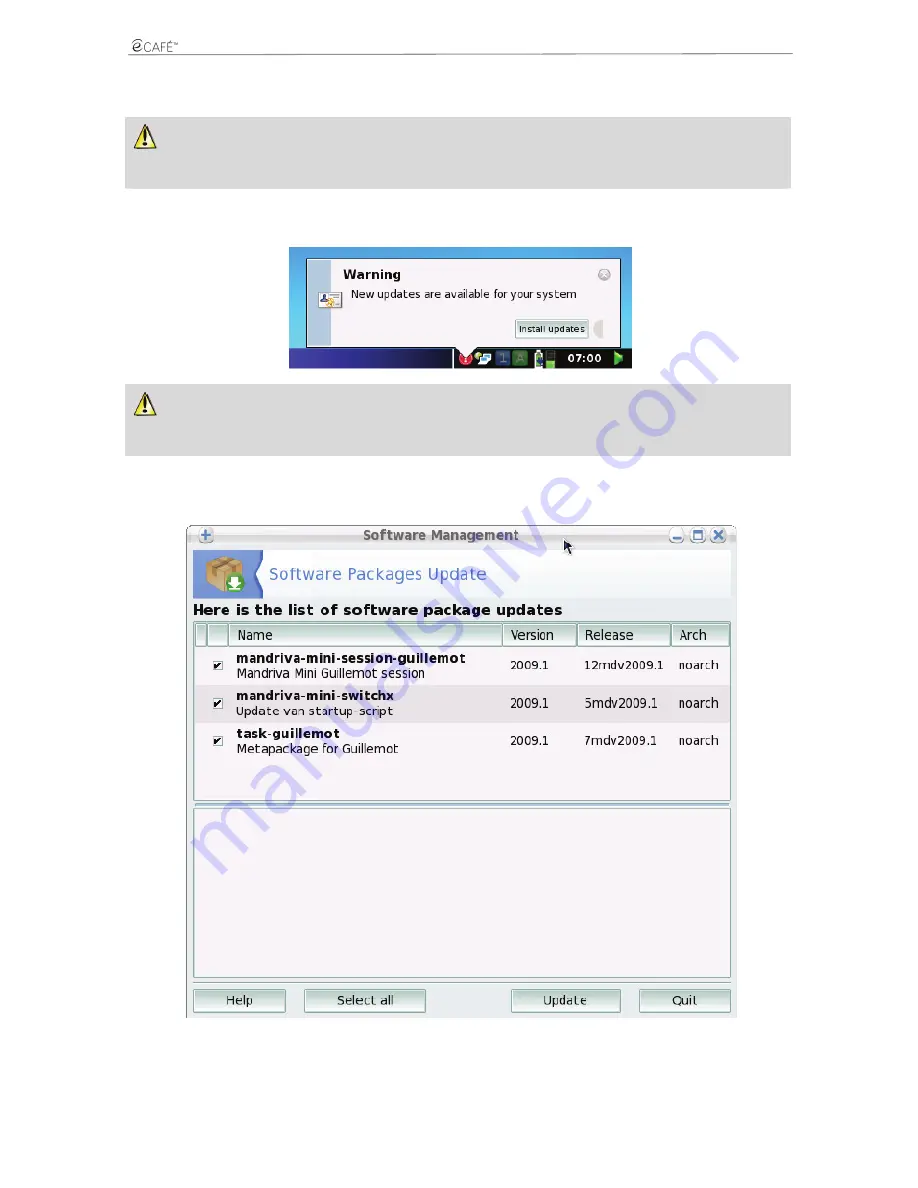
eCAFÉ EC-900B
eCAFÉ EC-900CL
8. INSTALLING
APPLICATIONS
To install new applications or updates on your eCAFÉ™ netbook, you must connect to the Internet via a WiFi connection or use the
Ethernet port to connect to a modem, an Internet box or a corporate network connected to the Internet, for instance. Your netbook will use
this connection to search for all available applications on a dedicated server.
8.1 Installing applications or updates after automatic detection
When new applications or updates are available for your netbook, a message is displayed in the notification area.
We recommend that you install the updates so that you are using the latest version of your software. An update can actually contain
corrections for bugs or new practical functions. However, if new applications are available, you are free to decide whether or not to install
them according to what interest they hold for you.
- Click on
Install updates
.
After the search operation, the list of the available applications and updates is displayed.
- Check the boxes opposite the updates or applications you require.
- Click on the
Update
button, then follow the instructions displayed on the screen.
User Manual - 53/60
Summary of Contents for eCAFE EC-900B
Page 11: ...eCAFÉ EC 900B eCAFÉ EC 900CL Installing the battery Removing the battery 11 60 User Manual ...
Page 18: ...eCAFÉ EC 900B eCAFÉ EC 900CL The Communications world The Games world 18 60 User Manual ...
Page 19: ...eCAFÉ EC 900B eCAFÉ EC 900CL The Multimedia world The Work world 19 60 User Manual ...
Page 20: ...eCAFÉ EC 900B eCAFÉ EC 900CL The Settings world 20 60 User Manual ...
Page 32: ...eCAFÉ EC 900B eCAFÉ EC 900CL Email 32 60 User Manual ...
Page 35: ...eCAFÉ EC 900B eCAFÉ EC 900CL Pidgin 35 60 User Manual ...
Page 41: ...eCAFÉ EC 900B eCAFÉ EC 900CL 41 60 User Manual ...
Page 46: ...eCAFÉ EC 900B eCAFÉ EC 900CL 46 60 User Manual ...
Page 50: ...eCAFÉ EC 900B eCAFÉ EC 900CL 50 60 User Manual ...
Page 51: ...eCAFÉ EC 900B eCAFÉ EC 900CL User Manual 51 60 ...






















