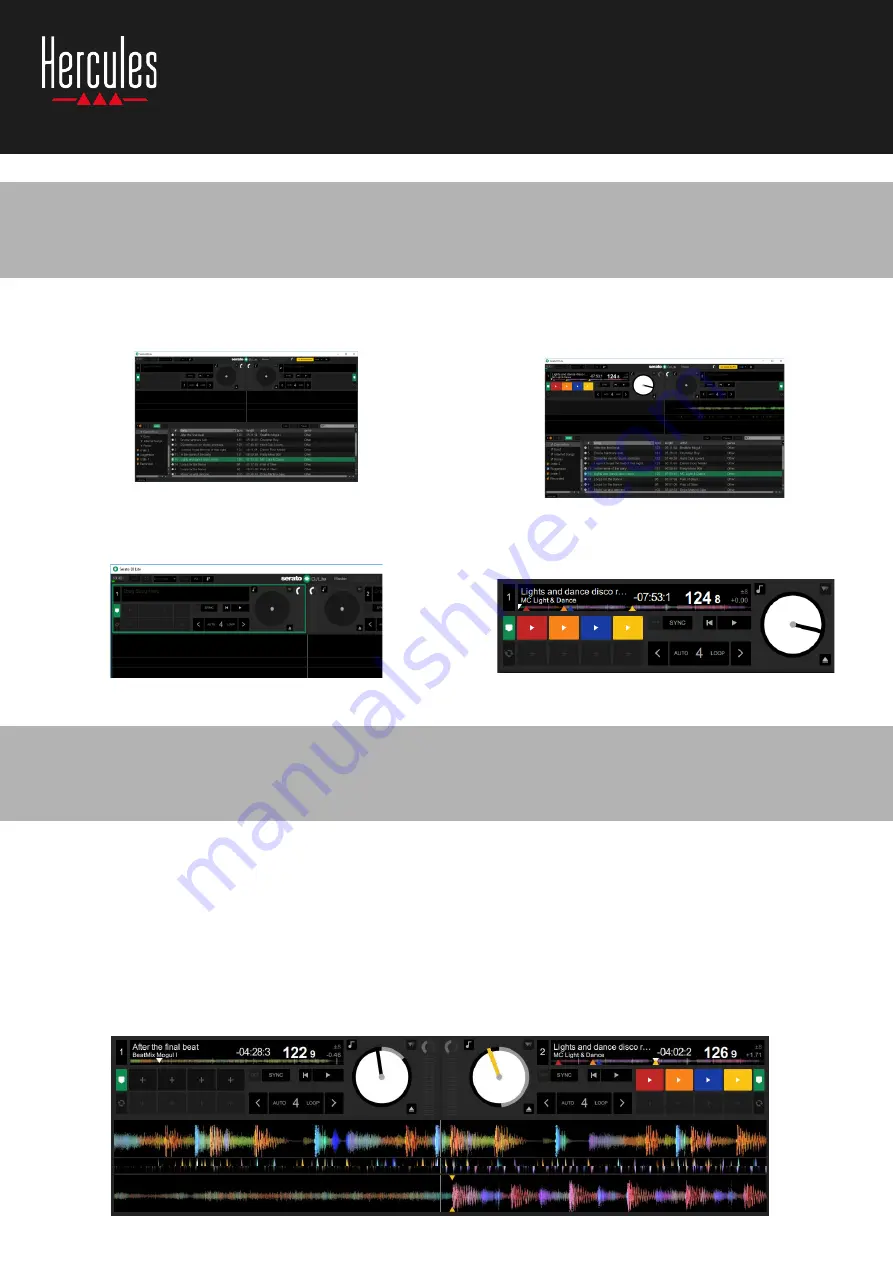
5. Load a track on a deck in Serato DJ Lite
LOAD A TRACK
▪
Select a track in the library with your mouse or
touchpad.
▪
Press and hold down the left mouse or touchpad
button, and drag the track onto a deck in Serato DJ
Lite: the deck
’
s border turns green.
READ THE TRACK DATA
▪
Release the left mouse or touchpad button: the
track loads on the deck.
▪
The deck displays the name of the track and of
the artist, along with the track
’
s duration and BPM
rate.
WAVEFORM AREA
Large waveforms visually represent the songs currently
loaded on each of the decks:
▪
Top waveform = deck 1 / bottom = deck 2.
▪
The different colors show frequencies: red= low /
green= medium / blue = high.
▪
Peaks in waveforms = beats.
HOT CUES
If your song already contains Hot Cues, you will see
them represented as:
▪
4 different-colored arrows on the waveform
overview.
▪
4 buttons with corresponding colors below the
track duration and BPM value (in the example
below: red, orange, blue, yellow). If there aren
’
t any
Hot Cues, these 4 buttons remain black.
6. Serato DJ Lite deck overview
5
How to use
Hercules DJControl Starlight
Summary of Contents for 4780884
Page 2: ...ENGLISH 2...
Page 7: ...FRAN AIS 7...
Page 12: ...DEUTSCH 12...
Page 17: ...NEDERLANDS 17...
Page 22: ...ITALIANO 22...
Page 27: ...ESPA OL 27...
Page 32: ...PORTUGU S 32...
Page 37: ...37...
Page 42: ...E TINA 42...
Page 47: ...T RK E 47...
Page 52: ...POLSKI 52...
Page 57: ...57...
Page 62: ...62...
Page 67: ...67...




















