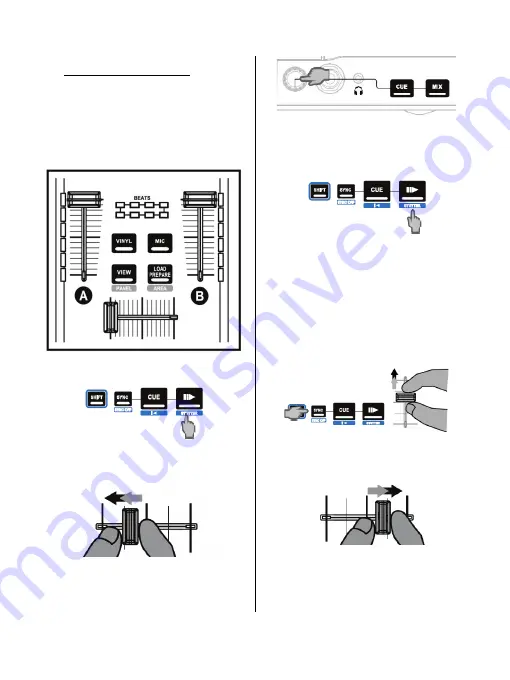
12/18
6 - MIXING TRACKS
Mixing tracks means to link up songs,
one after another, without any gaps or
silences between them.
6.1
You have loaded a track onto each
deck (A and B). Position the volume
faders as shown below.
6.2
You start off by playing the track on
deck A.
6.3
Set the crossfader to the side of the
deck on which the track is playing (here,
to the left).
6.4
Adjust the volume on your
headphones using the headphones
volume knob on the front panel of the
controller.
6.5
Before the end of the track being
played, start playing the track loaded on
deck B.
6.6
To ensure a transition at the same
tempo, synchronize the BPM (number of
beats per minute) of the track that you are
getting ready to play. Here, press the
Sync
button on deck B
(1)
, so that the BPM value
of this track will match the BPM of the track
that is about to finish (on deck A). Or set the
same BPM as on Deck A using the pitch
fader
(2)
.
6.7
To make the transition, progressively
move the crossfader toward the deck on
which the new track is being played
(here, to the right).
(1)
(2)
A
A
B
B
A
B


















