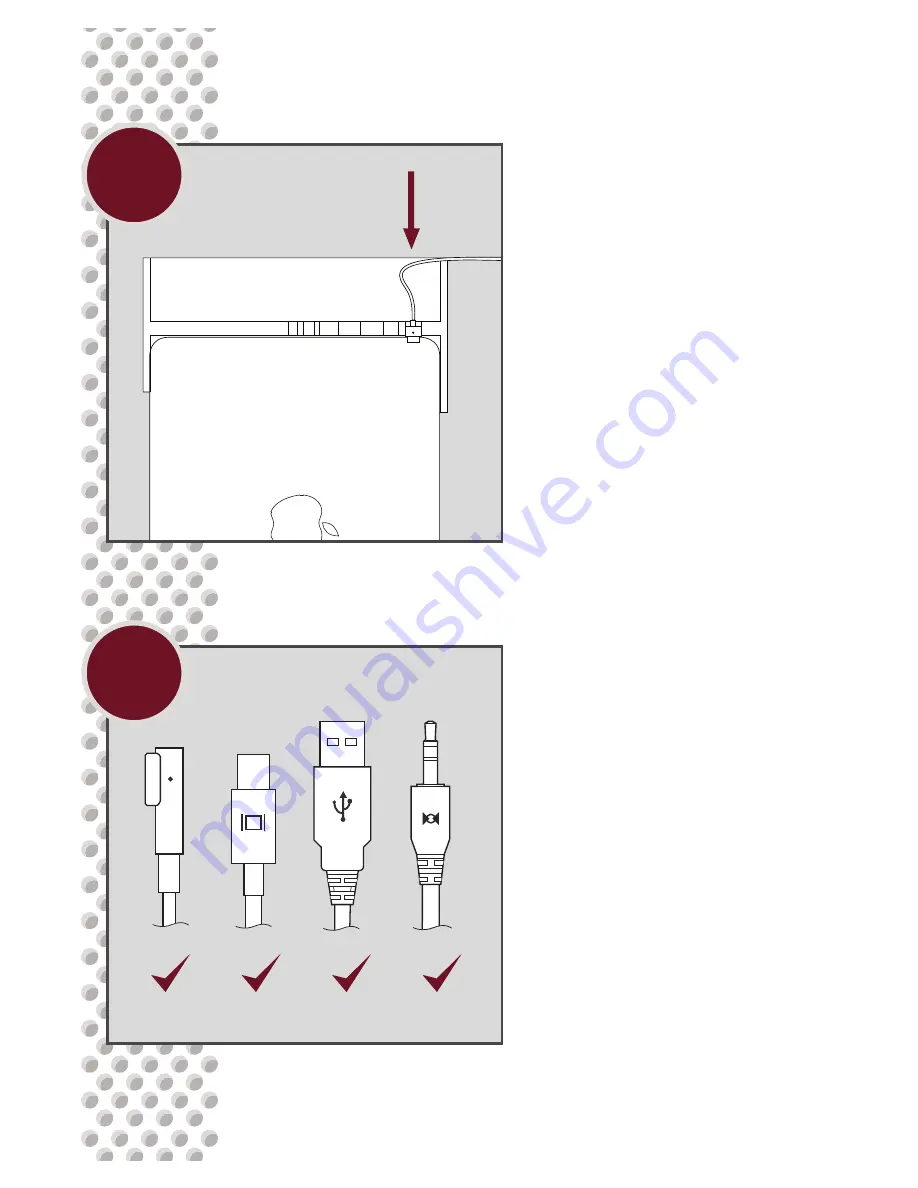
To ensure proper port alignment
all users must install at least
one included USB cable into
the dock even if no peripherals
will be attached.
Henge Docks recommends that
15-inch and 17-inch MacBook
Pro users also install the Line
In, Line Out or both Audio
Cables to prevent port binding.
With the computer and dock
inverted, select the MagSafe
connector and the Mini Display
Port plug. Feed both through
the corresponding voids in the
dock, plugging them directly
into the computer.
E
F


































