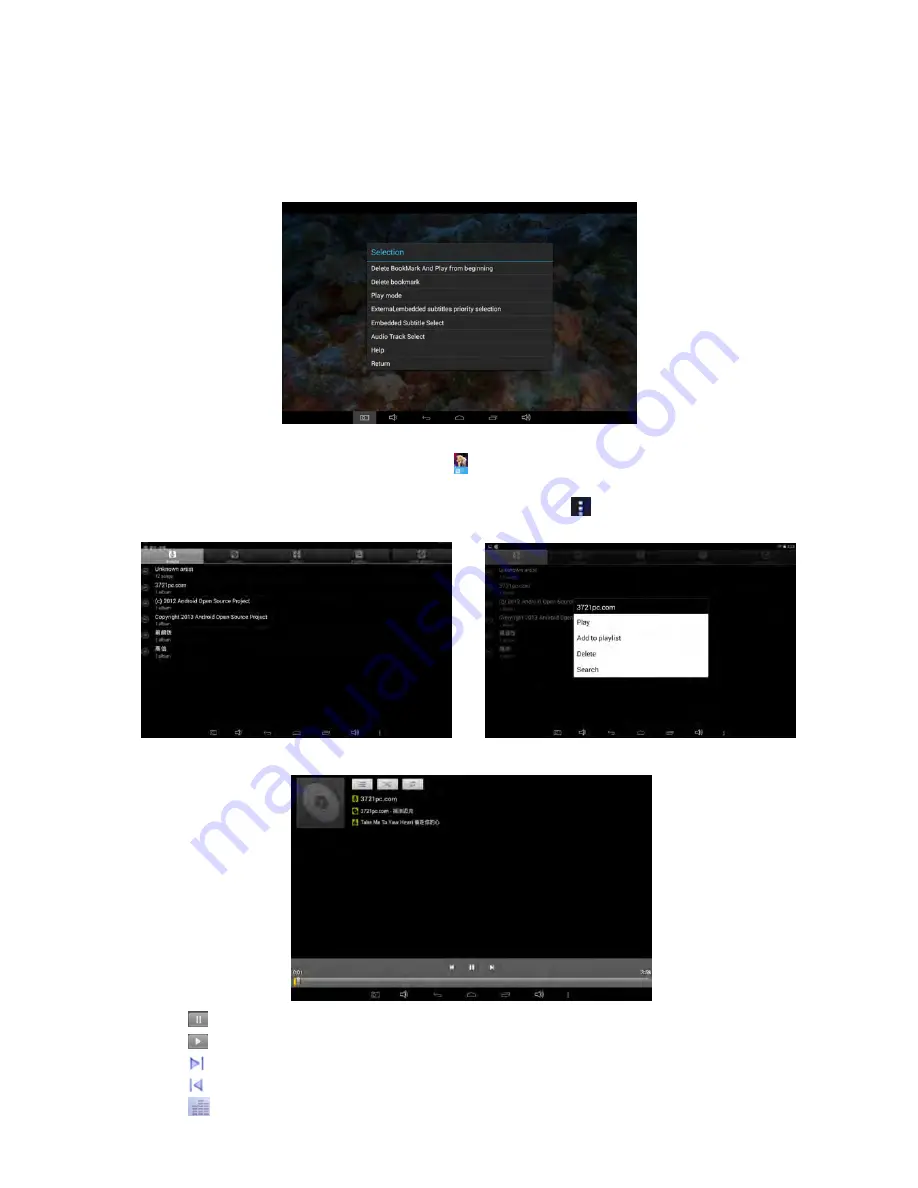
- 14 -
1. Decrease the volume 2. Added bookmark 3. Adjust the Screen of brightness
4. Previous 5. Play or pause 6. Next
7. Display choice 8. wordors 9.Exit
10. More info 11.Increase the volume
In the More info, you can selection more setting.
8.
MUSIC PLAYER
Use remote control or mouse to click the icon
on the Home screen, then the Music library
screen opens, with tabs that you can click to view your music library organized by Artists,
Albums, Songs, Play lists or now playing. Press the button of
on the left-down corner for
more options.
In the music interface, press the different button for different operations as below,
Press
for pause
Press
to resume playback.
Press
to skip to the next track in the album, play list, or shuffle.
Press
to skip to the previous track in the album, play list, or shuffle.
Press
to start balance gear menu



















