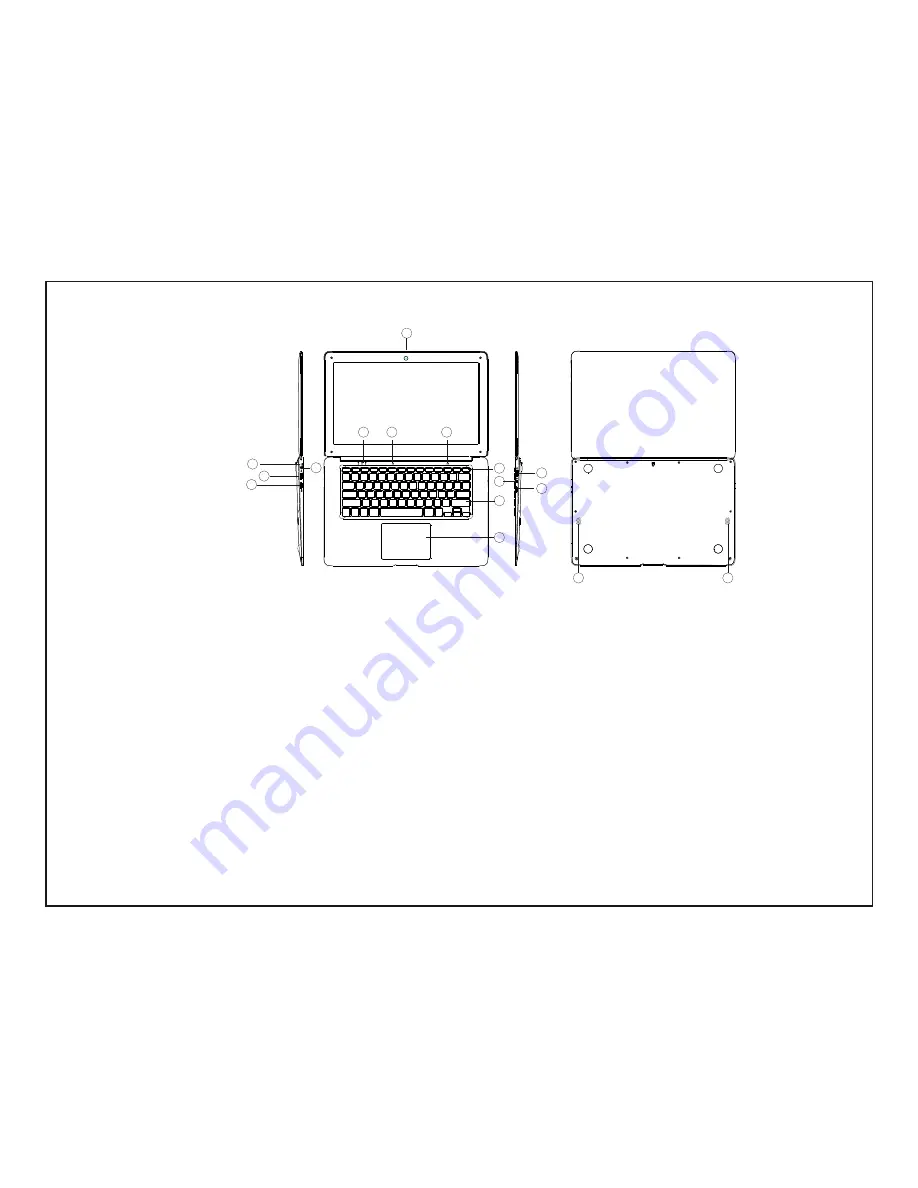
Unit at a Glance
2
1. Power button: Press it down to start or close the touch screen panel.
You can also let the computer to enter dormancy through this button or wake from the dormancy mode.
2. Front camera: take pictures, shoot video.
3. Touchpad: The device can be operated directly.
4. Keyboard board: the device can be operated directly.
5. Indicators: 1 is the green light when the Caps Lock indicator Caps Lock;
2 charging indicator, red when charging connector adapter;
3 work light, bright green when the machine starts to work.
6. Microphone: it can transmit audio signals to a device at work.
7. Charge indicator: red light when plug adapter
8. DC charging base: use the built-5V / 2.5A charger.
9. USB Interface: You can insert U disk, mouse, keyboard directly.
10. Mini-HDMI Interface: High-Definition Multimedia Interface.
11. Headphone jack: This jack device can transmit audio signals to the speakers or headphones.
12. USB Interface: You can insert U disk, mouse, keyboard directly.
13. Micro SD card slot: built-in memory card reader slot that supports Micro SD format.
14. Speakers: the built-in speaker lets you hear the sound of work without additional connected devices.
1
3
4
5
6
7
10
9
6
8
2
11
13
14
14
12

























