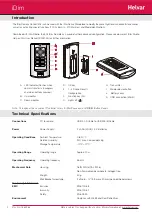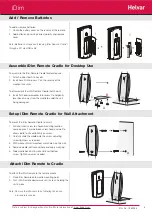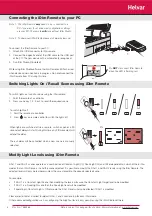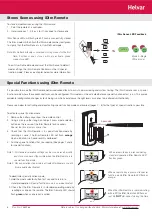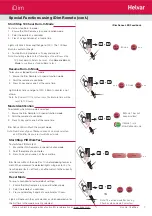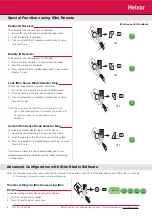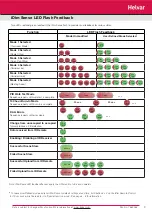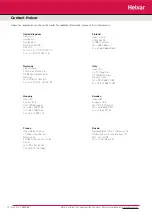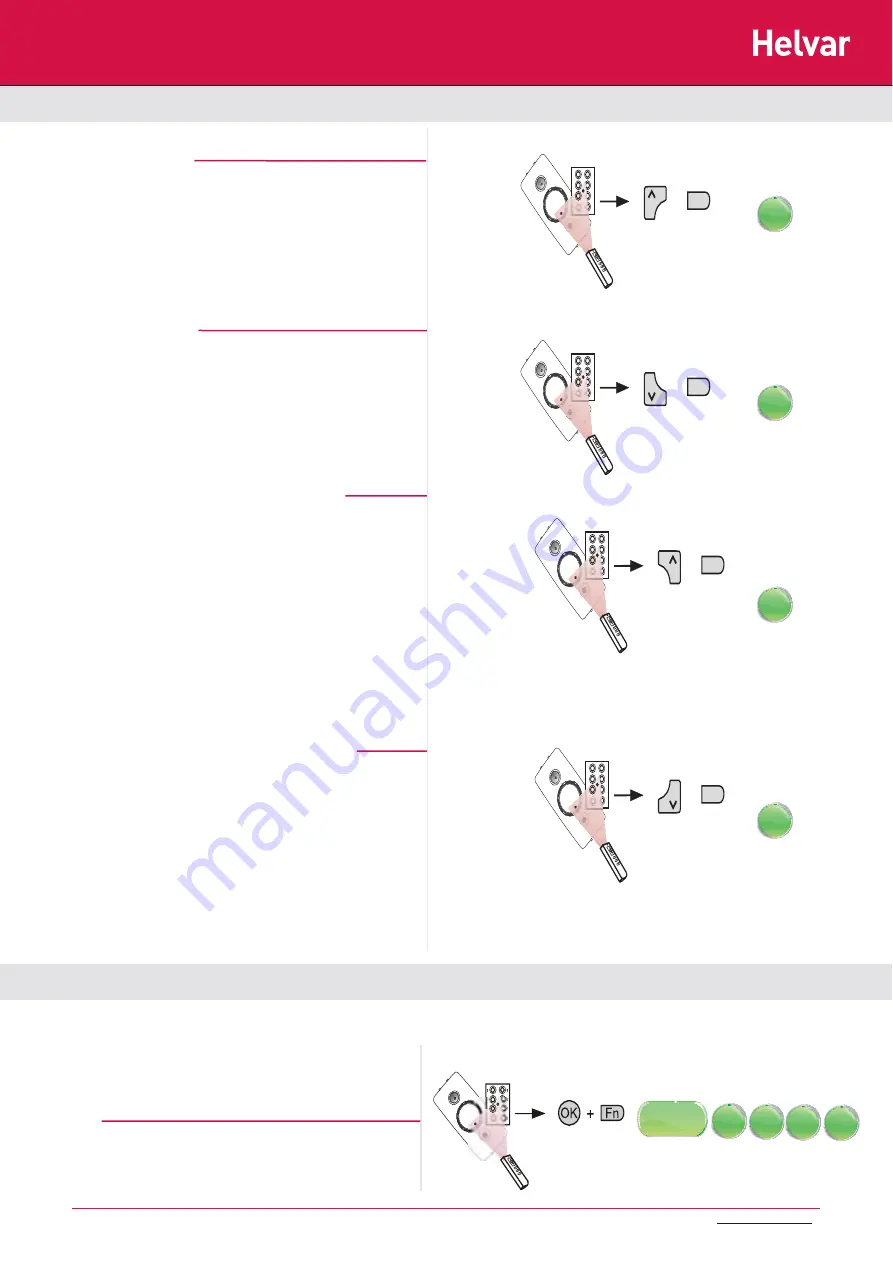
8
Doc No: 7860263
4
O
5
6
7
1
2
3
+
Fn
Ch
10 s
4
O
5
6
7
1
2
3
+
Fn
Ch
10 s
4
O
5
6
7
1
2
3
+
Fn
Ch
10 s
4
O
5
6
7
1
2
3
+
Fn
Ch
10 s
625 ms
125
ms
125
ms
125
ms
125
ms
125
ms
125
ms
125
ms
125
ms
125
ms
125
ms
125
ms
125
ms
125
ms
125
ms
125
ms
125
ms
Data is subject to change without notice. More information at: www.helvar.com
Enable IR Receiver
To enable the Infra-red receiver of a controller:
1. Ensure the iDim Remote is in special function mode.
2. Point the remote a controller.
3. Press and hold DALI 1 modifi er up and Fn key at same
time for 10 secs.
Disable IR Receiver
To disable the Infra-red receiver of a controller:
1. Ensure the iDim Remote is in special function mode.
2. Point the remote at a controller.
3. Press and hold DALI 1 modifi er down and Fn key at same
time for 10 secs.
Lock iDim Sense Mode Selector Ring
To lock the mode selector ring of an iDim Sense:
1. Ensure the iDim Remote is in special function mode.
2. Point the remote at the iDim Sense you wish to lock.
3. Press and hold DALI 2 modifi er up and Fn key at same
time for 10 secs.
Note: When locked, the iDim Sense mode selector ring
can still be manually turned. However, the modes will
be ignored unless the mode selector ring is
unlocked.
Unlock iDim Sense Mode Selector Ring
To unlock the mode selector ring of an iDim Sense:
1. Ensure the iDim Remote is in special function mode.
2. Point the remote at the iDim Sense you wish to unlock.
3. Press and hold DALI 2 modifi er down and Fn key at same
time for 10 secs.
iDim Sense will remain in the selected mode (and in user
defi ned mode where applicable) until the mode selector ring
is turned again.
Special Functions using iDim Remote
iDim Sense LED Feedback
Transfer settings to iDim Sense using iDim
Remote
To transfer settings to iDim Sense using iDim Remote:
1. Point the remote at a controller.
2. Press OK and Fn key at same time.
Note: The following instructions require iDim Studio software to be installed on the PC that the iDim Remote and USB cable is connected.
For download information please see www.helvar.com
Advanced Confi guration with iDim Studio Software