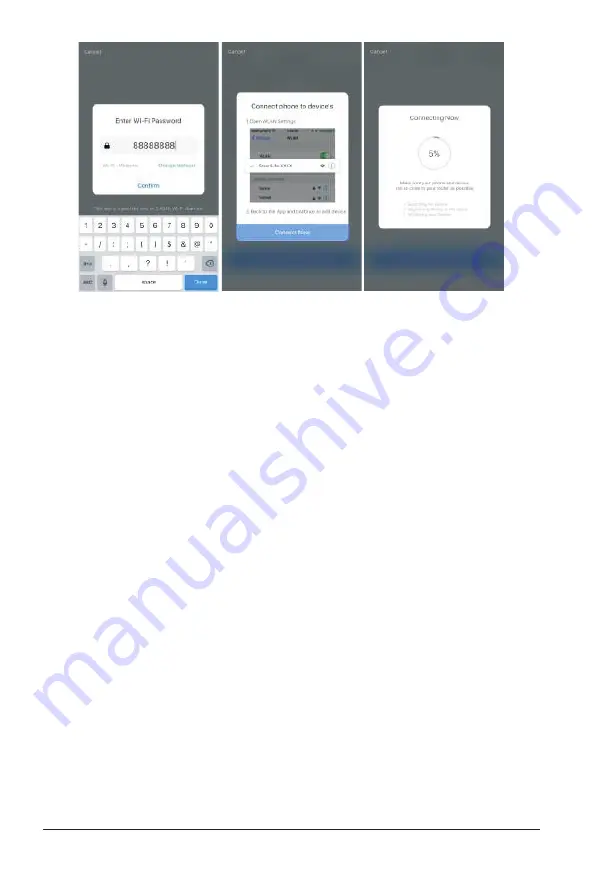
Step 3 : Control your Smart Wi-Fi Power Plug via Helo by Strong app anytime and anywhere
n
Make sure your mobile phone and Smart Wi-Fi Power Plug are all connected to the same Wi-Fi
network. More functions you will enjoy refer to the app interface.
Step 4 : Share your devices with your friend or family after you add your devices successfully
Quick Guide of Using Amazon Echo
Before using Amazon Echo to control your devices, make sure you meet the following conditions.
z
Amazon Alexa App and account
z
An Echo device, including Echo, Echo Dot and Echo Tap
z
Smart Wi-Fi Power Plug
Sign in with Helo by Strong account, add the device, then change the name to an easily recognizable
word or phrase, like “Bedroom plug”, “Plug1” etc.
Set up Echo with Amazon Alexa App
n
Sign in with Amazon account
n
Tap the Homepage on the top left, tap “Settings” and “Set up a new device”
n
Select an Echo device, long press the dot button until the orange light shows up and tap “Continue”
n
Select your Wi-Fi network and connect it to your device according to the instructions. This may take
several minutes.
Enable the skills in Alexa App. (Note : If a Helo by Strong account has been linked before, you can use it
directly, or you can also tap “Disable skills” to remove it).
n
Tap the Homepage on the top left. Select “Skills”
n
Search “Helo by Strong” and select “Helo by Strong”
n
Tap “Enable Skills” to enable the Helo by Strong Skill. You will be redirected to the account link page.
n
Type your Helo by Strong account and password. Do not forget to select the country/region where your
account belongs to.
n
Tap “Link Now” to link your Helo by Strong account.
n
Leave the page when “Alexa has been successfully linked with Helo by Strong” shows up.
Control your smart device through Echo (Echo needs to discover your smart devices before the control).
4
Summary of Contents for Smart Wi-Fi Plug
Page 8: ...6...








