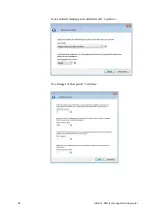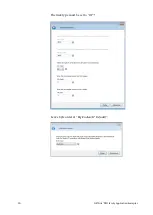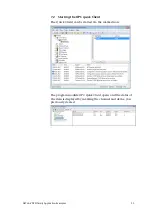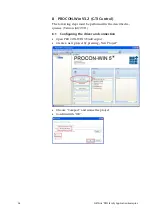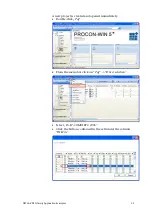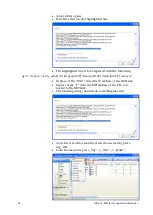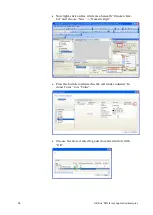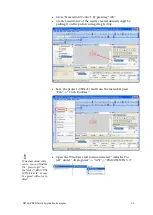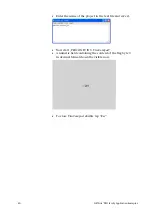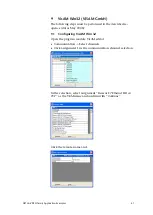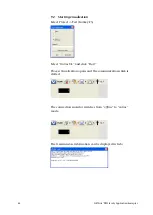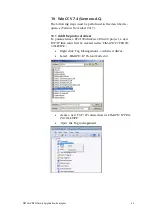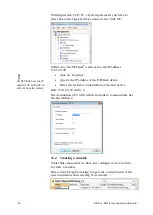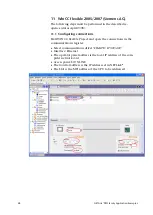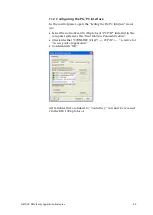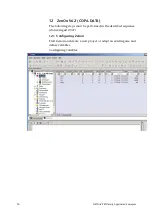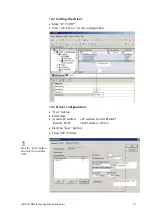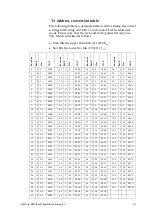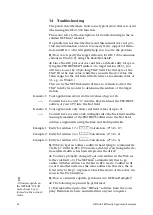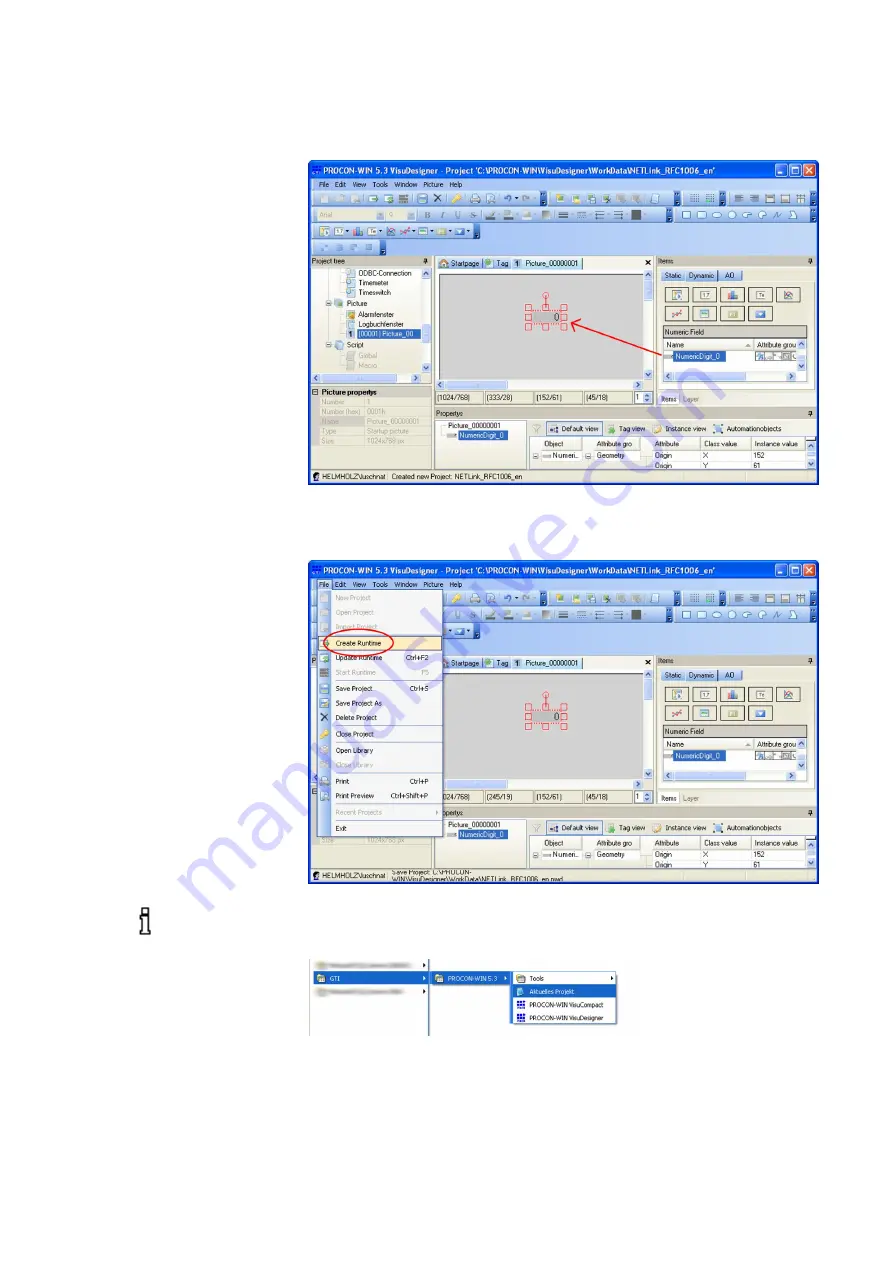
NETLink
®
PRO family Application Examples
39
•
Close
“Numberfield Control
” by pressing
“OK”.
•
Create an instance of the newly created numeric digit by
pulling it on the picture using drag & drop.
•
Save the project (CTRL+S) and from the menu bar press
“File”
->
“Create Runtime”.
•
Open the Windows start menu and select
“Aktuelles Pro-
jekt”
under
“All programs”
->
“GTI”
->
“PROCON-WIN 5.3”
If no start menu entry
exists, you can find the
file “projects.pcs” in
the folder “\PROCON\
WIN\Projects”. It can
be opened with a texte-
ditor!