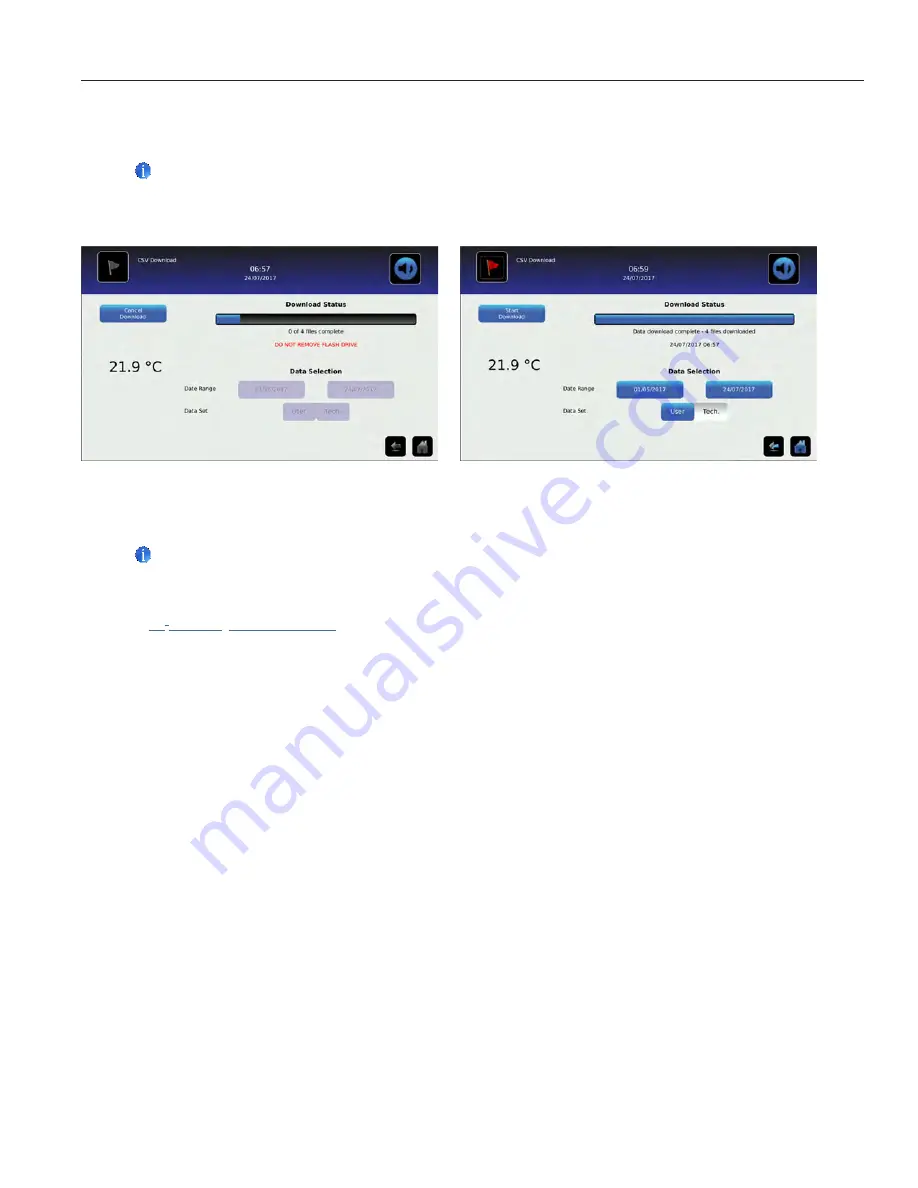
5. Touch the
Start Download
button to begin the download. The Download Status bar becomes active showing
the progress of the download. When finished, the message
"Data download complete"
along with the number of files
downloaded. A date and time stamp will appear below the completion message.
Note
If the Download icon is touched before a memory device is inserted, the message
"Insert USB Flash Drive"
is displayed
until a memory device is inserted.
6.
Remove the memory device from the USB port. The CSV file may be viewed, saved, and manipulated on a PC. If the
memory device is removed before the data download is complete, or if the memory device is full, the message
"Flash
drive has been removed"
will appear below the progress bar. If the memory device is full, the message
"Flash drive is
full"
will appear below the progress bar.
Notes
•
The data is best viewed with an application used to create spreadsheets or databases. If Microsoft
®
Excel™ is used to
view data, version 2009 or newer is required.
•
If the USB is disabled in the Auxiliary Setting screen, the message
"USB port is currently disabled"
is displayed. Refer to
i .C
3
Settings
,
Auxiliary Systems
for information regarding enabling the USB port.
• The Download screen can not be closed during a data download unless an error occurs.
•
Up to 3 months of data may be downloaded at a time.
• If an invalid date range has been entered, the message
"The date range must not exceed 3 months . Please select
beginning and end dates that encompass 3 months or less"
will appear
•
A User download should be completed in less than twenty minutes. If the download has not completed in twenty
minutes, contact Helmer Technical Service.
• The i.C
3
features two Disk Space status alarms to proactively alert you when the available storage space is low (about
3 month's of data can be stored), and full (no new data can be stored). If either of these appear, contact
Helmer Technical Service.
Downloaded data is saved to the memory device in CSV (comma separated values) file format. When set to User, the
following four files can be saved each time.
•
Primary Monitor Probe temperature data (Data is sampled once per minute)
• Event log data
•
Access log data (if Access Control is activated)
Setting the toggle to Tech allows download of additional diagnostic files. After the files are transferred, the read/write
properties of the downloaded files should be set to read-only by the user.
Helmer Scientific
i.C
3
User Guide for i.Series Incubators
360406/A
23






























