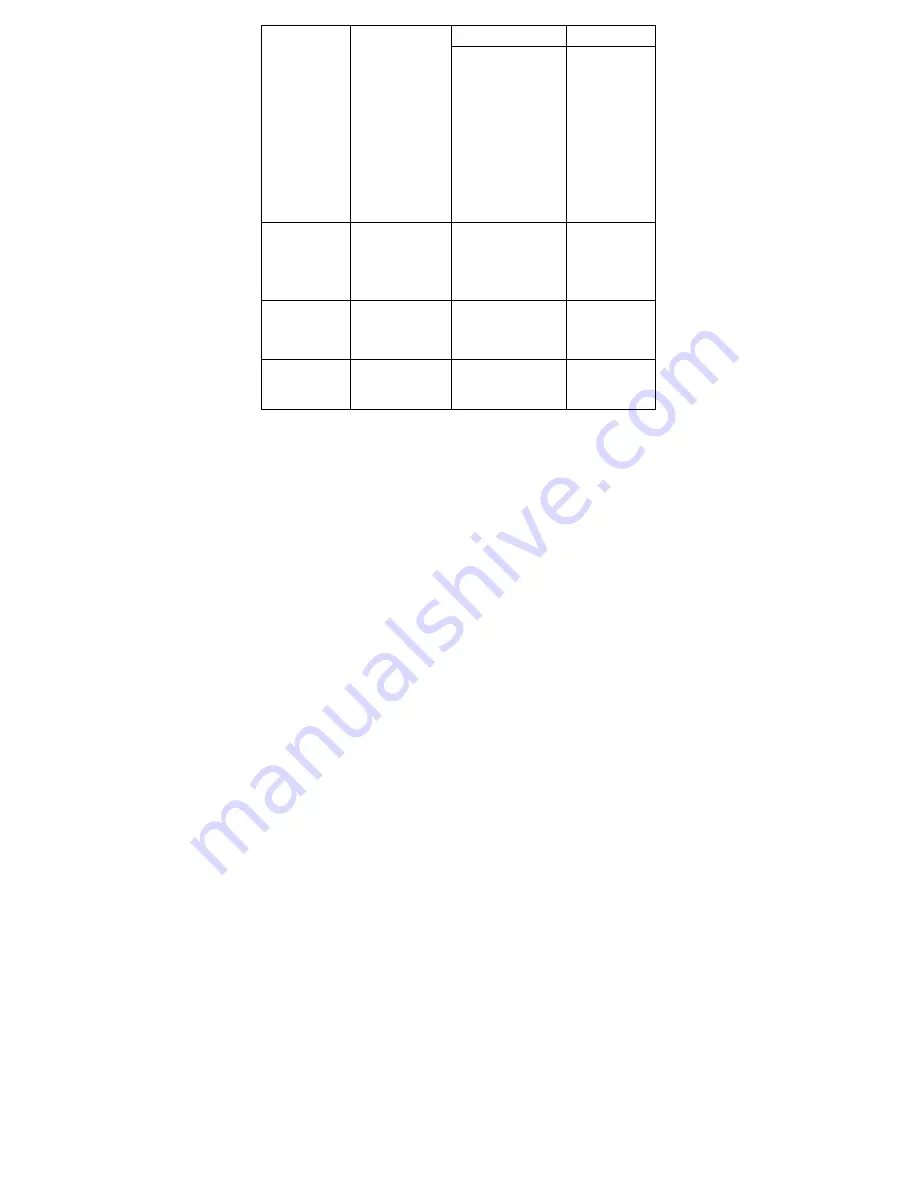
40
Interference from other
USB devices
Disconnected other
USB devices
Check computer
Connect the
camera to the PC
with the USB cable
and select [My
Computer] –
[Control Panel] –
[System] – [Device
Manager]. In the
[Device Manager]
window delete
[Compose USB
device] or
[Unknown device]
in [Other devices].
Then disconnect
the camera and
install the software
again.
Camera
malfunctions during
use
Electrostatic discharge
interfered with the
camera
Check if the camera is
connected to the PC
Turn off the camera
and then turn it
back on. If
connected to the
PC disconnect the
camera from the
USB cord, and turn
it off then on again.
The removable disk
crashes with the
network drive
The camera is
detected by the
Windows and works
properly. But a driver
letter of the removable
disk is not created
Driver is not installed
properly, or network driver
connection is crash
Reinstall the driver,
or disconnect the
crashed network
driver and reserve
this drive letter for
the camera
No response from
any of the function
keys
The LCD on camera
has frozen when insert
a SD card into the
camera
SD card is first use and
not formatted
Ensure you only
use a new or
Formatted SD card



































