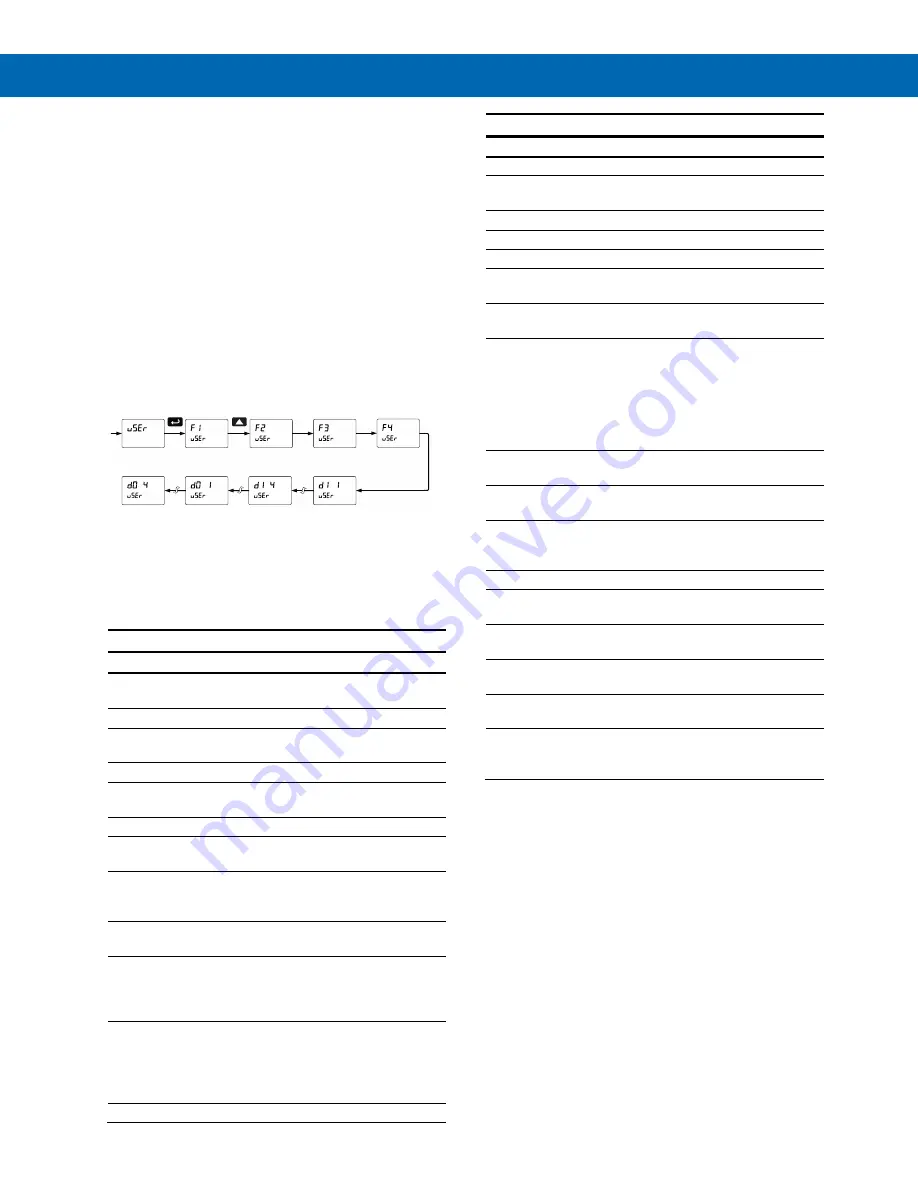
Helios PD2-6100 Strain Gauge, Load Cell, and mV Meter
Instruction Manual
47
Programmable Function Keys
User Menu (
user
)
The
User
menu allows the user to assign the front
programming buttons function keys F1, F2, and F3,
the digital input F4 (located on the input signal
connector), and four digital inputs (located on the
digital I/O connector) to access most of the menus or
to activate certain functions immediately (e.g. reset
max & min, hold relay states, etc.). This allows the
meter to be greatly customized for use in specialized
applications.
The four digital outputs can be assigned to a number
of actions and functions executed by the meter (i.e.
alarms, relay acknowledgement, reset max, min, or
max & min, tare, and reset tare). The digital outputs
can be used to trigger external alarms or lights to
indicate these specific events.
Function Keys & Digital I/O
Available Settings
Refer to the following table for descriptions of each
available function key or digital I/O setting.
Function Keys & Digital I/O Available Settings
Display
Description
Rst Hi
Reset the stored maximum display
value
Rst Lo
Reset the stored minimum display value
Rst HL
Reset the stored maximum & minimum
display values
tare
Capture tare and zero the display
Rst tr
Reset captured tare and resume normal
operation
relay
Directly access the relay menu
Set 1
*
*
Directly access the set point menu for
relay 1 (*through 4)
Rly d
Disable all relays until a button
assigned to
enable relays
(
Rly E
) is
pressed
Rly E
Enable all relays to function as they
have been programmed
O Hold
Hold current relay states and analog
output as they are until a button
assigned to
enable relays
(
Rly E
) is
pressed
d Hold
Hold the current display value, relay
states, and analog output momentarily
while the function key or digital input is
active. The process value will continue
to be calculated in the background.
Ln1 Hi
Display minimum display value on line 1
Function Keys & Digital I/O Available Settings
Display
Description
Ln1 Lo
Display minimum display value on line 1
Ln1 HL
Display maximum & minimum display
values on line 1
Ln2nmV
Display the mV input on line 2
Ln2 Hi
Display maximum display value on line 2
Ln2 Lo
Display minimum display value on line 2
Ln2 HL
Display maximum & minimum display
values on line 2
zero
Zero the display (this is different from
capture tare
because it cannot be reset)
F On 1
*
*
Force relay 1 (*through 4) into the on
state. This function is used in
conjunction with a digital input to
achieve interlock functionality. See
Setting Up the Interlock Relay (Force
On) Feature
about interlock relays.
Contrl
Directly access the
Manual Control
menu
disabl
Disable the selected function key or
digital I/O
AcH
Acknowledge all active relays that are in
a manual operation mode such as auto-
manual or latching
Reset
Directly access the reset menu
nmenu
Mimic the menu button functionality
(digital inputs only)
rigHt
Mimic the right arrow/F1 button
functionality (digital inputs only)
up
Mimic the up arrow/F2 button
functionality (digital inputs only)
Enter
Mimic the enter/F3 button functionality
(digital inputs only)
Alnm 1
*
*
Provide indication when alarm 1
(*through 4) has been triggered (digital
outputs only)







































